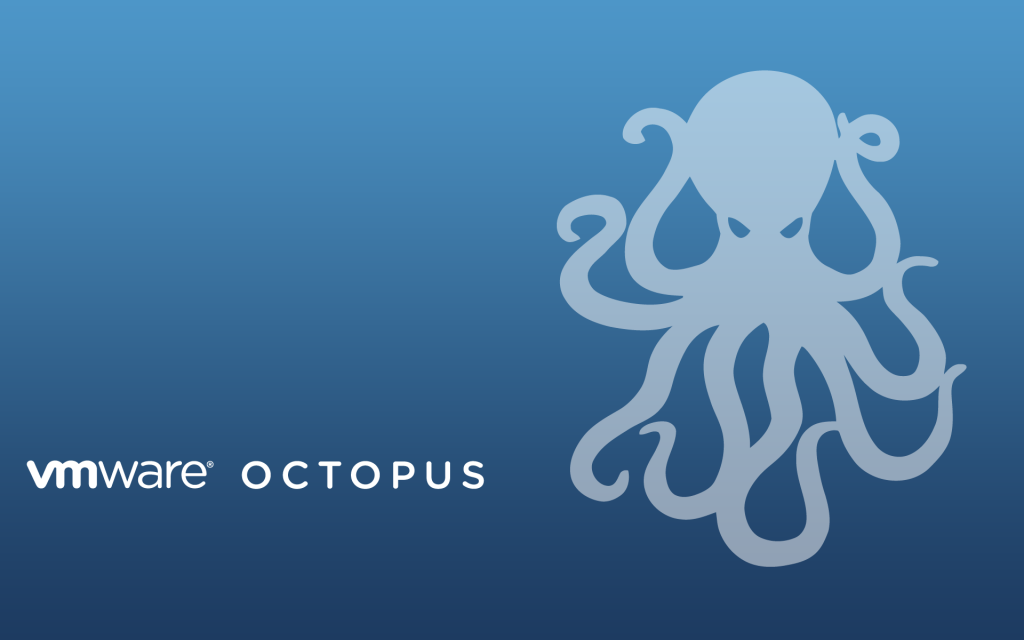VMware Workstation 8.0.4 released
VMware has just released it’s forth minor update for VMware Workstation 8, bringing it up to 8.0.4. The looks to contain mostly a few bug and security fixes.
General Issues
- Linux guests running the Linux kernel version 2.6.34 or later could not be pinged from the host via an IPv6 address.
- On rare occasions, Linux guests would suddenly fail to Autofit or enter Unity.
- Unity mode would exit if the title bar of an application contained certain non UTF-8 encoded extended ASCII characters.
- On Windows hosts, the VMware Workstation user interface sometimes became unresponsive when minimized from full-screen mode if the suggestion balloon was being displayed.
- On Windows hosts, the user interface sometimes became unresponsive if the application was rendered on an extended display that was abruptly disconnected.