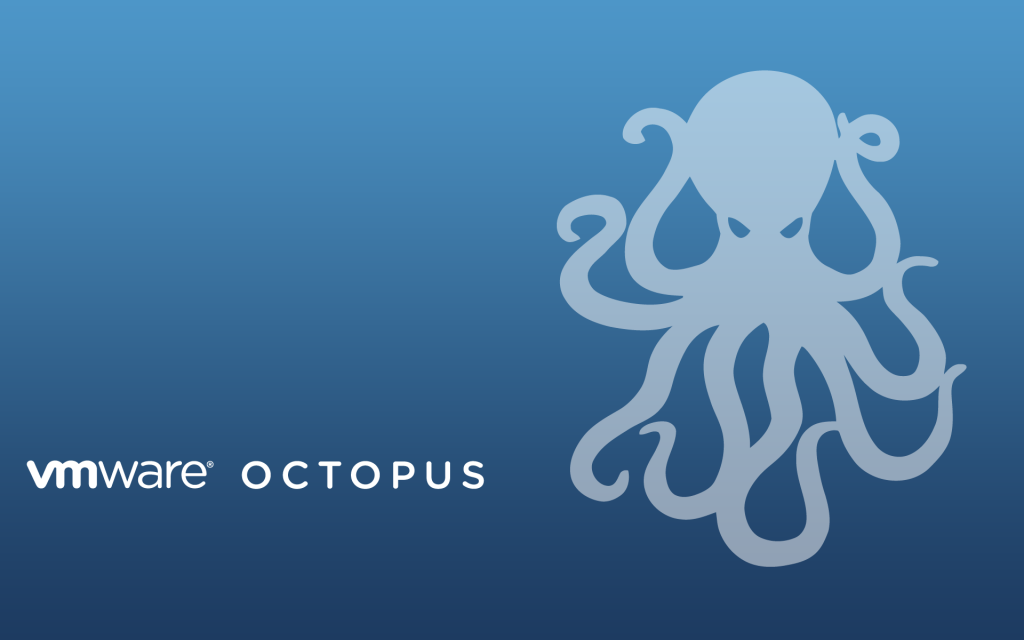VMware vCenter 5.0 Update 1a released
VMware vCenter 5.0 Update 1a has just been released and is the first major update since version 5.0.
The main improvements being:
- vCenter Server 5.0 Update 1a introduces support for the following vCenter Databases
- Oracle 11g Enterprise Edition, Standard Edition, Standard ONE Edition Release 2 [11.2.0.3] – 64 bit
- Oracle 11g Enterprise Edition, Standard Edition, Standard ONE Edition Release 2 [11.2.0.3] – 32 bit
- vCenter Server Appliance Database Support: The DB2 express embedded database provided with the vCenter Server Appliance has been replaced with VMware vPostgres database. This decreases the appliance footprint and reduces the time to deploy vCenter Server further.