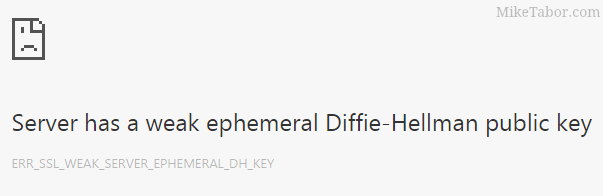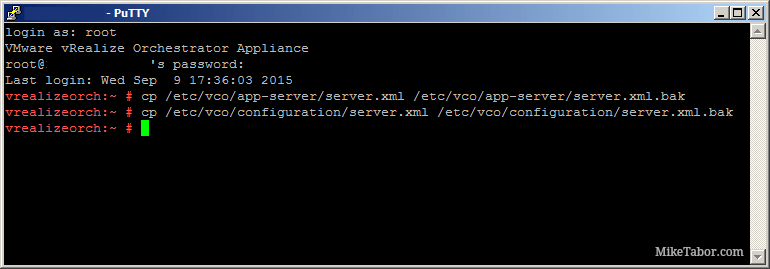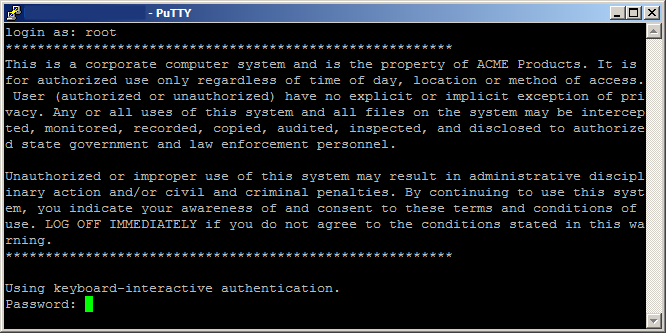How to fix vRealize Orchestrator 6 appliance, weak ephemeral Diffie-Hellman key
I’ve recently deployed the vRealize Orchestrator appliance (6.0.2) and noticed right away that my default browser Firefox, would not load the Orchestrator appliance web panel. Firefox always complained about a weak Diffie-Hellman key.
“An error occurred during a connection to ip-address:8281. SSL received a weak ephemeral Diffie-Hellman key in Server Key Exchange handshake message. (Error code: ssl_error_weak_server_ephemeral_dh_key)”
At the time I simply ignored it and just tried Google Chrome which it worked fine. That was until the latest release also broke with the same type of error message:
“Server has a weak ephemeral Diffie-Hellman public key“.
I now had a problem and contacted VMware support, below is the very easy fix to make vCO 6 work in both the latest version of Firefox and Chrome!
VMware vRealize Orchestrator weak ephemeral Diffie-Hellman key fix
- SSH into your vCO appliance
- Make a copy of your server.xml files in both the /etc/vco/app-server and /etc/vco/configuration folders by typing the following command:
cp /etc/vco/app-server/server.xml /etc/vco/app-server/server.xml.bak cp /etc/vco/configuration/server.xml /etc/vco/configuration/server.xml.bak - Now use VI to edit the /etc/vco/app-server/server.xml file, using the up down arrows move the cursor down to the “ciphers” line and press dd on your keyboard to delete the line, then press i to enter insert mode and copy the the below line and press ESC to exit insert mode and press ZZ (case sensitive)
ciphers="TLS_RSA_WITH_AES_256_CBC_SHA,TLS_RSA_WITH_AES_128_CBC_SHA" /> - Do the exact step above for the /etc/vco/configuration/server.xml file.
- Finally reboot the vCO appliance by typing “reboot”.
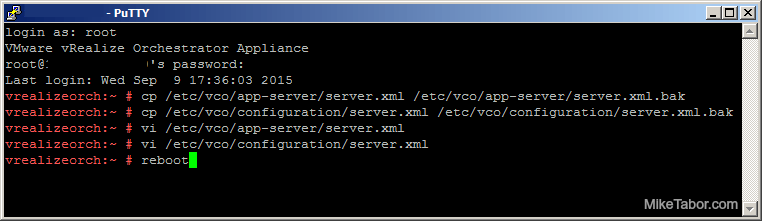
- After the reboot vRealize Orchestrator should work just fine on both Firefox and Chrome now!
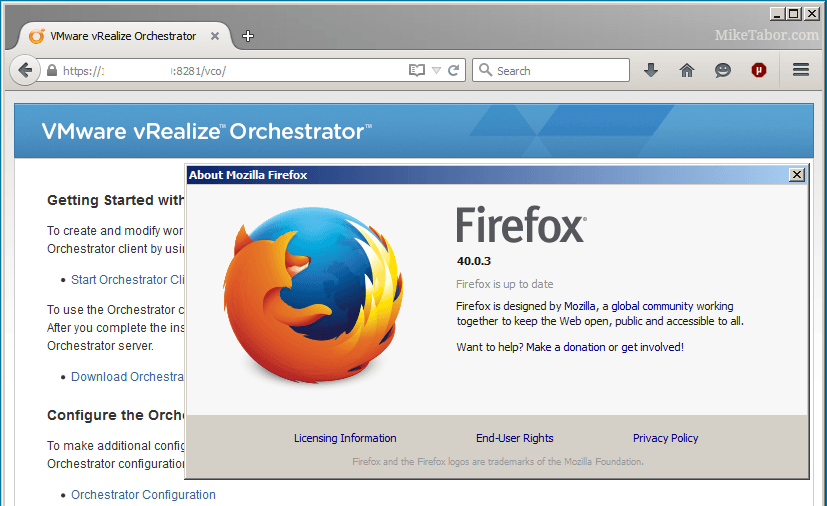
In short, the vRO appliance is configured to use SSLv3 and some of the cipher suites (Diffie-Hellman) are now considered unsafe (POODLE vulnerability) and browsers have started blocking said ciphers.
The above steps resolve the issue by removing the Diffie-Hellman cipher suites from the vCO appliance which in turn make Chrome and Firefox both happy.