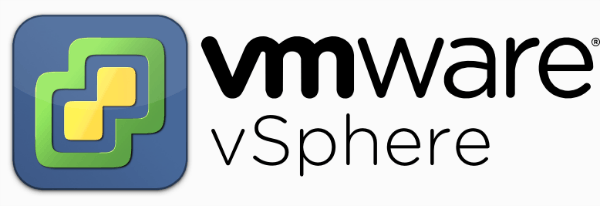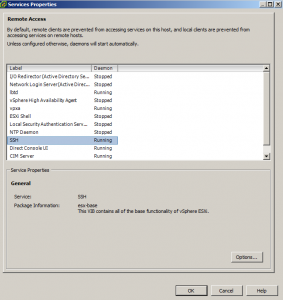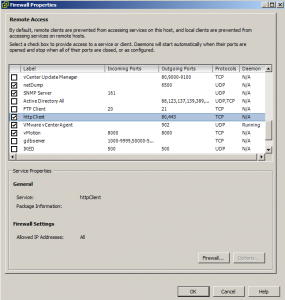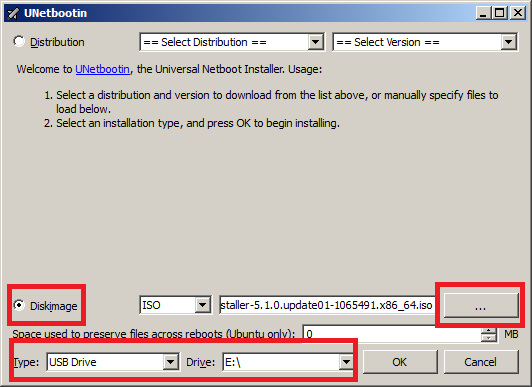In the past I’ve been using a single server to run my VMware ESXi home lab. it was slow, old, big and loud. I’ve been meaning to upgrade my home lab for a while and just never got around to it, until now! When looking for new hardware I wanted the servers to be as compact as possible, quiet, and low energy usage as possible while still having some horsepower.
I debated on going the whitebox solution as I build all my own desktops anyway, I also looked at several other solutions such as the HP ML310e server, Shuttle XH61V barebones machine, but ultimately decided to go with two Intel NUC i5’s.

Intel NUC i5 DC53427HYE Features:
- Uses very little energy
- Completely quiet
- Supports up to 16GB RAM
- A dual core CPU that scores nearly 3,600 in PassMark benchmarking
- Includes vPro which allows me to easily run both NUC’s headless
- Extremely small, nearly 4 1/2″ inch square footprint
Read More “VMware ESXi 5 home lab upgrade”