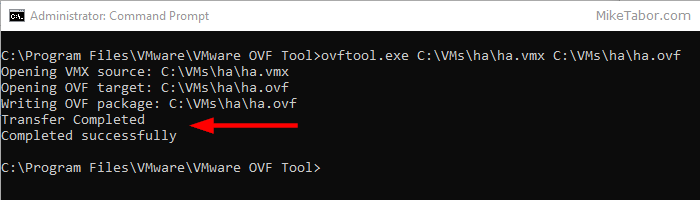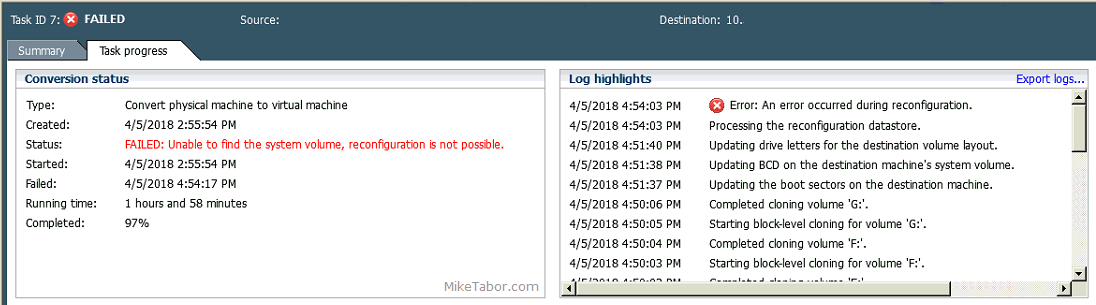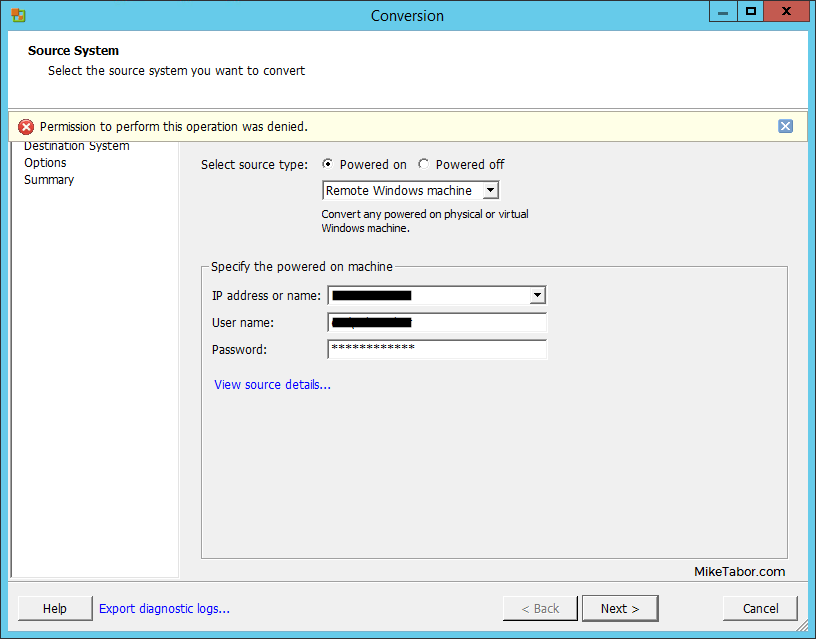How to convert VMDK to OVF file format
Here is a quick and easy way to convert a VMDK to OVF file format using the OVF Tool from VMware.
- First download and install the VMware OVF Tool for your operating system.
- Open a command prompt as Administrator and navigate to the OVF Tool install directory:
cd C:\Program Files\VMware\VMware OVF Tool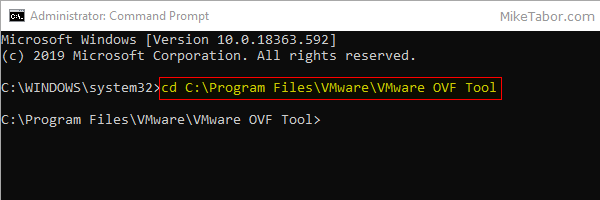
- Next, type in the following command to convert VMDK to OVF:
ovftool.exe\virtualmachine.vmx \virtualmachine.ovf 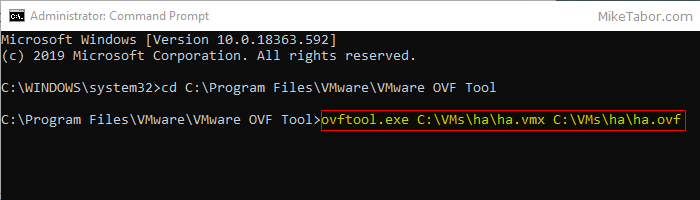
After a few minutes time you should you should see a “Transfer Completed, Completed successfully” message and your VMDK to OVF file conversion is complete and ready for use.