How to change vCenter Operations Manager session timeout
I’ve been using vCenter Operations Manager for a while now at work for all the great information that can be found about our environment so I tend to log into vCOp at the start of the morning and then come back to as I may or may not need it thoughout the day. One thing that has kind of annoyed me is having to constantly log into the standard UI multiple times a day due to the default 30 minute timeout value.
Luckily, with a bit of SSH and a few commands we can increase this timeout to anything we like or even disable it all together!
Edit vCenter Operations Manager session timeout, or disable it altogether
- SSH into the UI VM as root.
- Using VI, edit the web.xml file located at /usr/lib/vmware-vcops/tomcat/webapps/vcops-vsphere/WEB-INF/web.xml by typing in the command:
vi /usr/lib/vmware-vcops/tomcat/webapps/vcops-vsphere/WEB-INF/web.xml - Press the j key to move down until you find the line: <session-timeout>30</session-timeout>

- Edit the value by pressing i (default: 30) to your desired amount in minutes, or you can use -1 to disable the timeout all together.

- Save your changes in VI by typing
:wq - Finally restart the service by typing
/etc/init.d/vcopsweb restart
Edit vCOp Enterprise Custom UI timeout value
It seems the vCOp Enterprise Custom UI can be changed as well, but has a different file path and service that needs to be restarted. Simply follow the same steps from above but using the below file path and service to restart.
- File path: /usr/lib/vmware-vcops/tomcat-enterprise/webapps/vcops-custom/WEB-INF/web.xml
- Restart service: /etc/init.d/vcopswebenterprise restart
There you have it, vCOp with a longer (or shorter?) timeout value or maybe even disabled all together!
VI commands quick reference
I don’t normally use VI very often so this just serves as a quick reference guide to VI and since we’re using it in the above steps figured I’d list a few basic commands if for nothing else my own good. :)
Moving Cursor
Left – h
Right – l
Up – k
Down – j
Inserting Text
Insert text to the left of cursor – i
Exit insert mode – ESC Key
Exiting File
Save and quit VI – :wq
Quit VI and don’t save – :q!

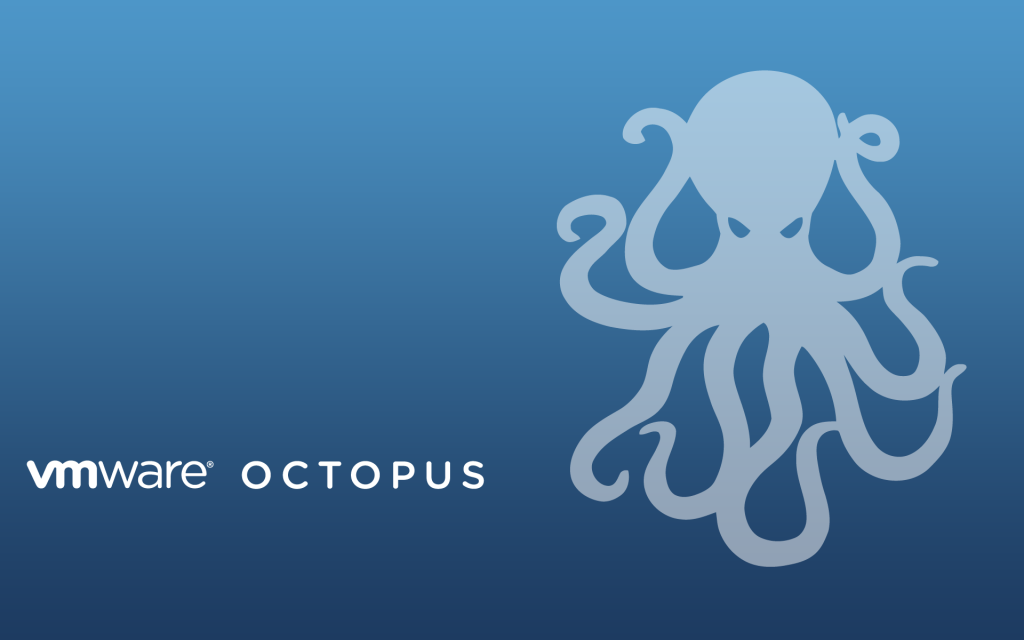
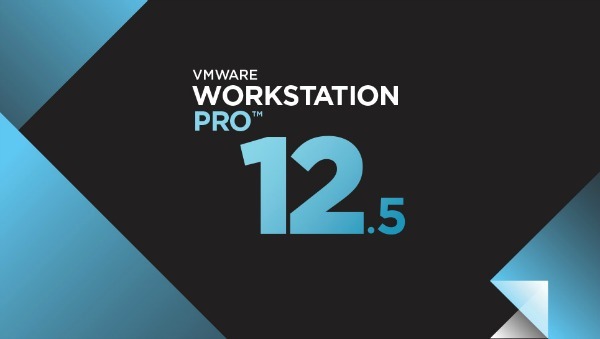


One Comment