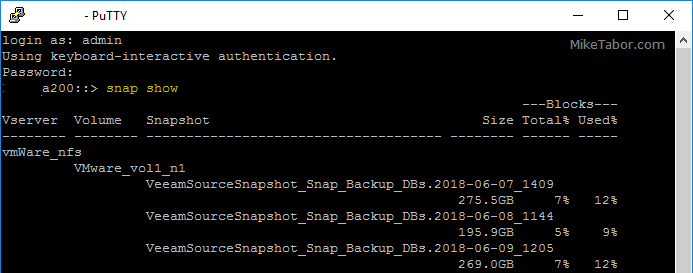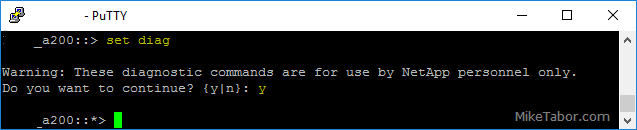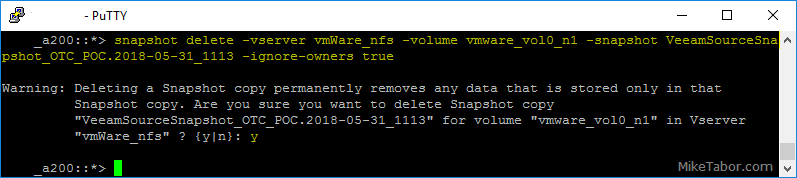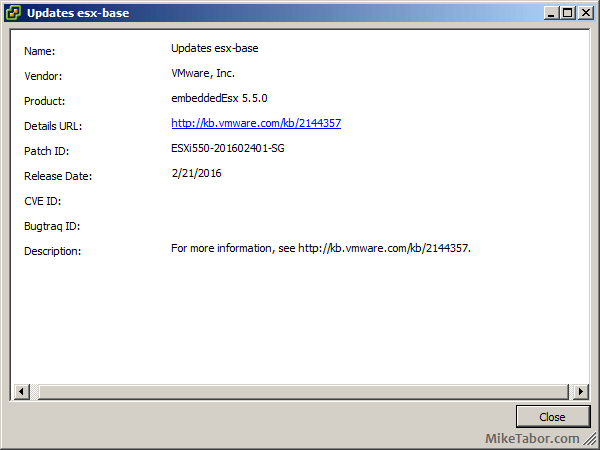How to manually delete NetApp SnapMirror snapshots
The other day, one of our volumes in the lab environment filled up. This volume has a couple large VM’s on it, coupled with a couple different Veeam backup jobs running using the native Veeam backup methods as well as using NetApp snap mirror to snapshot the volume and then using Veeam to ship it out to Azure.
At any rate the volume filled up to the point where vCenter wasn’t allowing me to migrate VM’s off the datastore. I really didn’t want to expand the volume just so I could move VM’s off of it.
Instead, I decided to delete some of the older proof of concept snapshots from SnapMirror. Below are the quick and easy steps to clear up some un-used snapshots and free up some space on the datastore.
How to manually delete NetApp SnapMirror snapshots
- First, SSH into your NetApp using PuTTY or any other preferred terminal.
- Then type the following to get a list of all the SnapMirror snapshots.
snap show - Now we need to enter diagnostic mode by typing:
set diag - Finally, delete your desired snapshot by typing the below and pressing Y at the confirmation.
snapshot delete -vserver Vservername -volume Volumename -snapshot nameofsnapshot -ignore-owners true
Deleting the POC snapshot freed up a few hundred gigs of space. From that point I was able to move some VM’s around and everything was back to normal.