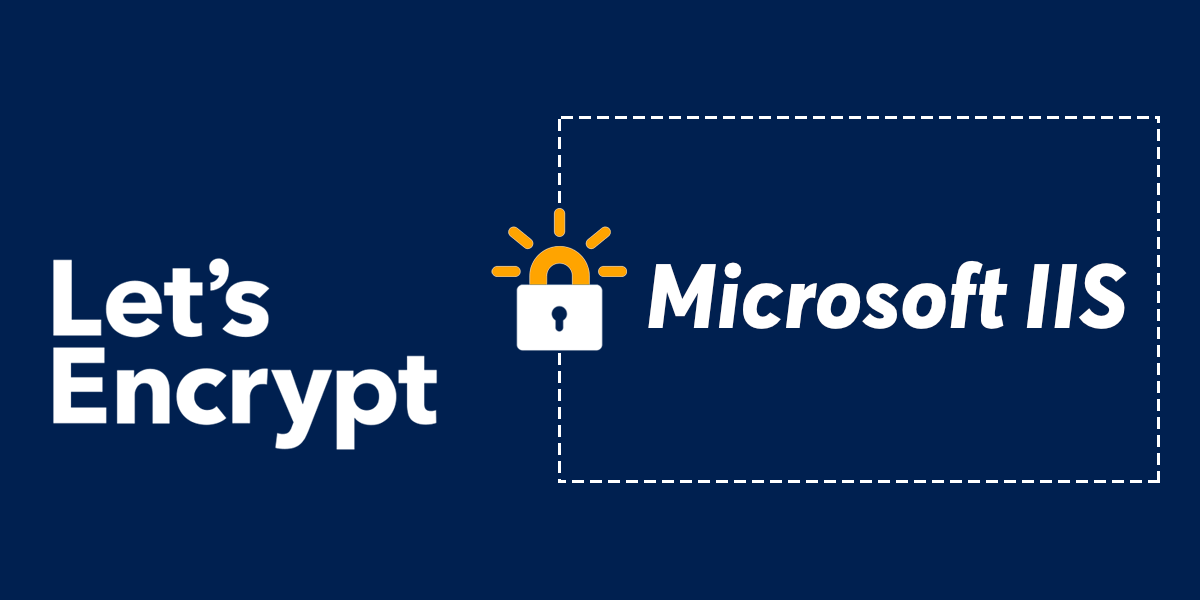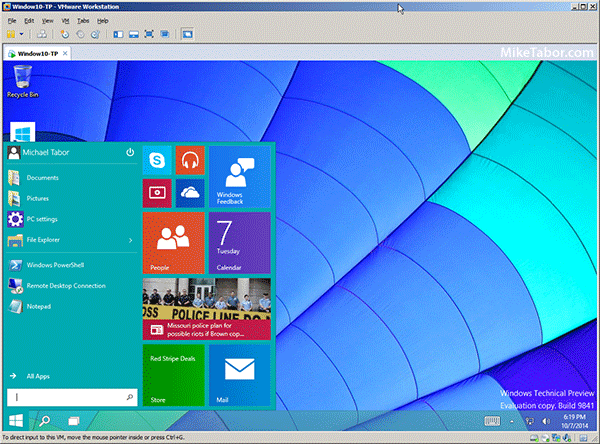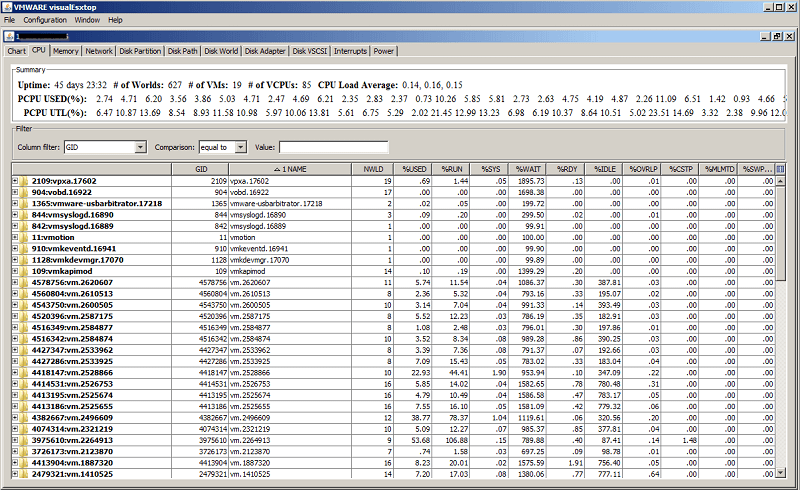How to install a Let’s Encrypt SSL cert on Microsoft IIS
If you’ve ever wondered how to install a Let’s Encrypt certificate on a Microsoft IIS server than this post is just for you.
Let’s Encrypt has always been pretty easy to setup on a Linux box and not so much on the Windows side. Thankfully, there are now nearly a dozen different tools that make adding a Let’s Encrypt SSL certificate to a Microsoft IIS server just as easy.
In this post we’ll be focusing in on, and using the Windows ACME Simple (WACS) solution. Mostly because it’s so easy to use, how easy? Well lets take a look!
Read More “How to install a Let’s Encrypt SSL cert on Microsoft IIS”