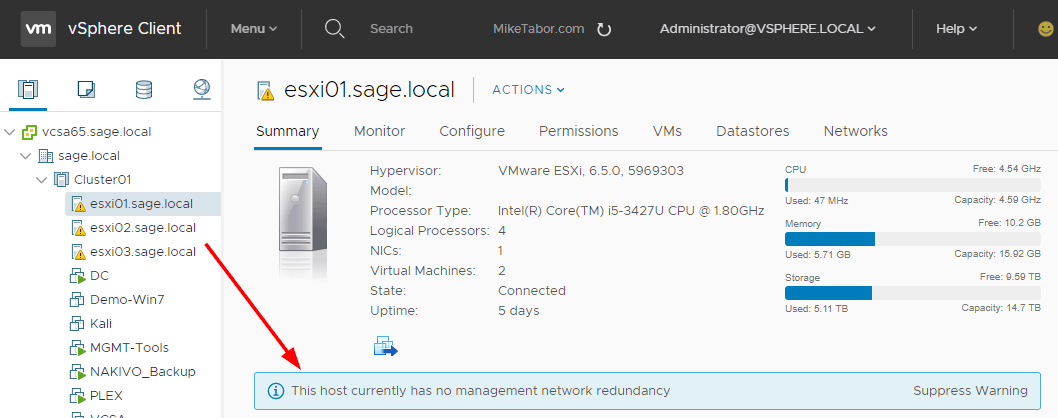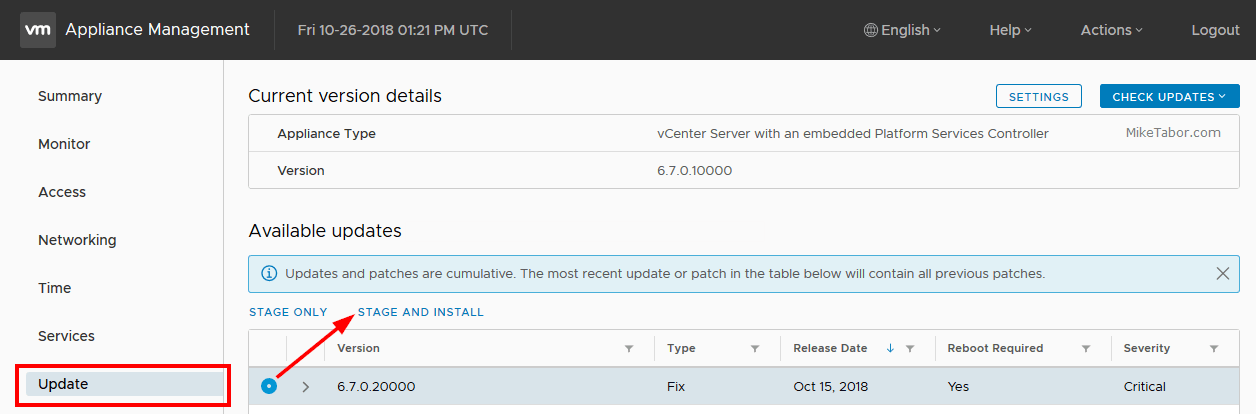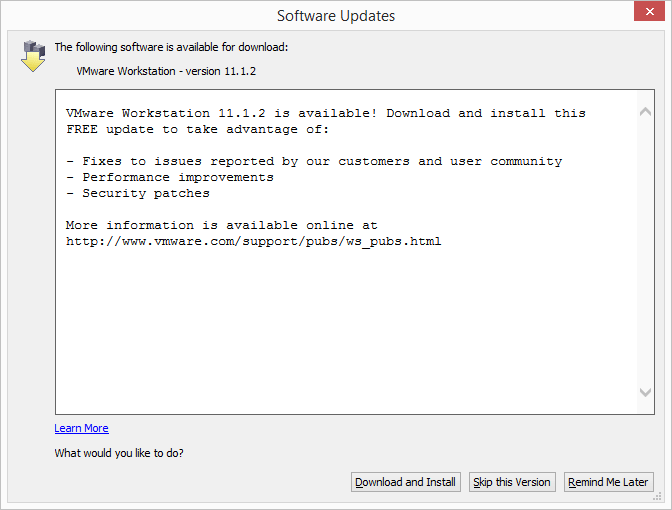VMware extends VCP550D exam deadline again, provides VCP6 discount
VMware has just announced good news for many VCP’s and procrastinators alike by extending the VMware VCP550D Delta Exam from March 10, 2015 to May 8, 2015!
It seems VMware had some issues with the myLean system over this last weekend as well as some partners of VMware expressed concern that the initial deadline (Nov 30, 2014) and first extension (March 10, 2015) was not enough notice and asked for another extension so they (the partners) could schedule time to have their VCP’s re-certified.
If you haven’t taken the VCP550D exam yet, I’m compiled a list of topics to study in my VMware delta exam passed post.
VCP6 65% discount
For those who DID take the VCP550D delta exam before March 10, 2015, VMware wants to reward you with a 65% discount (normal price is $225) on the VCP6 migration exam which will of course upgrade you certification to VCP6. In order to make use of this VCP6 65% discount you must take the exam by August 31, 2015. VMware will be contacting users directly with more details on how to claim this discount.
View the extension announcement on the VMware Education blog.