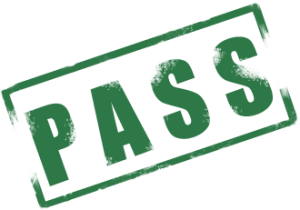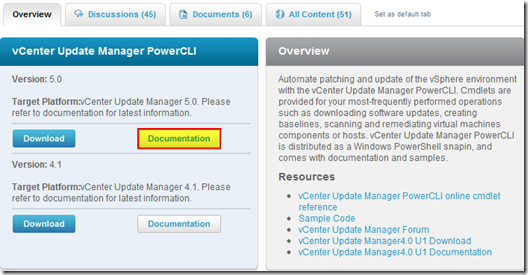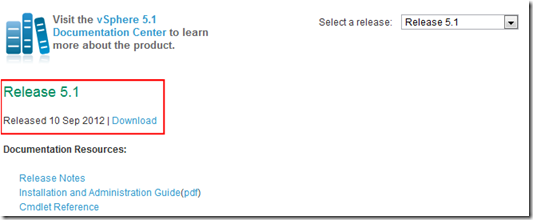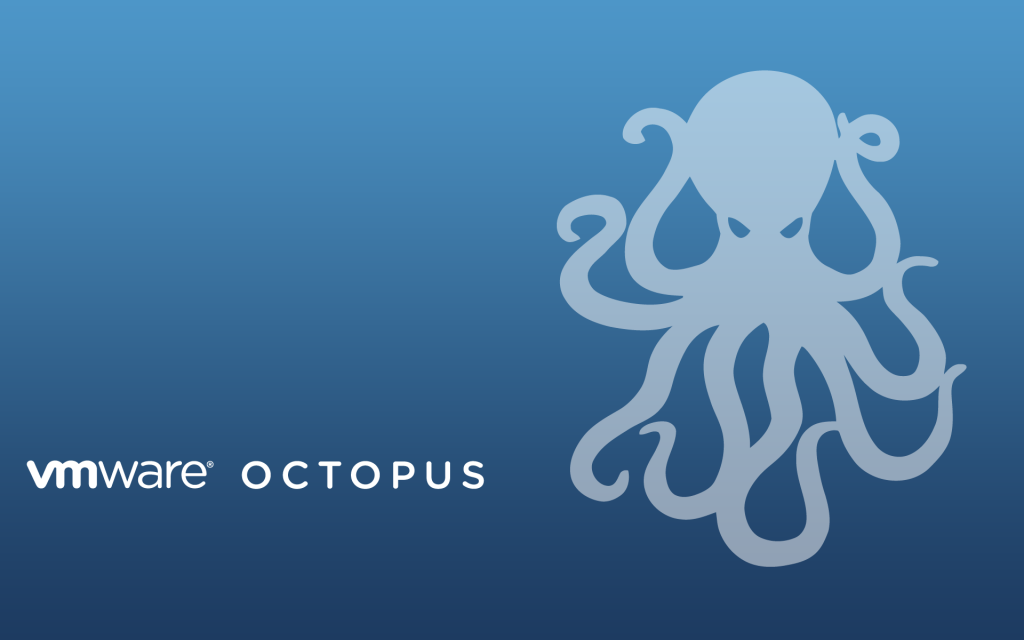VMware Workstation updated to 9.0.2
VMware is released a maintenance update for VMware Workstation to version 9.0.2. The update is available for free for all VMware Workstation 9.x customers.
Mostly just bug fixes and a few improvements, here are a few highlights:
- Fedora 18 supported as a guest operating system
- Windows 8 host permissions issues fixed
- VMware Tool updated to support the latest Linux kernels
- Improved general host resource management
- OVF Tool has been updated to version 3.0.2
- Virtual machine sharing improvements
- Memory leak which impacted Windows hosts has been fixed