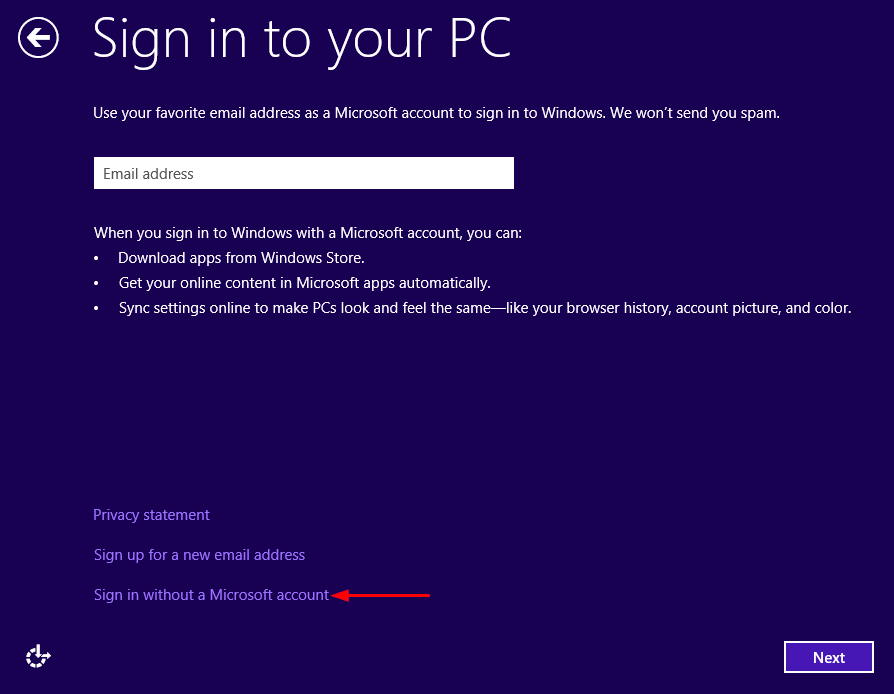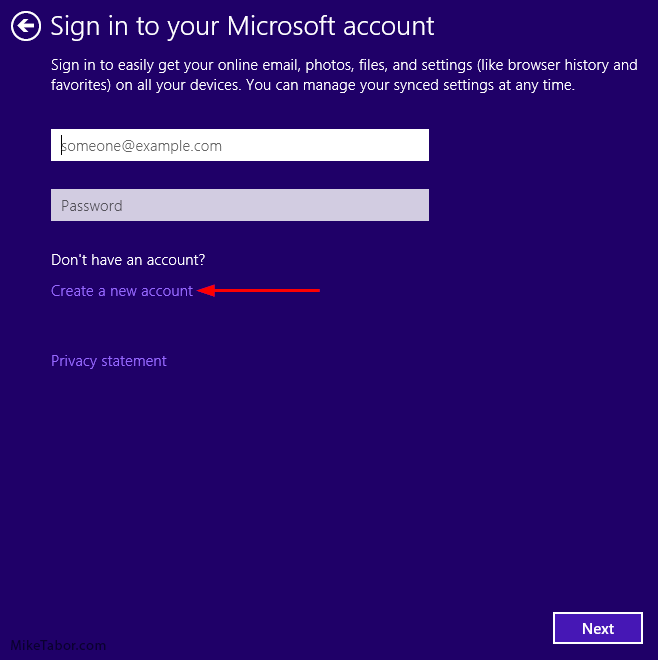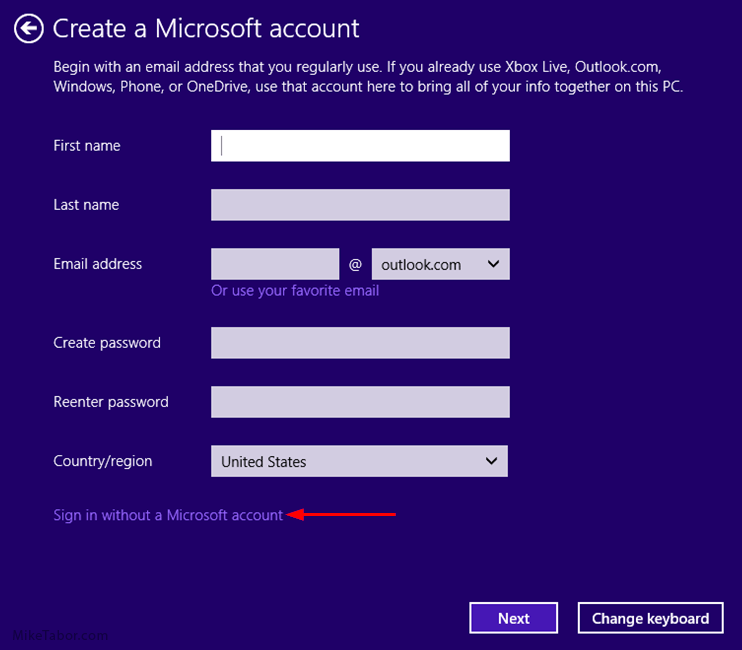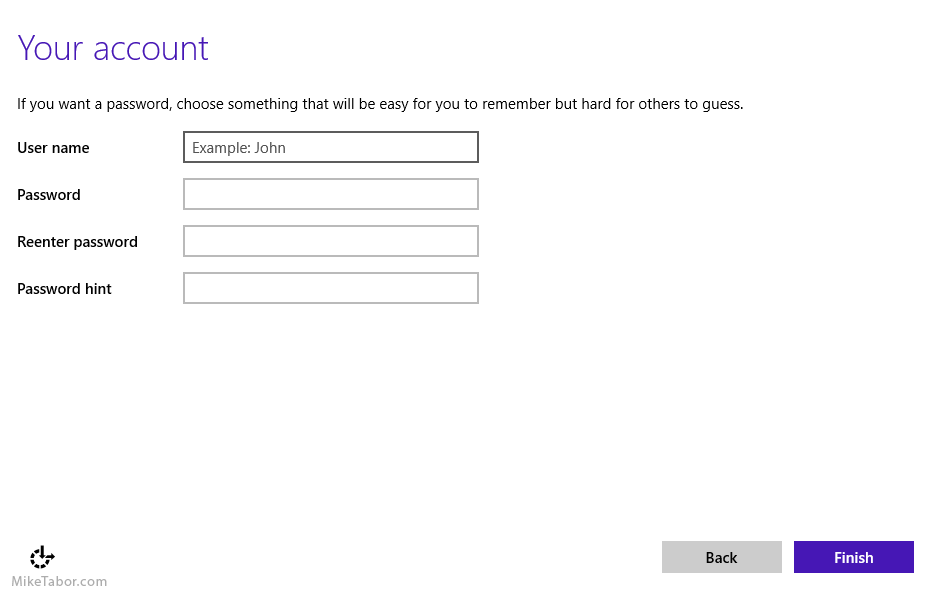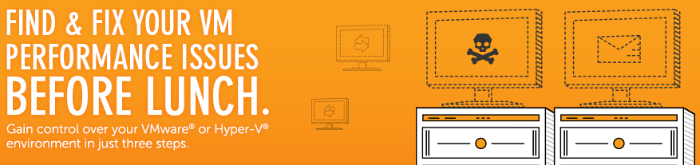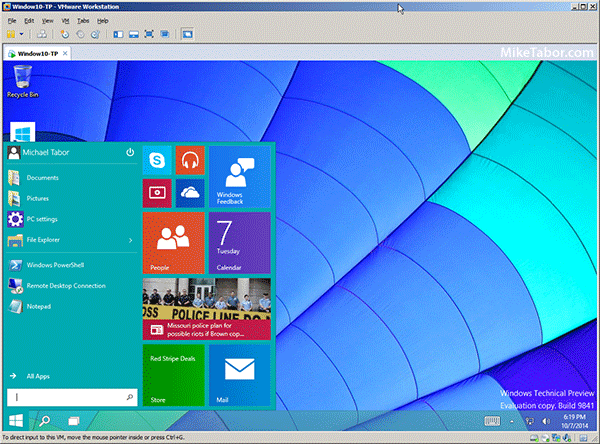Installing Windows 10 without using a Microsoft account
If you’ve installed Windows 8 or later you’ve probably noticed that Microsoft has been trying to push users to setup a Microsoft account and use it during the install process. Doing so gives users the ability to use OneDrive and sync various configurations and Internet Explorer (people still use IE?) favorites, settings, and history.
Since I use CloudStation on my Synology NAS and don’t care to use OneDrive nor did I want the Windows 10 test machines configurations sync’ed between them either.
In Windows 8 Microsoft provided a link on the “sign-in” page during install to easily bypass the Microsoft account request like so:
Install Windows 10 without a Microsoft account
You can still install Windows 10 without a Microsoft account, but now Microsoft has made it less obvious by hiding the link. First you must click on “Create a new account“:
At the bottom of the Create a Microsoft account window is link to “Sign in without a Microsoft account“, this might be a little hard to see since Microsoft is using purple text on a purple background:
Create a Windows 10 local account
You are then finally taken to a screen that prompts you to create a local account, password, and password hint:
That’s it, enjoy Windows 10 without having to tie into a Microsoft account.