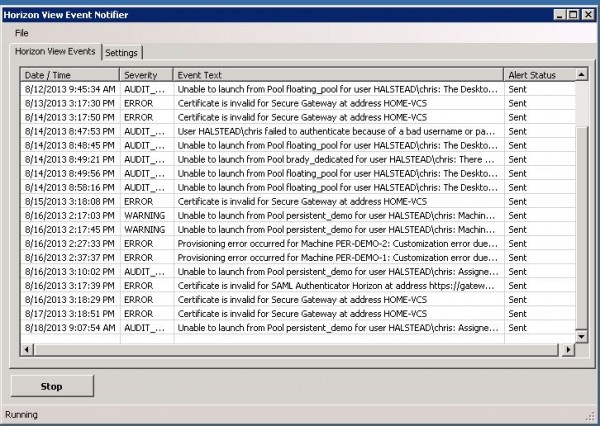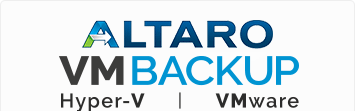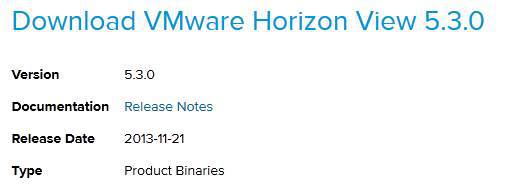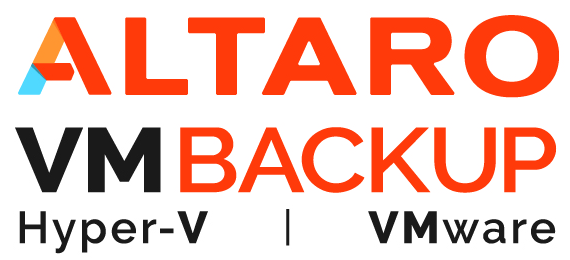Horizon View Events Notifier Tool
Chris Halstead (@chrisdhalsted), just made every Horizon View administrators job just a little bit easier by releasing a free tool that will allow you to setup alerts and notifications for events in View such as Warnings and Audit failures. The Horizon View Events Notifier tool uses SMTP and allows you to add multiple addresses in the alert recipients field.
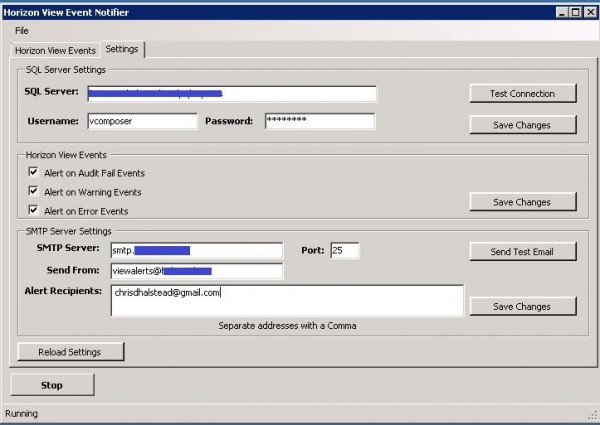
You can download the View Events Notifier tool here – http://goo.gl/WP7Vnt or visit Chris’ blog here – http://chrisdhalstead.net/2013/08/18/horizon-view-events-notifier/