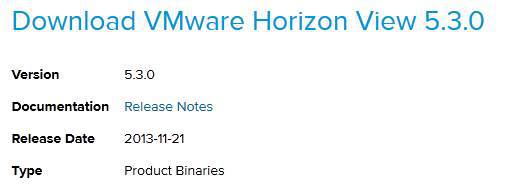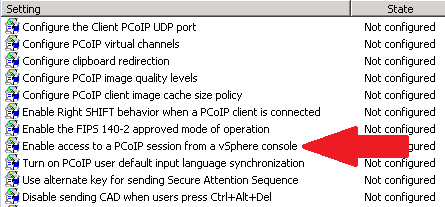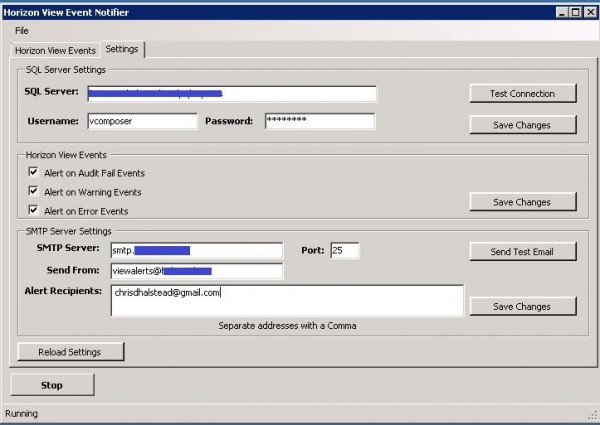Set default printer for View floating desktop and Persona Management
Sometime ago I asked a question over at the VMware forum about how to set default network printers on a VMware View 5.0 floating pool that used Persona Management as Persona Management wasn’t keeping this user setting on it’s own. The printers would be added to the VM just not remember the default printer setting. I’ll admit I forgot to update the thread, but a work around was devised which I’ll share below.
Read More “Set default printer for View floating desktop and Persona Management”