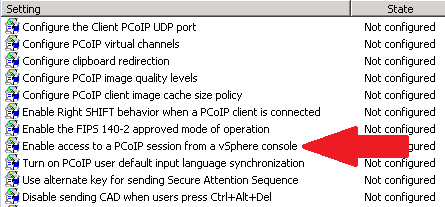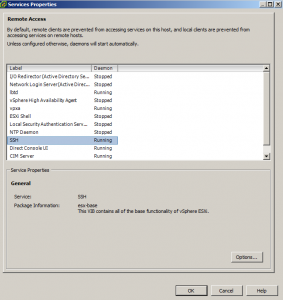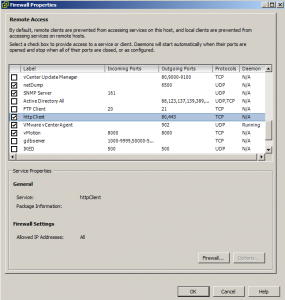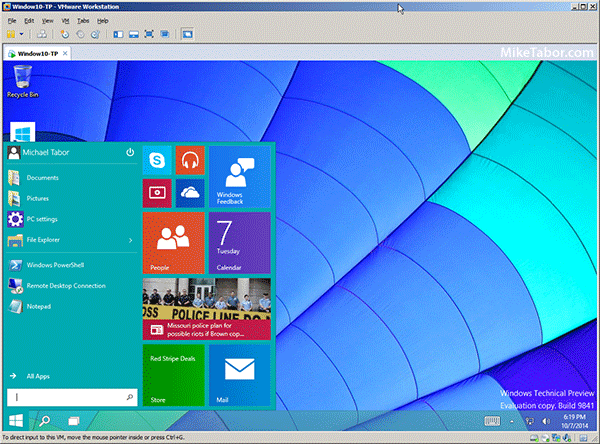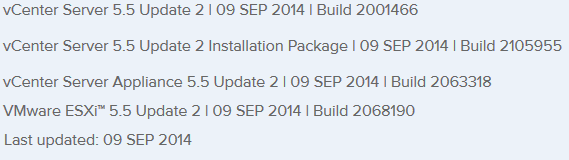How to shadow a VMware Horizon View desktop
Ever work on a View 5.x Desktop issue and needed access to the desktop it self while in use? While not a feature that is easily enabled say via the vmTools or the View Administrator console – it can however be easily enabled via Group Policy, similar to some other settings that I mention in the Windows 7 Optimization Guide.
Enable PCoIP Shadowing
- Import the pcoip.adm GPO Template.
- Navigate to: Computer Configuration > Administrative Templates > Classic Administrative Templates (ADM) > PCoIP Session Variables.
- Enable “Enable access to PCoIP session from a vSphere console”.
- Link the GPO to the OU where your View Desktops reside.
NOTE: The pcoip.adm template file is located on the Horizon View Connection Server: “install_directory\VMware\VMware View\Server\extras\GroupPolicyFiles”
Enable View Desktop Shadowing – vSphere 4
If you’re still running VMware vSphere 4, you’ll instead need to change a registry setting on the master image and/or the individual desktops that you wish to shadow:
HKLM\SOFTWARE\VMware, Inc.\VMware SVGA DevTap\NoBlankOnAttach: DWORD: 1Important Note: Enabling either of these settings will allow you to open a vSphere console of said desktop and view it without any user interactions or notification. Privacy could certainly be a concern if used inappropriately.