VMware vSphere 5.5 Update 2 released
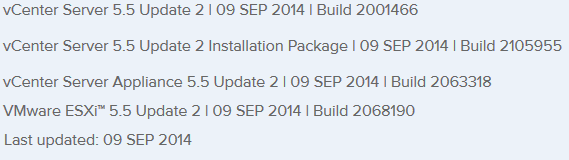
VMware vCenter Server and ESXi 5.5 Update 2 has just been released today with a number of fixes and additional features such as vCenter Server database support for Oracle 12c, Microsoft SQL Server 2012 Service Pack 1, and Microsoft SQL Server 2014 in vCenter Server and support for ESXi hosts with 6TB of RAM in the ESXi 5.5 update 2 release!
Resolved Issues
There are a number of resolved issues in 5.5 Update 2 for vCenter and ESXi, see the release notes for more details: vCenter Server 5.5 U2 & ESXi 5.5 U2 release notes.
One resolved issue I’m sure many people are going to be happy to see is this:
- Unable to edit settings for virtual machines with hardware version 10 using the vSphere client
When you attempt to perform the Edit Settings operation using the vSphere Client (C# Client) in a virtual machine with hardware version 10 (vmx-10), the attempt fails with the following error message:
You cannot use the vSphere client to edit the settings of virtual machines of version 10 or higher. Use the vSphere Web Client to edit the settings of this virtual machine.
All you need it the updated vSphere 5.5 Update 2 client to enable this fix! This is GREAT, possibly the best news from the entire update! ;-)
Download the bits here.
Update ESXi host to 5.5 Update 2 via command line
Of course you could use VMware Update Manager (VUM) to upgrade your ESXi hosts to 5.5 Update 2 and this is typically the preferred way versus via command line one by one. That said if you only have a few hosts or don’t have VUM installed then you can also upgrade the hosts very easily via command line.
- SSH into your ESXi host.
- Open ESXi firewall to allow http requests.
esxcli network firewall ruleset set -e true -r httpClient - Then type the following command to download and upgrade to ESXi 5.5U2
esxcli software profile update -d https://hostupdate.vmware.com/software/VUM/PRODUCTION/main/vmw-depot-index.xml -p ESXi-5.5.0-20140902001-standard - When finished downloading and back to an input prompt – close the firewall to http requests:
esxcli network firewall ruleset set -e false -r httpClient - Finally reboot the ESXi host.
reboot
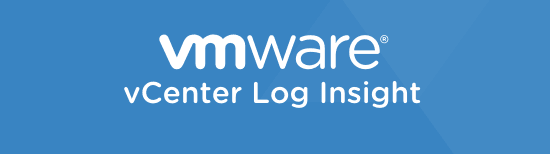

3 Comments