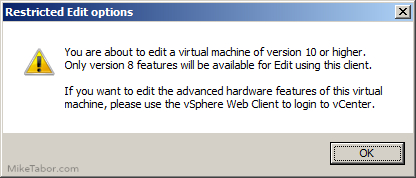VMUG EVALExperience, the new VMware VMTN
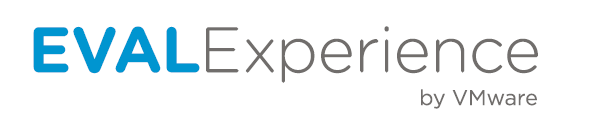
Long ago VMware offered a program called VMware Technology Network (VMTN) which was very similar to Microsoft’s TechNet, which allowed you to download and run various VMware software within your home lab for a small yearly fee. Just like the Microsoft TechNet, the VMware VMTN program was eventually closed. From the time the VMTN program closed many people have begged and pleaded with VMware to bring the program back, there is even a long forum thread asking VMware to bring VMTN back. Though it never did… until now.
Using the VMUG Advantage program, they are offering an additional benefit over discounted exams and VMworld entry, a program called VMUG EVALExperience.
Partnering with Kivuto Solutions VMUG Advantage subscribers will receive a self-service web portal that will allow VMUG Advantage subscribers to download software and 365-day license keys. The included VMware products that are part of VMUG EVALExperience are:
- VMware vCenter Server 5 Standalone for vSphere 5
- VMware vSphere with Operations Management™ Enterprise Plus
- VMware vCloud Suite Standard
- VMware vRealize Operations Insight
- VMware vRealize Operations 6 Enterprise
- VMware vRealize Log Insight
- VMware vRealize Operations for Horizon
- VMware Horizon Advanced Edition
- VMware Virtual SAN
This is GREAT news for anyone wanting to run a VMware home lab to expand their knowledge or prepare for a VMware exam. For more details and to sign up check out the VMUG EVALExperience page.
Other VMUG Advantage Benefits
The new VMUG EVALExperience isn’t the only benefit of the VMUG Advantage program, subscribers also gain:
- 20% discount on instructor-led training courses
- 20% discount on VMware Certification Exams
- $100 off your VMworld Admission
- 50% discount on VMware Fusion and Workstation licenses
- Free access to VMworld 2014 Online Content
- And more!
Check it out, VMUG Advantage.