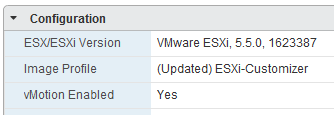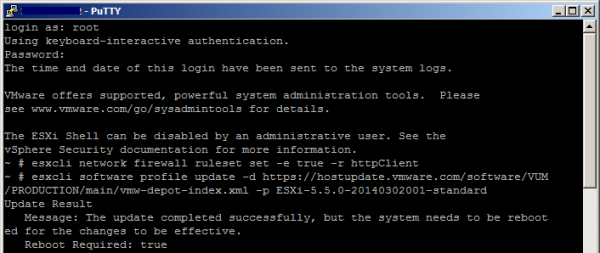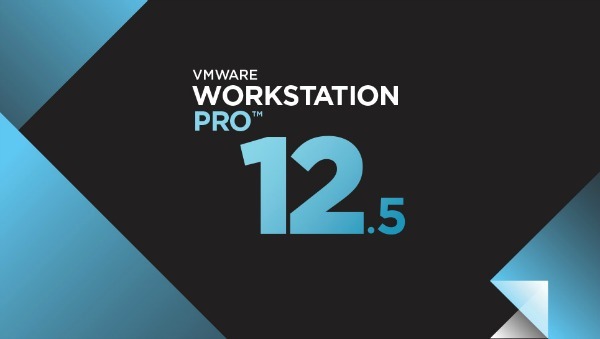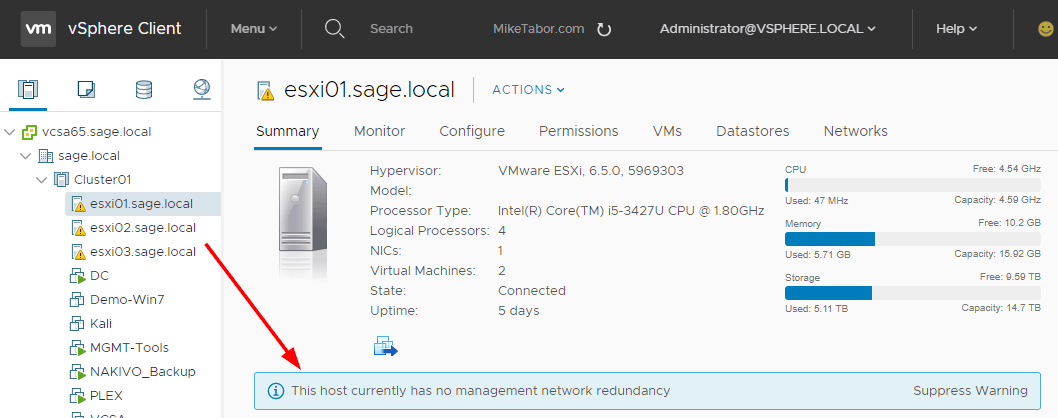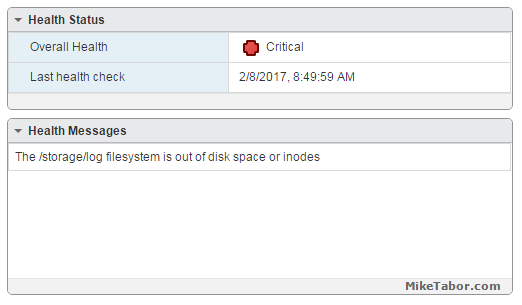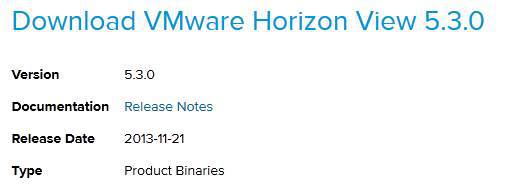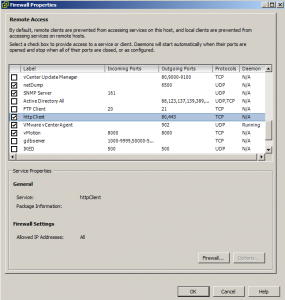Upgrade VMware ESXi 5.5 U1 using command line
In case you missed it somehow, VMware released ESXi 5.5 Update 1 this week. In the last update I also used the command line to upgrade my Intel NUC hosts, which worked flawlessly. This time I’ve updated via command line as well and this is how.
- vMotion any machines currently on the host, then place the host into Maintenance Mode.
- On the host you’re about to upgrade, go to the Configuration tab > Security Profile and Enable SSH under Services.
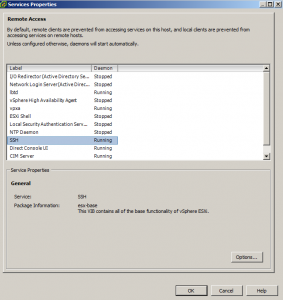
- Open PuTTY (or other SSH client) and SSH into your host.
- Type the following command to open the firewall for outgoing HTTP requests.
esxcli network firewall ruleset set -e true -r httpClient - Now type the following command to download and upgrade to ESXi 5.5U1
esxcli software profile update -d https://hostupdate.vmware.com/software/VUM/PRODUCTION/main/vmw-depot-index.xml -p ESXi-5.5.0-20140302001-standard - Once that completes reboot your host by typing:
reboot - After it’s rebooted PuTTy back into the host and disable the HTTP firewall rule by typing:
esxcli network firewall ruleset set -e false -r httpClient - Also, don’t forget to disable SSH when you’re done for security purposes!
This is essentially the same steps taken in the last upgrade, except this time the firewall changes was done via command line too. Personally I would make the firewall change in the GUI as well as it’s just as easy to enable the firewall rule while I’m already there enabling SSH.