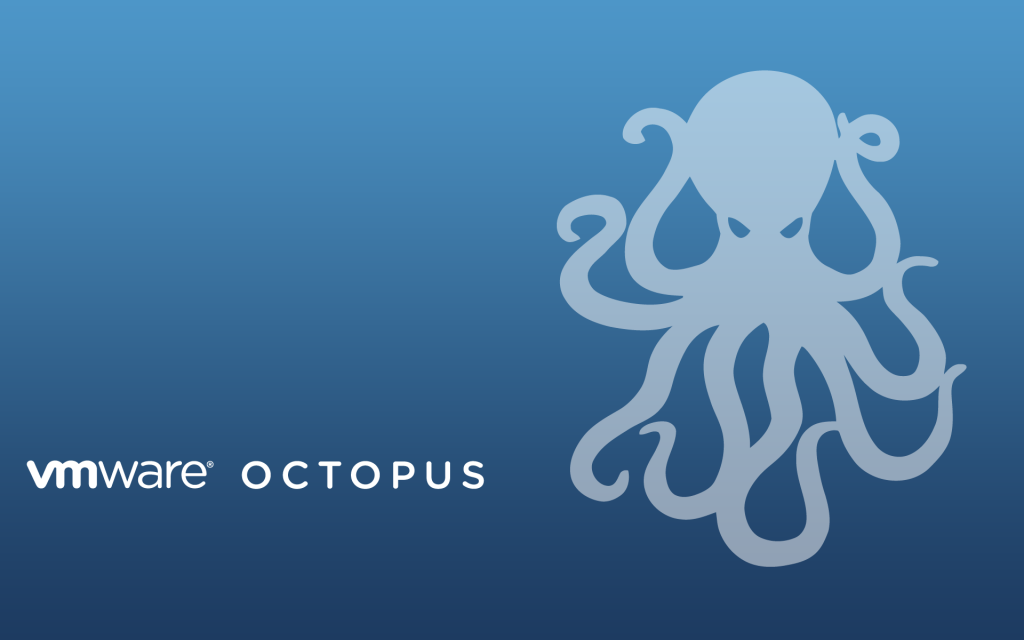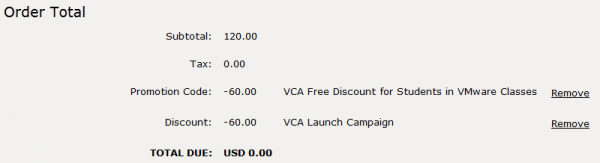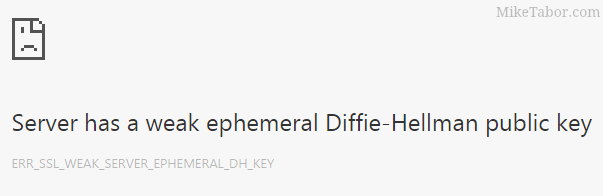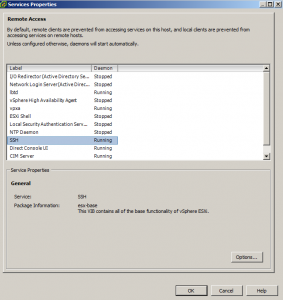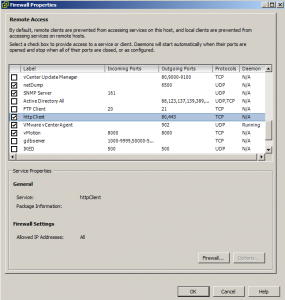Similar Posts
Become a VMware Certified Associate for FREE!
During the San Francisco VMworld 2013, VMware announced the start of their new VMware Certified Associate certifications.
- VCA – Data Center Virtualization (VCA-DCV)
- VCA – Cloud (VCA-Cloud)
- VCA – Workforce Mobility (VCA-WM)
- VCA – Network Virtualization (VCA-NV)
There’s no training class requirement for the new exams although VMware offers a free self-paced e-learning course which is recommended to help you prepare for the exams. The exams normally run $120.00 but VMware is currently running a $60.00 discount for those who take the exam in 2013. NTPRO.nl has an additional coupon code (VCA13ICS) to take the remaining $60.00 off making the exam FREE!
The VCA13ICS coupon code expires on October 30, 2013!
Update:
Global Knowledge also has a coupon code (VCA13GKN) which does not expire until January 31, 2014. Limit one free exam per individual!VMware View client now availabe for Android!
VMware has announced that they have released a View Client for Android tablets available on the Android Market now. Here are just a few of the features found on the new client.
- A new look and feel – The View Client for Android features the NEW blue look and feel of the VMware View clients!
- Multiple broker support – If you have more than one VMware View broker in your organization, you can can easily access your desktop from all of them via the Android client
- Desktop Shortcuts – Quickly connect with as many as four recent desktop via shortcuts
- Virtual trackpad – Control your desktop on a granular level just like you would control the mouse on a laptop
- Custom keyboard toolbar – Super easy access to all of the special keys not found on the Android default keynboard
- Honeycomb 3.x support – Made from the ground up for the new generation of Android tablets
- Custom gestures – Invoke keyboard, scrolling, etc are as easy as ever and simple to use
- VMware View Security Server support (best experience) – No need to have VPN when you use VMware View Security Server
- Background tasking – Switch between apps on your tablet and come right back
VMware’s Dual Persona smartphones now available at Verizon Wireless

VMware has announced that the Android running LG Intuition and Motorola Razr M can now both be purchased with VMWare Horizon Mobile software. The VMWare Horizon Mobile software separates the devices into isolated partitions that allow users to keep their work applications and data separate from their personal applications and data.
Today, VMware and Verizon Wireless announced that the Android-based LG Intuition and Motorola Razr M can now be purchased with VMware’s Horizon Mobile software, which separates the device into isolated partitions that keep a user’s work applications and data separate from personal stuff. Licenses to Horizon Mobile start at $125 per user and can be purchased through local resellers of VMware and Verizon Wireless.
Read More “VMware’s Dual Persona smartphones now available at Verizon Wireless”
How to update VMware ESXi 6.5 to 6.5 Update 1
With the release of VMware vCenter 6.5 Update 1 also comes VMware ESXi 6.5 Update 1 and just like vCenter there are a number of changes, updates, and fixes for ESXi as well in 6.5 Update 1 – you can see the release notes here.
Yesterday I made a post on how to upgrade VMware VCSA 6.5 to 6.5 Update 1. Below I’ll show you three ways to upgrade your ESXi hosts to 6.5 Update 1.
How to fix vRealize Orchestrator 6 appliance, weak ephemeral Diffie-Hellman key
I’ve recently deployed the vRealize Orchestrator appliance (6.0.2) and noticed right away that my default browser Firefox, would not load the Orchestrator appliance web panel. Firefox always complained about a weak Diffie-Hellman key.
“An error occurred during a connection to ip-address:8281. SSL received a weak ephemeral Diffie-Hellman key in Server Key Exchange handshake message. (Error code: ssl_error_weak_server_ephemeral_dh_key)”
At the time I simply ignored it and just tried Google Chrome which it worked fine. That was until the latest release also broke with the same type of error message:
“Server has a weak ephemeral Diffie-Hellman public key“.
I now had a problem and contacted VMware support, below is the very easy fix to make vCO 6 work in both the latest version of Firefox and Chrome!
Read More “How to fix vRealize Orchestrator 6 appliance, weak ephemeral Diffie-Hellman key”
Easy ESXi 5.5 upgrade via command line
ESXi 5.5 was just released general availability (GA) on Sunday (9/22) and I’m itching to upgrade the home lab to run the latest version with all it’s goodies. I wanted to try upgrading my hosts without having to go through the same process that I followed setting up ESXi on the NUC in the first place, injecting custom NIC drivers, etc.
Enter the command line…