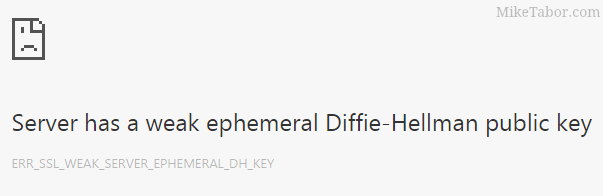ESXi 5.5 free edition removes 32GB memory limit
There have been a ton of exciting announcements coming out of VMword 2013, one of which is vSphere 5.5 and all of it’s improvements and additions. Along that note, VMware has changed ESXi 5.5 free version to remove the physical RAM limit which was limited to only 32GB in version 5.1.
The new virtual hardware, version 10, we can now grow our home labs into more powerful VM’s as most all configuration maximums have been doubled:
- 320 Physical CPU’s per ESXi host (compared to 160 in ESXi 5.1)
- Support of 4TB of memory (compared to 2TB in 5.1)
- 16 NUMA nodes (compared to 8 in 5.1)
- 4096 maxium vCPU’s (compared to 2048 in 5.1)
- 62 TB VMDK virtual disk support
- 16 GB FibreChannel end-to-end Support
- Increased VMFS Heap, 64TB open VMDK per host max
There is a 8 vCPU limit per VM on ESXi 5.5, though for home lab usage I don’t see many people having an issue with that limitation.
The changes to ESXi 5.5 is good news and certainly welcomed for those running an esxi home lab. In other good news for IT folks is the blog post by Chris Wahl – Signs of Life for the VMware VMTN Subscription Movement. I certainly hope VMware makes this happen!