How to fix “SRA command discoverArrays failed” in SRM with RecoverPoint
We’ve ran into an issue trying to get VMware SRM and SRA 2.2.0.3 along with EMC Recoverpoint 4.1.2 to communicate with one another and would receive this error in SRM:
SRA command discoverArrays failed. Failed opening session for user to site mgmt IP.
Please see server logs for further details.
After some digging around a bit and talking with the Storage Team and EMC we found out that this is due to the SRA’s using HTTP by default and Recoverpoint 4.1.2 does not accept HTTP, but instead only accepts HTTPS or port 443. The steps below is how to get everything to default HTTPS and then communication will resume.
How to enable HTTPS on EMC SRA
- Log into the server where SRM is currently installed.
- Open a Windows command prompt and move to the following directory:
c:\Program Files\VMware\VMware vCenter Site Recovery Manager\storage\sra\array-type-recoverpoint - Now type in the following command:
"c:\Program Files\VMware\VMware vCenter Site Recovery Manager\external\perl\bin\perl.exe" command.pl --useHttps true
You will also need to perform the above steps on both the protected and recovery sites.
Enable only HTTPS on each RecoverPoint Appliance (RPA) Cluster
- Log into the RPA cluster with the admin account.
- Select option 2 for Setup.
- Select option 8 for Advanced Settings.
- Select option 2 for Security Options.
- Then finally option 1 to change Web Server Mode.
- You will then get the following message:
The web server is currently in both HTTPS and HTTP available mode. Do you want to disable the HTTP server (y/n) ?You want to answer Y to disable HTTP.
Again you’ll want to ensure both RPA’s at the protected and recovery sites are configured the same.
After completing the steps at both sites, ensuring only HTTPS is used throughout the errors have gone away and SRM is happy once more and the dreaded “SRA command discoverArrays failed” and “Failed opening session for user to site mgmt IP” are gone.
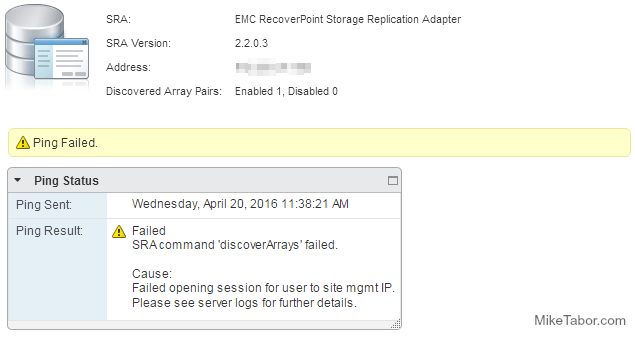

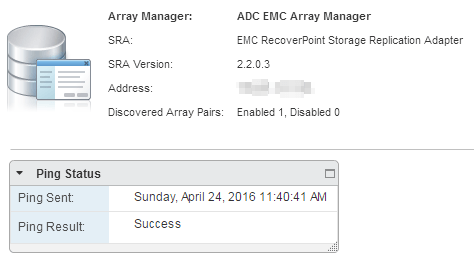
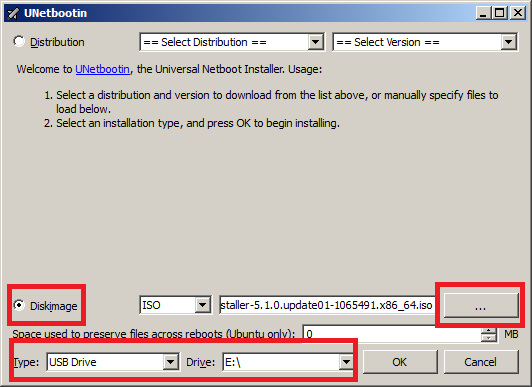
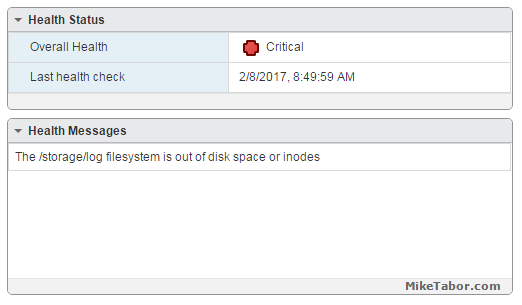
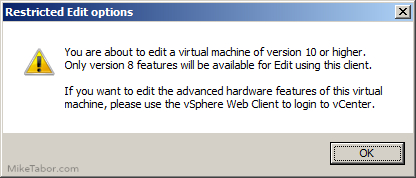
so thanks for information, this solution exactly correct… :)
Much more better as this (https://kb.vmware.com/s/article/2081316) – thank you sir