VMware Horizon View 5.3 has been announced
Horizon View 5.2 is receiving an update to 5.3! Doesn’t sound like much, but in that tiny dot number increase VMware has in fact brought a number improvements and features to Horizon View.
In a nut shell, some features Horizon View 5.3 brings is the ability to connect to a virtual desktop from any HTML5 capable web browser (yes, even Chromebook!), ability to bring full workstation class user experience with 3D graphics, deploy Windows Server 2008 as a desktop, as well as completely rewritten the Windows client with support for Windows 8.1 and a new iOS7 client too.
In more detail, Horizon View 5.3 brings…
End User Experience
3D workstation graphics via Virtual Dedicated Graphics Acceleration (vDGA), vDGA allows desktops to high end 3D applications such as CAD/CAM, multimedia, etc through the use of a NVIDIA GRID GPU.
The NVIDIA GRID graphics card is installed on ESXi host and then assigned to a virtual desktop using VMware DirectPath I/O. Once enabled the virtual machine will have access to the native NVIDIA drivers for the latest DirectX, OpenGL, and CUDA support.
Multimedia Redirection for Windows 7 desktops, View 5.3 will allow virtual desktops using Windows Media Player to play H264 encoded videos to be able to use multimedia redirection which will allow for smoother video playback, lower bandwidth usage (due to H.264/MPEG-4 compression) and improve server scalability. VMware is also looking into adding Flash and Windows Media Video formats and containers to future releasees.
Real-Time Audio-Video for Linux clients, Horizon View 5.2 brought real-time audio-video for Windows clients and naturally people asked for the feature on Linux clients and in 5.3 VMware delivered.
Real-Time Audio-Video feature optimizes the delivery of webcam and microphone traffic for Horizon View desktops. By encoding and compressing audio and video using standardized codecs, the upstream bandwidth is reduced to as low as 300kbps for webcam traffic. The benefit that the Real-Time Audio-Video feature provides to customers is broader application support with microphones and webcams, improved end-user experience, and support for more users over the same network link
iOS Client Optimized for iOS 7, the new Horizon View client has been optimized and received a look to match iOS 7. Unity Touch now feels at home on iOS 7 and still makes it easy to open files and launch Windows applications all from an iOS native menu.
HTML5 Access improved, with Horizon View 5.3 virtual desktop users can listen to sound from audio or video files, copy and paste from the local computer to the View desktop as well as full screen viewing and optimizations for high resolution displays on ChromeBook Pixel and retina MacBook Pro.
Windows 8.1 Desktop Support, if for some reason you have the desire to use Windows 8.1 then View 5.3 allows you to do so. ;)
Management
View Agent Direct Connection (VADC) Plugin General Availability, VADC plugin allows a Horizon View Client to connect and authenticate directly to a virtual desktop, bypassing the standard Horizon View Connection and Security Server all together.
Why should someone other than a service provider care about this technology? Simple! Remote Office/Branch Office (aka ROBO) deployments! Particularly with all the great new partner technologies for ROBO deployments of View from the likes of Cisco, Riverbed and others, more and more folks are overcoming the challenges of poor network connectivity to a datacenter by running virtual desktops on ESXi-based appliances in the branch. istorically though, unless you also placed a Connection Server in the branch too, you couldn’t get your clients to establish new connections to desktops if the uplink to the datacenter went down. With the View Agent Direct Connection Plugin, you can still manage your virtual desktops centrally from the datacenter, but put their runtime AND connectivity all in the branch. Simple network routing rules can be used to direct users or clients to their branch desktop of choice, and connections can still take place even if the network connection up to the mother ship is offline for a while. Historically DaaS focused technologies bring great new architectural possibilities for robust ROBO deployments!
Windows Server 2008 as a desktop support, Microsoft licensing can be a bit hairy when it comes to VDI. Microsoft does not provide a Services Provider License Agreement (SPLA) license for Windows 7, 8, or 8.1 operating systems to allow customers and service providers to create a Desktop-as-a-Service (DaaS) offering using enterprise grade VDI solutions such as Horizon View.
On the other hand, Microsoft does provide a SPLA license which enables customers and service providers to be in alignment with Microsoft licensing terms. That said, Windows Server 2008 desktops can be re-skinned to look and feel pretty much just like a Windows 7 desktop. Thus you get the same basic experience, but with a different set of Windows licensing terms.
New Datastore storage overcommit policy, a new storage overcommit policy called Unbounded. When enabled View Manager does not limit the number of linked clone desktops that it creates based on the physical capacity of the datastore. You’ll still want to ensure and continue to monitor the datastore you enable this on has room for current use and future growth.
Tech Preview
Virtual SAN (VSAN) for Horizon View, VSAN which was introduced in vSphere 5.5 has been brought to Horizon View 5.3. With this tech preview, customers can use VSAN as the storage backend for Horizon View 5.3 linked clone and persistent virtual desktops. Keep in mind this is a Tech Preview which means VMware does not recommend using this for production and does not provide technical support.
All in all there has been a lot of changes and additions to just a “dot number” release. I look forward to playing with Horizon View 5.3 when it’s released, which should be soon™!
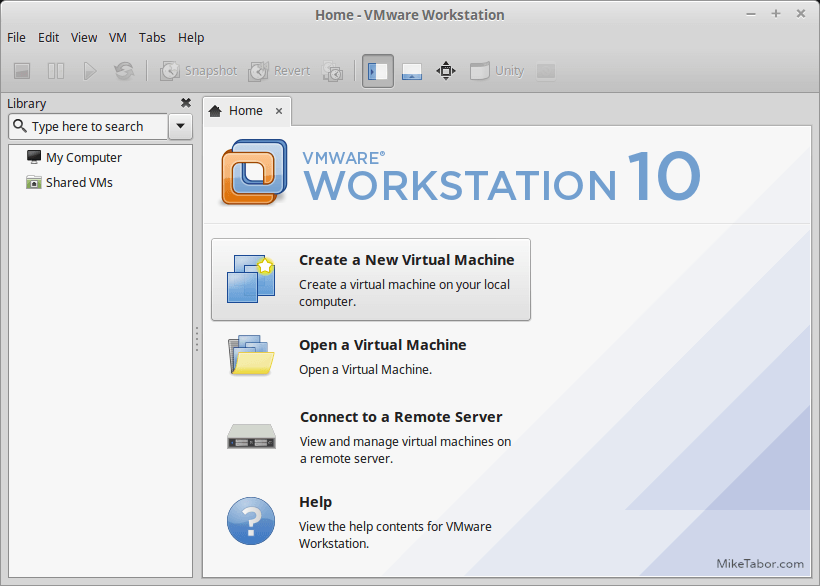
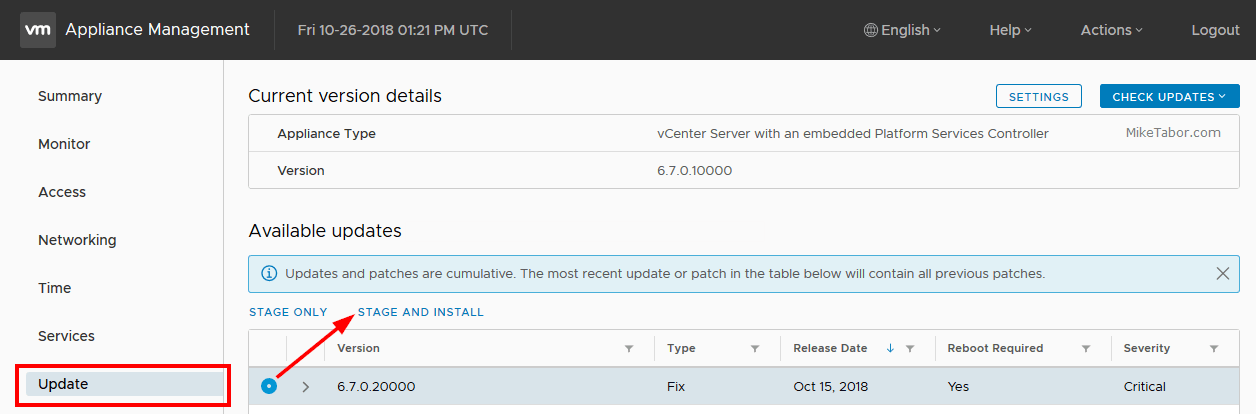
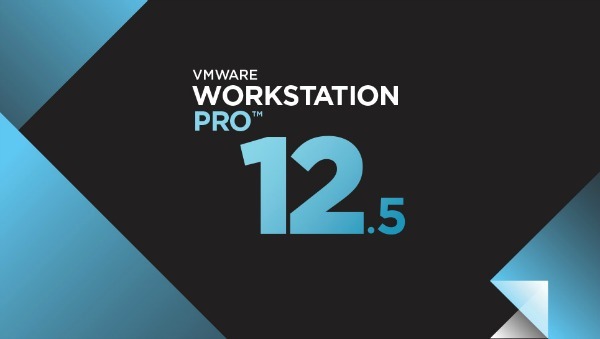
One Comment