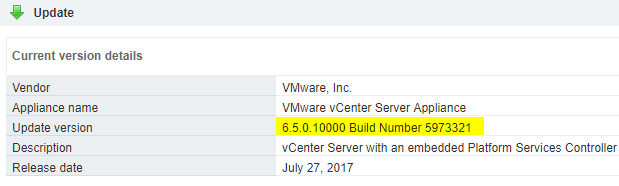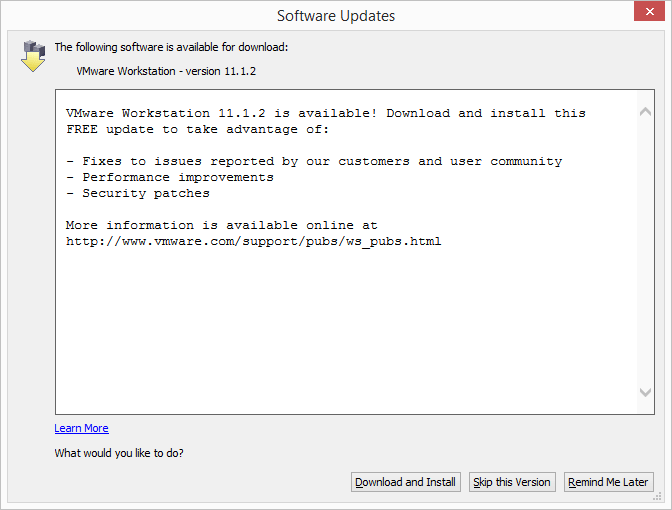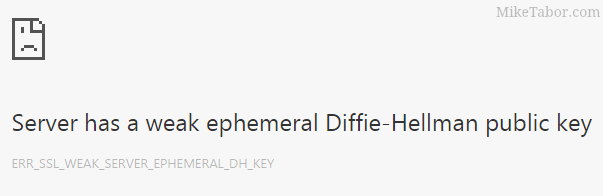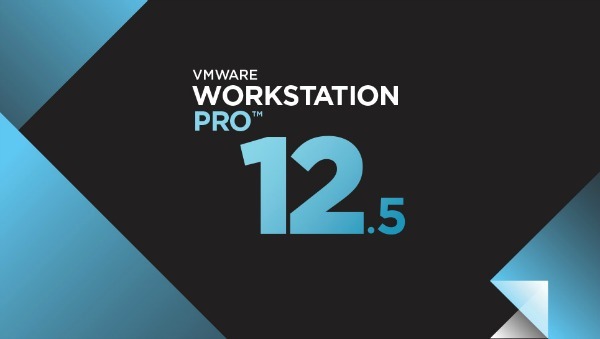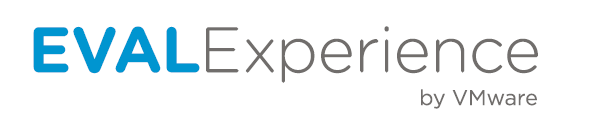Update vCenter Server Appliance from 6.5 to 6.5 Update 1
VMware just released VMware vCenter 6.5 Update 1 just last month, in case you’ve missed it check out the release notes as there are a lot of fixes, improvements and additions.
In this post we’ll see just how easy it is to update the VMware VCSA. Before you do any VMware update I’d highly recommend checking out the VMware Interoperability Matrices to check compatibility of other VMware products. Once you’ve done that, lets begin!
How to update VCSA to 6.5 Update 1
- Log into the VCSA VAMI by opening your browser and going to: https://FQDN-of-VCSA:5480 and entering your root credentials.
- Click on Update on the left side menu (A), and clicking on Check Updates (B) and then clicking on Check Repository (C).
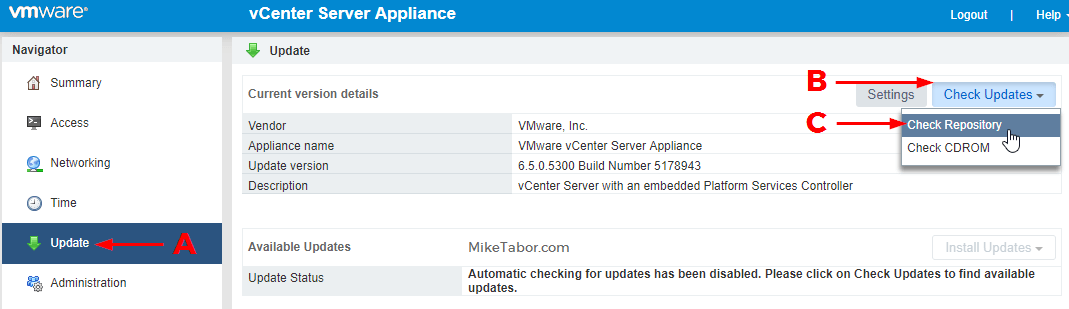
- From the Install Updates drop down menu select Install All Updates.

- Accept the EULA and click on Install.
- After a few minutes, VCSA 6.5 Update 1 should be installed. Click on OK.
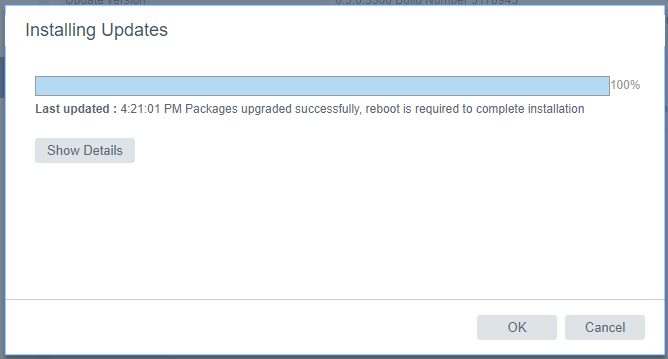
- Now go back to the Summary page and click on Reboot to complete the VMware vCenter Server Appliance update.

That’s it! Once the vCenter appliance has rebooted you’re all one and your VCSA build should read 6.5.0.10000 Build 5973321 (or better). VMware really can’t make updating the VCSA any easier than this!
Now that your VMware VCSA is running 6.5 U1, lets take a look at how to update VMware ESXi 6.5 to 6.5 Update 1.