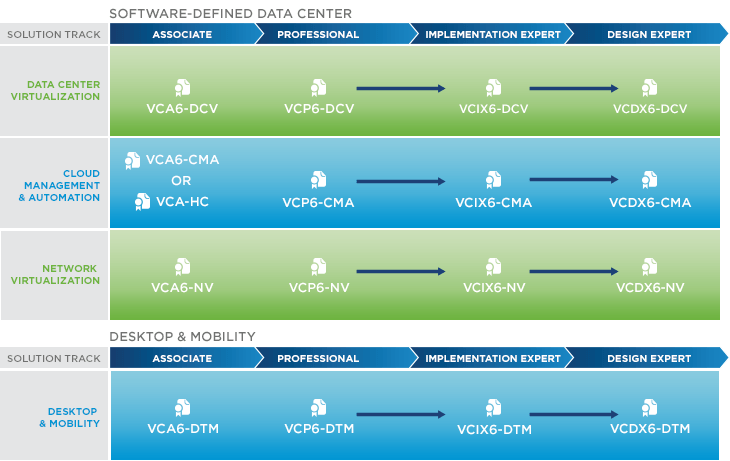How to Reset VMware vCenter Server Appliance Root Password
Have you ever forgotten the root password on your VMware vCenter Server Appliance (VCSA) or let the password expire before changing it?
This is exactly what happened to me in one of my lab environments and in this post I’ll show how to quickly and easily reset the VCSA root password.
How to reset the vCenter Service Applicate Root password
-
- Connect to the host that the VMware VCSA is running on (https:\\HOST_IP_ADDRESS\ui) and open a console window.
- Reboot the VMware VCSA.
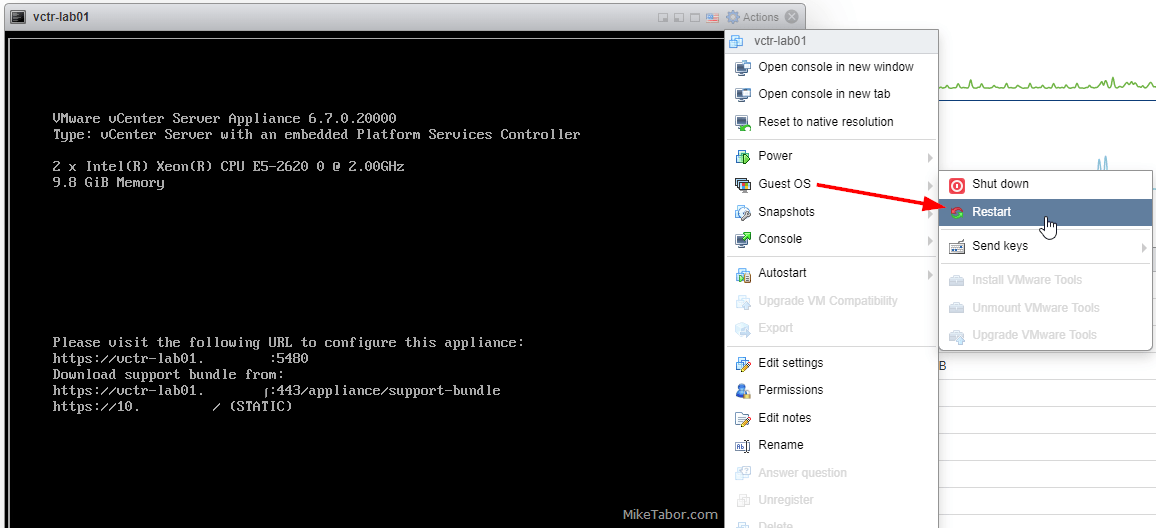
- As soon as the Photon splash screen appears, press e on your keyboard.
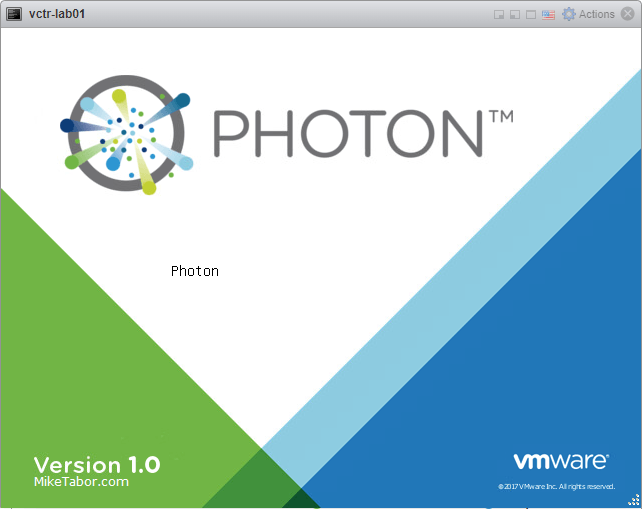
- Add rw init=/bin/bash to the end of the first line.
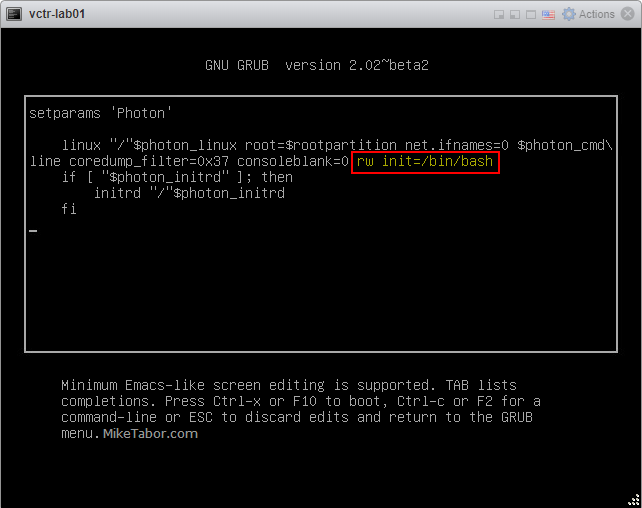
- Press F10 to continue loading the Photon OS.
- At the command prompt, type passwd and press Enter. Then enter and confirm your new password.

- After confirming your new password type: umount / to unmount the root filesystem.
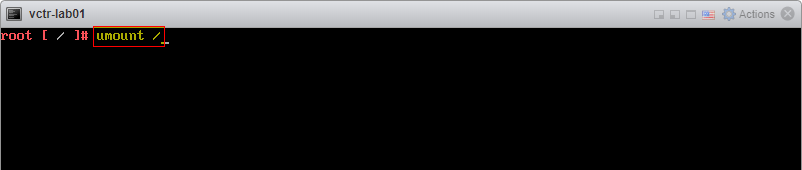
- Finally, reboot the VMware VCSA by typing: reboot -f

After the VMware vCenter Server Appliance finishes loading, you should be able to login using the new root password you’ve set above.