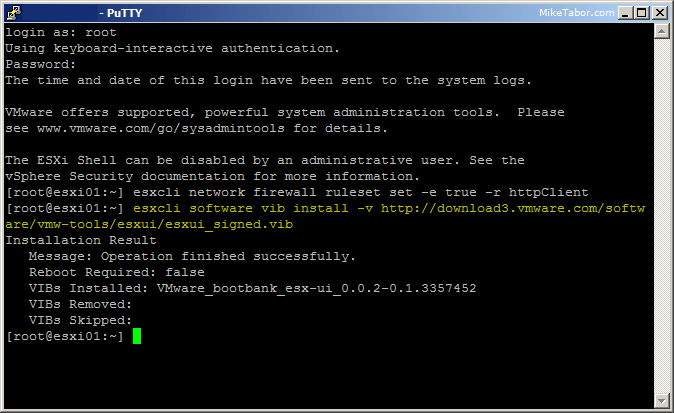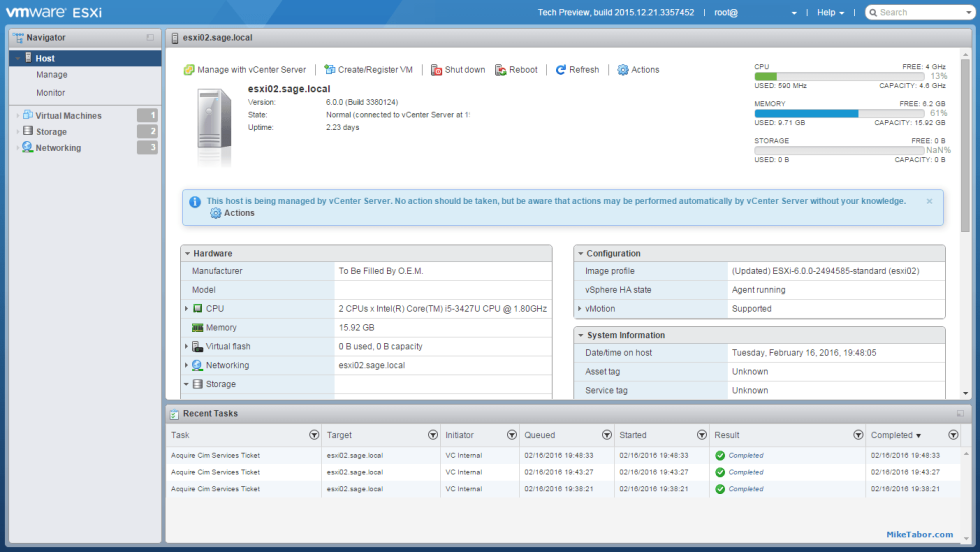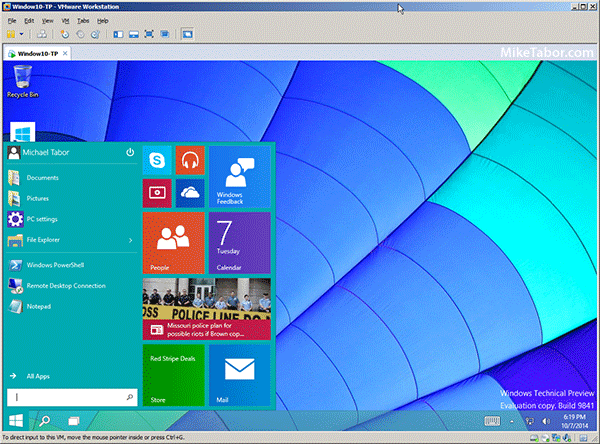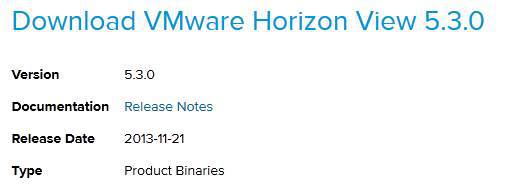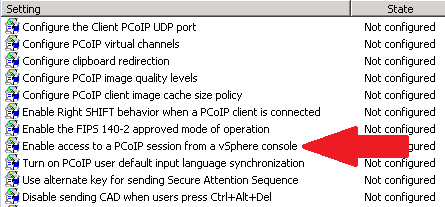HTML5 Embedded Host Client, this looks promising
It’s no secret many people have really disliked the vSphere web client, it’s very sluggish, clunky, and based on flash (flash comes with it’s own security issues). It was rumored and highly hoped that vSphere 6 might be re-written in HTML5, but sadly this didn’t and hasn’t happened yet. While vSphere 6 did improve a bit on the web client the issues many people have had with it in the past still remain today.
Enter the VMware HTML5 Embedded Host Client fling. I’ve been using and following this fling for a while now and have really enjoyed it and with each release it keeps getting better and better.
The Embedded Host Client fling is based on HTML5 which allows it works great across all kinds of platforms, it’s fast, responsive, and doesn’t require any plug-ins – YES the VM console works great. If this happens to be a look of what’s to come in a new VMware vSphere web client, then a client is looking very promising!
If you haven’t tried it yet, you should. It’s extremely easy to install and doesn’t even require a reboot just follow these simple instructions.
Installing ESXi Embedded Host Client Fling
- SSH into your host using PuTTy or other terminal client.
- Allow HTTP requests by opening the ESXi firewall by typing:
esxcli network firewall ruleset set -e true -r httpClient - Enter the following command to install the Embedded Host Fling:
esxcli software vib install -v http://download3.vmware.com/software/vmw-tools/esxui/esxui_signed.vib - Now close the ESXi firewall back up by typing:
esxcli network firewall ruleset set -e false -r httpClient - Open your browser and go to:
https://ESXi_FQDN_or_IP/ui
The current VMware web client is the only reason I still have Flash installed on my work computer and given the horribly track record of Flash when it comes to security, it would be great to see something like this fling replace the vSphere web client and remove the need for Flash entirely.
How to remove the HTML5 Embedded Host Client
- SSH into the host and type the following command:
esxcli software vib remove -n esx-ui
What’s new in version 5 of ESXi Embedded Host Client
Host
- Improvements to performance monitoring UI, resize dragger, tooltip behavior
VM
- Export VM support (basic)
- Experimental IT/ES keyboard support for in-browser console
- Fixed some major issues with storage controller manipulation
(adding/removing controllers, assigning disks, etc.)
Storage
- Fixed sorting in datastore browser
General
- Improved table behavior, including comprehensive filtering, column selection
- Improved Recent Tasks table performance
- Improved VM table performance
- Improved context menu behavior on iPad
- Ability to drag/resize all windows/dialogs on iPad
- Many many bug fixes