vCenter server service won’t start after upgrading 5.5 to Update 3b
Just a quick heads up! Over the last week I’ve been upgrading our vCenter servers from version 5.5 to the most recent 5.5 Update 3b version and have ran into a small hiccup.
The upgrade of SSO, Web Client, Inventory Service and even vCenter server all went as expected without any issues. Then I rebooted the vCenter server and after the reboot noticed that the vCenter server service hadn’t started and when I tried to start it manually I then received the following error:
Error 1053: The service did not respond to the start or control request in a timely fashion.
The issue happens when the vCenter 5.5 U3b installer fails to update the deployPkg.dll file during the upgrade. Thanks to VMware as they had published KB 2134141 with a workaround.
How to prevent prior to updating to 5.5 U3b
If you see this post or the KB article prior to upgrading from vCenter 5.5 to vCenter 5.5 Update 3b then simply perform the following steps:
- Go to: C:\Windows\Installer\$PatchCache$\Managed\05550F1E83248734780F0115742A159D\5.5.0
- Move the re/move the deployPkg.dll file from the folder.
- And finally, run the 5.5 U3b installer.
How to fix after already upgrading to vCenter 5.5 Update3b
If you’ve already ran the upgrade and prior to seeing this post or the KB (as was my case) then there is a fix for you as well.
- Go to: C:\Program Files\VMware\Infrastructure\VirtualCenter Server\ (Your drive letter may vary depending on where you installed vCenter server).
- Move the re/move the deployPkg.dll file from the folder.
- Download 2134141_deployPkg.zip from KB 2134141 (or here) and extract the deployPkg.dll file to C:\Program Files\VMware\Infrastructure\VirtualCenter Server\ directory on the vCenter Server.
- Next start the vCenter server and vCenter Management Web services.
- Now open a command prompt window (run-as administrator) and type the following command:
msiexec.exe /x {7BC9E9D9-3DF6-4040-B4A1-B6A3A8AE75BA} SKIPVCCHECK=1 SUPPRESS_CONFIRM_UNINSTALL="1" /qr - Lastly, install 5.5 Update 3 version of Profile-Driven storage by running this command in the same command prompt as above by using this command:
msiexec.exe /L*V "%temp%\sps_vminst.log" /I "D:\vCenter-Server\Profile-Driven Storage\VMware vSphere Profile-Driven Storage.msi" INSTALLDIR="C:\Program Files\VMware\Infrastructure\" COMPUTER_FQDN=vc-a.domain.com TOMCAT_MAX_MEMORY_OPTION="S" VC_KEYSTORE_TYPE=PKCS12 VC_KEYSTORE_PASSWORD=testpassword VC_SSL_DIR="C:\ProgramData\VMware\VMware VirtualCenter\SSL\" VC_SPS_EXTENSION_DIR="C:\Program Files\VMware\Infrastructure\VirtualCenter Server\extensions\com.vmware.vim.sps\" IS_URL="https://vc-a.domain.com:10443" ARPSYSTEMCOMPONENT=1 SKIPVCCHECK=1 /qrNOTE: Assuming D: as the drive the ISO is mounted and C: as the drive vCenter Server is installed on.
Just make sure all the vCenter server services are running and that’s it, a pretty quick and easy fix. Now the vCenter servers at both the primary and secondary data centers have been upgraded to the latest 5.5 build.
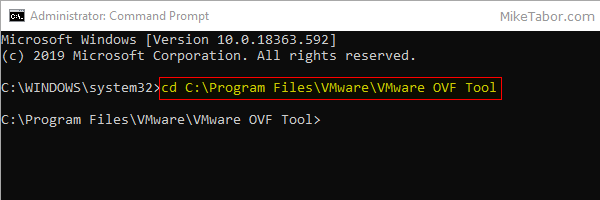
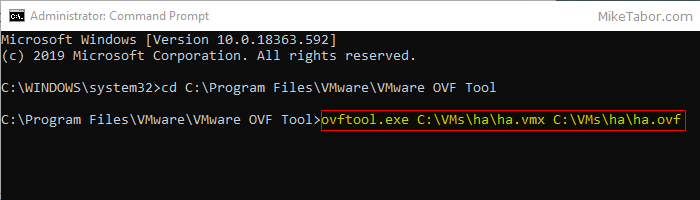
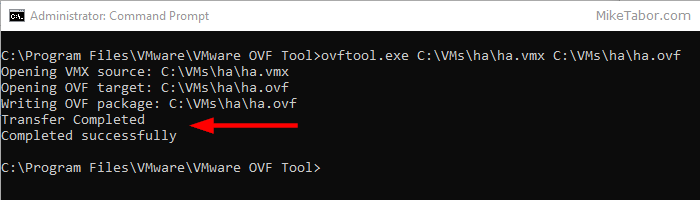
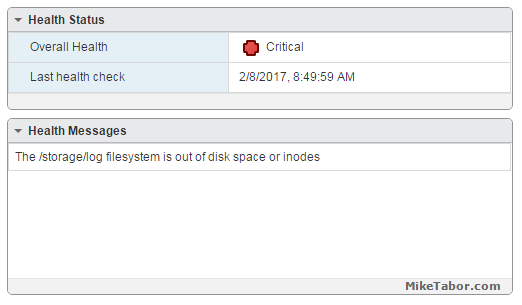
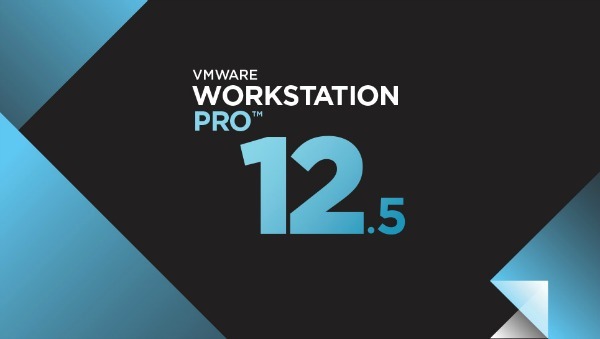
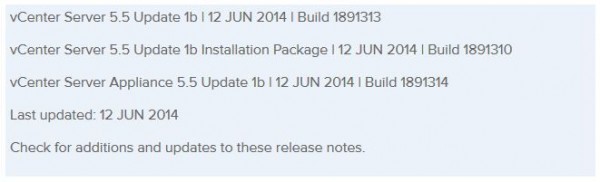
Installer folder is hidden we need to un hide it from folder options
(Hide protected Operating system Files(Recommended)) was checked.
there is no such file inside 5.5.0 folder (deployPkg.dl)