How to use Site Recovery Manager DR IP Customizer
As one of the tasks given to me include protecting critical virtual machines via Site Recovery Manager (SRM) I ran into an environment that needed to be protected and have static IP’s assigned to them. The environment consists of about 15 VM’s, all of the VM’s each have 5 NIC’s with two of the VM’s having 9 NIC’s – that’s a lot of NIC’s to manually configure on both the Protected and Recovery side in SRM.
Looking through the SRM Documentation I was able to see that VMware has graced us with a wonderful tool to greatly speed up this process, dr-ip-customizer.exe!
How to use VMware DR-IP-Customizer
- Log into the server you installed SRM onto and open a command prompt and navigate to:
C:\Program Files\VMware\VMware vCenter Site Recovery Manager\binNote: drive letter and/or path may differ from your install.
- Then type the command:
dr-ip-customizer.exe --cfg ..\config\vmware-dr --out C:\sample.csv --cmd generate --vc FQDN_OF_VCENTER - You will then be asked if you trust the server, type Y and press enter then you are prompted to enter your username and password. Enter your credentials and press enter. Note: This will create a .CSV file listing every virtual machine in all Recovery Plans within SRM.
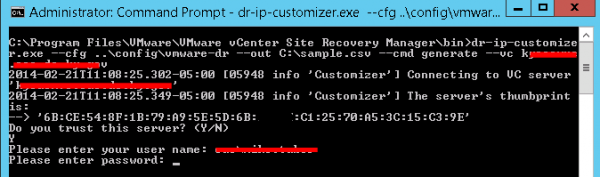
- You can now open the “sample.csv” file within Notepad, but using Microsoft Excel will make edits much easier, here is what the output will look like within Excel (I’ve already expanded the columns so they are easier to read)
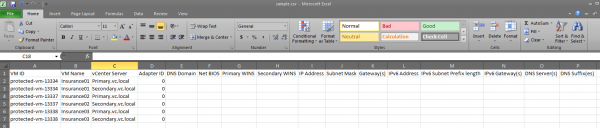
The dr ip customizer will create two entries for each VM that’s in a Recovery Plan in SRM. One entry for the Protected site and another for the Recovery site. Each will have an Adapter ID of 0. The only only thing you can configure for Adapter ID 0 is a DNS Server and suffix.
That said you will have to create two new lines for each NIC a virtual machine will have and give them an ID higher than 0, you’ll see the example below. From there you’ll be able to set things like IP address, subnet mask, gateway, additional DNS, WINS, etc. In my case the IP for each NIC needed to remain the same on the Recovery site as it is in the Protected site thus why the settings look the same. You can also set the VM to DHCP by typing “dhcp” in the IP address field if needed.
- Save the CSV file. Now it’s time to apply the settings from the CSV to SRM.
- Go back to the command prompt and now type this command:
dr-ip-customizer.exe --cfg ..\config\vmware-dr.xml --cmd apply --csv C:\sample.csv --vc FQDN_OF_VCENTERAgain you’ll be asked if you trust the server. Confirm and then enter your credentials.

- Done! Now open up SRM in vSphere and confirm your changes have indeed applied.
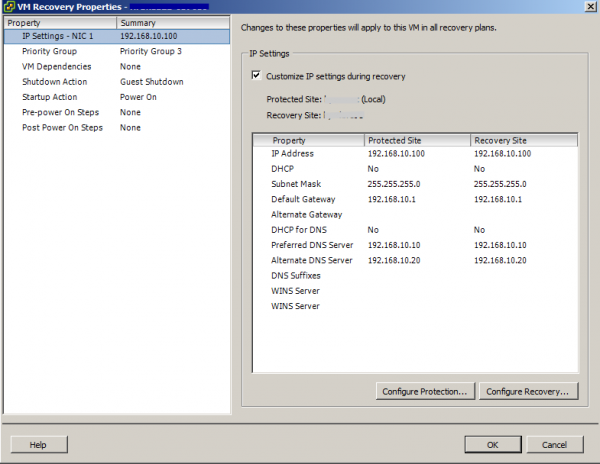
There is still a bit of a process typing all the IP’s, etc in the CSV file it certainly is much faster than doing so directly in SRM, NIC by NIC, tab by tab, protected site and recovery site when you have to make bulk IP changes for VM’s in SRM.
Also thanks to Stuart Yerdon for his assistance gathering IP’s and testing.
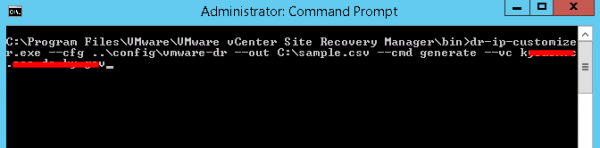
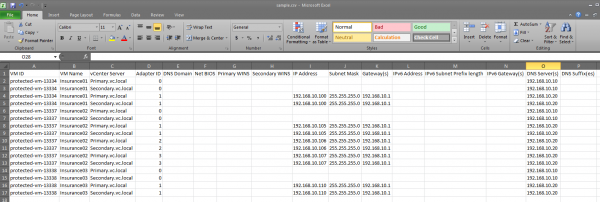
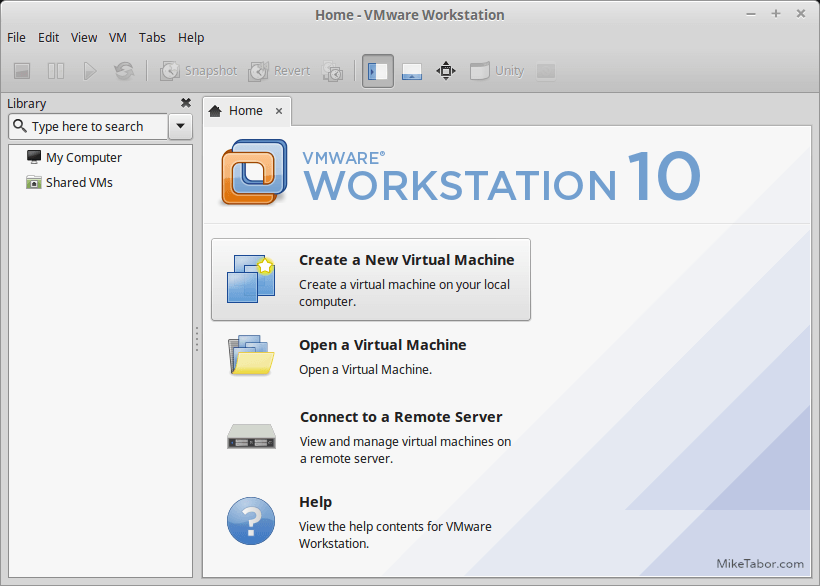
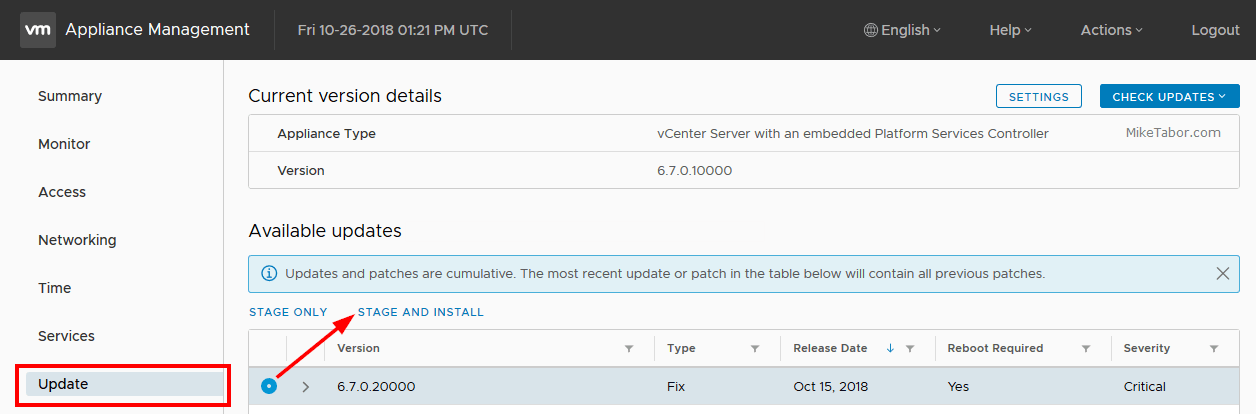

Mike – Great article! Do you know the exact process SRM goes through to change the ip and hostname on a Linux host? I’m assuming it is uses the vmware tools installed on the Linux host?