How to upgrade Synology DS1815+ to 16GB RAM
Just last week I replaced my Synology DS412+ to with a Synology DS1815+, which has twice the drive bays with the addition of supporting two expansion units, a much more powerful CPU, and 2GB RAM out of the box.
I’ve seen some people mention with very mixed results that both the Synology DS1515+ and Synology DS1815+ can be upgraded to 16GB of RAM, the biggest issue seems to be around what memory modules to use. So I figured I’d document how I upgraded my DS1815+ to 16GB RAM and what memory I used with success.
Items and Tools needed:
- Synology DS1815+, of course.
- Small Phillips screwdriver.
- Crucial 16GB RAM Kit (8GBx2).
Upgrading RAM in DS1815+ to 16GB
- Remove all drive trays.
- Remove the 6 outer screws as shown below and slide off the case.

- You’ll notice right away the empty memory slot Synology provides, insert one of the 8GB memory sticks from the Crucial 16GB RAM Kit

- Now look inside where the drive trays go. You’ll see the factory memory stick. Carefully reach in the hole and remove the factory memory stick.

- I found it easier to turn the DS1815+ on it’s side, motherboard side down, to insert the final 8GB memory stick from the Crucial 16GB RAM Kit.

- Finally place the case lid back on, power it up, and you’re good to go!
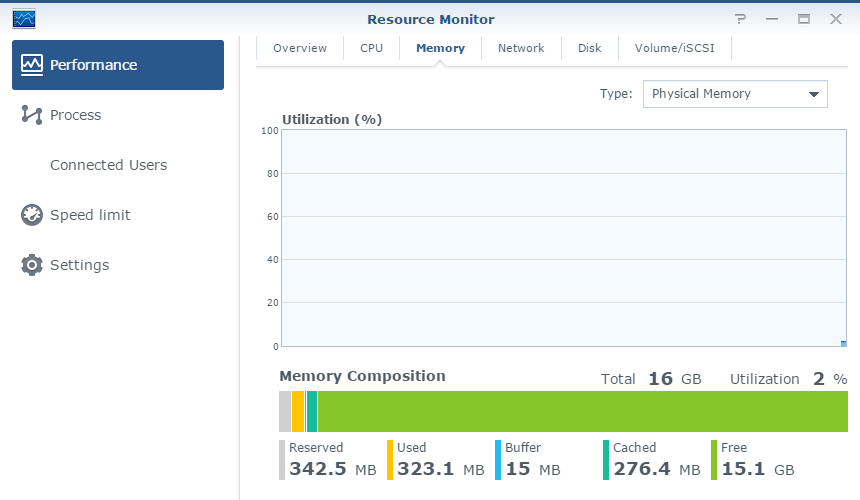
So far I’ve been running the Crucial 16GB RAM Kit (8GBx2) for a week now, even running Synology DSM 6.0 Beta 2 without any issues whatsoever.
UPDATE:
While I haven’t tried this myself, several people have contacted me and has said the Kingston HyperX 16GB kit also works very well. The difference being the faster CAS timings on the HyperX (hence the price difference).
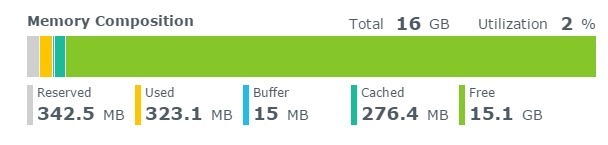


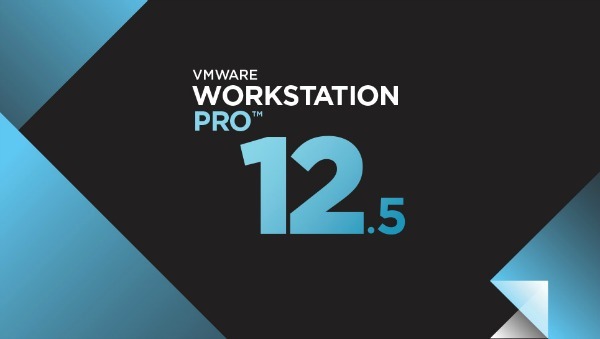
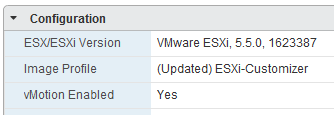
Mike – Quick question. Is 16 Gb is the max memory you or anyone has tried. I looked around on synology forums and didn’t find any answers as well. I have a DS412+ now and planning to upgrade but if 16 Gb is the max memory on 1815. Am trying to see if it is better to jump now or wait for the next model.
Hi Mike, excellent info, thank you. Can you tell me if this voids warranty or support from Synology in any way? Their spec sheets on their website list the unit as upgradable to 6GB but just wondering if this is just outdated info.
Make sure you keep the “non-upgradable” 2GB module so that you can put it back into the unit if you do need to return it for warranty repair.
DS1815+ slot 7 and slot 8 only SATA I / 1.5 Gbps
if you build RAID or use SSD cache with slot 7 and slot 8,will run in very poor performance
Synology had confirmed DS415+、DS1515+ and DS1815+ all have SATA speed problem
this page is now only chinese version for Taiwan user
https://www.synology.com/zh-tw/knowledgebase/DSM/tutorial/Installation/How_do_I_install_an_SSD_in_my_Synology_NAS_for_the_best_SSD_cache_performance
this Facebook page is confirmed DS1815+ slot 7 and slot 8 only SATA I / 1.5 Gbps ,chinese version for Taiwan user
https://www.facebook.com/SynologyTaiwan/posts/1485192141494261?comment_id=1487303287949813¬if_t=like¬if_id=1471197466084526
Hi Gary. We have just built an 8 disk raid with a DS1815+ and are experiencing some stickiness with it. When it works it works great but sometimes we have to wait 5 seconds for it to open an empty folder. Is this slot 7+8 problem true for all models and could it be why we are experiencing these hangs ups do you think?
Forgive me please – I have a kindergarden understanding of my NAS. If I am only using 6 bays (3 HDDs with RAID 1 backup each) can I use this upgrade without the performance trouble that is mentioned on bay 7 & 8 – or would I be better off to play it safe with the 6GB RAM upgrade supported by Synology. Thanks for the input in advance.
You can upgrade your NAS to 16GB regardless if bays 7&8 are or are not being used.
English version of the page, only refers to SSD and not RAID in general and of course has nothing to do with fitting 16GB of RAM…. https://www.synology.com/en-us/knowledgebase/DSM/tutorial/Installation/How_do_I_install_an_SSD_in_my_Synology_NAS_for_the_best_SSD_cache_performance
For practical purposes this doesn’t matter. Keep in mind that the unit can only send data out at an aggregate of 4 Gbps, assuming the end-user knows how to set up Etherchannel. We use it, but I’d imagine that is used by less than 5% of implementations. The dirty secret of Etherchannel is that individual connection streams only travel over one connection, so each one is limited to the 1 Gbps cap of the individual link. Also keep in mind that most magnetic media (“spinning rust”) drives can’t sustain anywhere near 1.5 Gbps, let alone a higher speed (you may get an occasional burst based on what’s in the drive’s RAM cache). You might have a measurable impact if you put your SSDs in those slots, but even then you’d probably have to benchmark hard to find it. Most end-user applications can’t consume data at anywhere near this rate anyway – the exceptions mostly involve heavy-duty media processing, and in those cases you should budget for higher-end storage.
The only way I see this mattering is if you use Etherchannel, with your drives set up in a JBOD configuration (individual disks with no redundancy), and you’re slamming those particular drives really hard, one at a time, from at least two separate connections. That’s a pretty extreme corner case – I doubt anyone is actually doing that.
If the drives were inside an end-user’s machine with that limitation it’d be a different story, but in a SAN/NAS environment I wouldn’t sweat it – other bottlenecks almost certainly kill any advantage of a higher-speed link.
Thank you Mike! This is a very *easy* upgrade and it longer to install the 8 drives into the DS1815+ drive cradles than it took to upgrade the memory! :)
Hi ! First of all, thank you to share your experiences with the rest !
About the update, i ve seen therer is 1 year ago, any problems since that ? All is ok ?? Im studyng the possibility to do the same.
Thanks again !
Frank,
I haven’t bought the Kingston HyperX memory myself, but have had others tell me that they have been working perfectly fine. If you are concerned Crucial memory that I linked above and have been running with ZERO problems.
Really you’re probably not going to not much if any difference between the two anyways.
Hope this helps!
-Michael
How do you manage to get the memory in through that little hole? I can get the RAM module into position, but there is no way I can get my fingers int here to get it seated into the slot.
I used tweezers to get the RAM module in and out. Very easy. I used GeIl DDR3 Value C10 1600MHz. So far no problems.
Thanks a lot!
It works with my new bought 1518+ with the mentioned Kingston HyperX 16GB
Greetings Alex K.
Hey Mike,
Great tutorialinfo. Thanks!
Can you give any insight in to performance difference compared to before the memory install? I also see that after installing the RAM, it is used only 2%. What is the max. memory that you have seen in use by DSM 6 in your system and what do you use your system for?
I’m trying to get info so I can decide if upgrading to 6GB is enough or upgrading to 16GB actually improves things like Apache and MariaDB performance.
Thanks!
Den
For anybody else with big fingers and hands – I used my iPhone on video mode with the light on to see into the hole while I maneuvered the chip with forceps.
Thank man! Very clear instructions. This was actually way easier than it was on my previous DS216+II. Enjoying the 16 GB upgrade right now! Thanks again! ;-)
Most welcome, glad I could help!
is 16GB of ram even utilized in the 1815? for just the os/and the apps? does anything actually leverage it or does it sit idle 100% of the time?
If you’re doing nothing but storing files then probably not. If you’re running packages, docker images, The more you load on the NAS the more RAM will be used.
Hi Mike, thanks for this great information. I would like to know, if possible which of the HyperX Kingston memory to use. I see there are 1600 Mhz, 1866 Mhz and 2133 Mhz. Of course, the higher the Mhz the better, but it depends on the receiving hardware. Could you or any of your colleagues specify which Mhz to use?
@ottoacuanaranjo:disqus 1600Mhz is what I use and would recommend.
Did anyone succeeded installing 32GB? (2x 16GB DDR3 PC3L)
I haven’t as 16GB is has plenty of RAM for me and for the price it’s hard to justify the added expense.
I just bought the 2 x 16GB DDR3 from crucial and I’m waiting for delivery. I run a complete ALM (Application Lifecycle Management) setup in docker, including SQLServer 2017 vNext, so 16 GB might become “too small” :-)
I’ll post an update when I received the memory and installed it.
Alain
Yes please, keep us posted! :D
Received my 32 Gb memory upgrade and tried to install it, but the NAS won’t boot. It seems like it doesn’t work.
Contacting Crucial to see of they have a sollution.
Alain
Well that stinks. I’ve been tempted to try going up to 32GB just for the heck of it myself, even though 16GB is more than enough for me at the moment.
It worked perfectly with a DS1815+ and Crucial memory 16 Gb. It really revived it, it had became quite slow with many dockers running. Now it is so fast ! Synology should put at least 8 Gb by default, 2 is too low.
Great write up thanks, you just convinced me to buy 16GB RAM for my DS1815+
Glad you liked it and enjoy the extra RAM.
-Michael
So I am looking at a DS918+ and looking to put in 16Gb (8 * 2), the current offering from Synology is a DDR3L-1866 SO-DIMMv(4Gb).
Does anyone have any thoughts on what would be a good replacement for that?
Hi,
I allready have 6gb of ram. One slot with the factory 2gb and 4gb extra ram. Is it also possible to just replace 1 slot with 8gb so i then have 2gb factory and 8gb crucial, in total 10gb for instance?
Confirm this also worked for me on DS1815+ using A-Tech 16GB Kit ( http://amzn.to/2hzWYC6 ). Thanks for providing the inspiration for me to go and do this!
Mike. Question. I order the Kingston HyperX memory 16gb. What would happen if i put in a 8gb chip and left the other hard to reach one alone. I know alot of machines want an equal split. So like it
Did anyone ever try it or is it simple not going to work.
Seems easiest was not to void warrentee
ps. Thanks for this nice way. Around avoiding warentee breakage. Simply remove new restore old before shipping for repair
wlnelson
Ps ordered the kingston hyperx impact 16gb (2x 8g) 204pin ddr3 so-dimm ddr3l 1600 htz memory modual. Hx316ls9ibk2/16
Wish me luck.
Anyone with advice write me
[email protected]
After i replaced the chips, i got NO POWER. Not even when I replaced the org 2gb chip and removered other.
I hear the power supplys are weak
I have a DS1515+ with 16GB installed. It works ok and htop
/top/resource monitor all show the 16GB total but seem to show the 14GB (above the default 2GB factory installed) as “cached” memory rather than “free” as your screenshot in Step (6) shows. I also seem to see that, even with 16GB, there seems to be some limit on packages using only the first 2GB of RAM – VM Manager etc can use the rest … so I’m wondering:
(1) Did you alter any other settings after installing the 16GB to alter how the 16GB is used/addressed? For example, is Memory Compression enabled in DSM?
(2) What is your output for the following memory settings?
cat /etc/synoinfo.conf | grep mem
Ninja8,
Indeed the output of cat /etc/synoinfo.conf | grep mem gives some strange output
mem_max_mb=”6144″
mem_default_mb=”2048″
Should we change the .conf file to reflect the change?
The “mem_default_mb” is the out-of-the-box factory RAM total and the “mem_max_mb” is the synology-published maximum memory (although this can be higher than synology publish as has been proved numerous times)…
My question is also whether miketabor (@michael) also mad any ammendments to either the /etc/synoinfo.conf and/or /etc.defaults/synoinfo.conf files since when I upgraded my synology RAM, a large portion of the extended RAM was always showing as “cached” rather than “free” as well as swap still being used (which it shouldn’t with the extended memory)?
Thanks!
All the steps I took are outlines above. No other system files were modified or needed in my case. As shown in the screenshot above I don’t have any issue with the memory all being allocated to cache.
The system have been performing just fine.
Thanks @michael. Out of interest, do you still have “Enable Memory Compression” enabled under DSM Control Panel -> Hadrware & Power?
Hi,
I was successfully able to use the Kingston HyperX 16gb kit after reading this.
However, my 1815+ unit stopped powering out of nowhere today and I cant find the original memory unit to put back in. Does it affect warranty?
Thanks.
Could be useful to someone,
G.SKILL 16GB (2x8GB) DDR3L-1600MHz CL11
(F3-1600C11D-16GSL)
working no fuss
installed an 8GB crucial stick in the side slot and I’m now getting a blinking power LED. Has anyone else had this issue?
Also G-Skill F3-1600C11D-16GRSL works fine.
More than 7 years later, and my search for DS1815+ memory brought me here. Just ordered my 2x8GB memory. Thanks!
Joe,
Glad to help. I’m sure you’re going to enjoy the extra RAM in your NAS!
-Michael
I just did this upgrade with the Crucial RAM and it boots fine but still reports 2GB of RAM even though it has 16GB.
I can also confirm that the upgrade to 16 GB works just fine with “G.SKILL, 16GB, DDR3L, 1600MHz (2x8GB), SODIMM, Ripjaws, F3-1600C11D-16GRSL”. Thank you so much for this old but so very useful post!