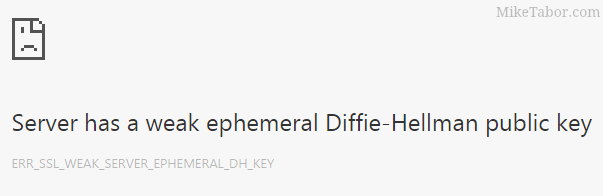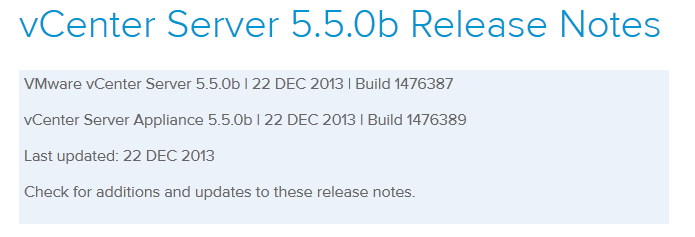VMware Workstation 10.0.5 update released

The fifth minor update for VMware Workstation 10 has just been released and available for download which brings Workstation version to 10.0.5. This update contains mostly bug fixes and performance improvements.
VMware Workstation 10.0.5 Resolved Issues
- At power-on, a virtual machine hangs and a .dmp file is created.
- The VideoReDo application does not display the video properly and parts of the application’s screen are scrambled.
- Copying and pasting a large file from host to guest may fail.
- Memory leak in the HGFS server causes VMware Tools to crash randomly with the error: Exception 0xc0000005 (access violation) has occurred.
- New VMs have the same location UUID and MAC address so that the UUID and MAC address are not unique. This problem occurs with Workstation 9 and 10 VMs but not Workstation 7 and 8 VMs.
- On RHEL 6.6, vmmon cannot be loaded due to incompatible kernel symbol versions. With gcc, kernel-headers, kernel-devel installed, vmmon module will be recompiled automatically.
- Memory leak by the process vmtoolsd.exe when the guest NIC is disabled causes memory consumption by Workstation processes to increase over time.
- When USB devices are autoconnected with a hub to a Renesas host controller, the devices are not redirected to the guest.
- Workstation 11 license is accepted by Workstation 10.0.5 and future 10.0 updates.
- When Workstation is installed on Linux in a non-default location, the Virtual Network Editor fails to run.
You can read the full release 10.0.5 release notes here. You can update Workstation by going to menu Help > Software Updates or download it directly from VMware.