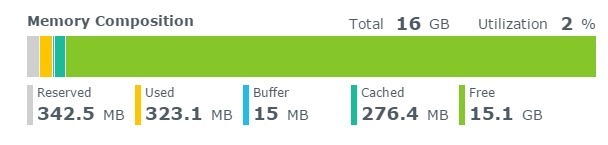Synology 10GbE Upgrade for the Home Lab
One big feature I was looking forward to taking advantage of when I replaced my old Synology DS1815+ with a new Synology DS1621+, was the PCIe expansion slot and support for 10GbE cards. I could now setup a 10GbE network between the NAS, the home lab Dell R720, and my main PC.
My goal was to create a small 10GbE network without spending a ton of money.
In order to achieve this goal I purchased the following items:
Read More “Synology 10GbE Upgrade for the Home Lab”