Easy ESXi 6.0 upgrade via command line
VMware has released ESXi 6.0 back in March and I recently posted a guide on how to upgrade your vCenter Server Appliance from 5.x to 6.0 – Now we’re going to look at two ways to upgrade a VMware ESXi 5.x host to ESXi 6.0 via command line.
The first method will show you how to have each ESXi host download the update directly from VMware and then upgrade itself while the second method shows how to download the update, place it on a datastore accessible to the host, then upgrade the host.
Upgrade ESXi 6.0 via command line using VMware Online Depot
Using the VMware Online Depot is a simple way to upgrade if you only have 1 or 2 ESXi hosts to do, perfect for a small home lab setup.
- Place the host you want to upgrade into Maintenance Mode.
- On the host you’re about to upgrade, go to the Configuration tab > Security Profile and Enable SSH under Services.
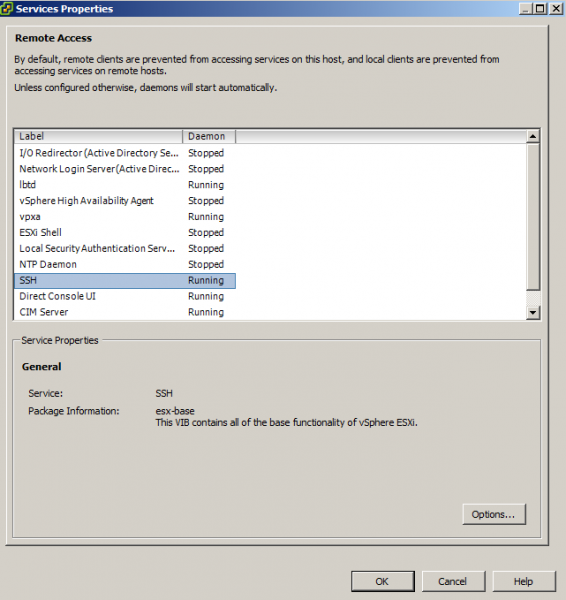
- Open PuTTY (or any other SSH client) and SSH into your host.
- Type the following command to open the firewall for outgoing HTTP requests:
esxcli network firewall ruleset set -e true -r httpClient - Type the following command to download and upgrade to the latest version of ESXi 6.0 (as of April 10, 2015)
esxcli software profile update -d https://hostupdate.vmware.com/software/VUM/PRODUCTION/main/vmw-depot-index.xml -p ESXi-6.0.0-20150404001-standard - Once the above completes reboot your host by typing:
reboot - After the host has been rebooted PuTTy back into the host and disable the HTTP firewall rule by typing:
esxcli network firewall ruleset set -e false -r httpClient - Doesn’t hurt to also disable SSH when you’re done for security purposes.
That’s it, your ESXi host has how been upgraded to the latest ESXi 6.0 build, as of April 10, 2015, which does include the newest set of patches found in KB 2111975.
Use the Offline Bundle zip file to upgrade ESXi 6.0 using command line.
Using this process will allow you upgrade your ESXi hosts fairly quickly without the need of having to download the update each time on every host as the above process does.
- Download the ESXi 6.0 offline bundle zip file.
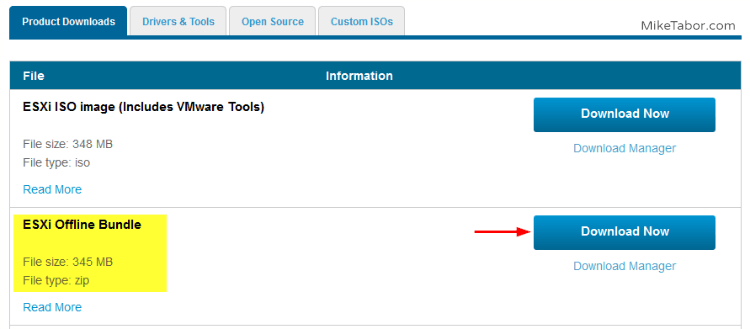
- Upload the VMware-ESXi-6.0.0-2494585-depot.zip file to a datastore accessible by the host.
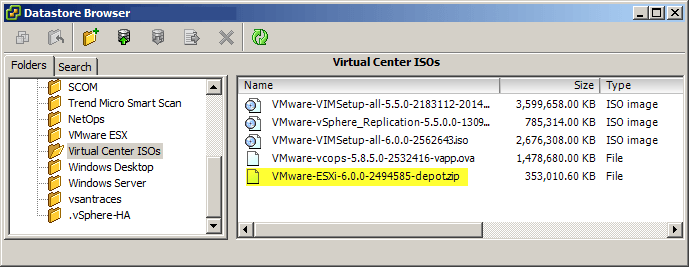
- Now place the host you want to upgrade into Maintenance Mode.
- Then on the host you’re about to upgrade, go to the Configuration tab > Security Profile and Enable SSH under Services.
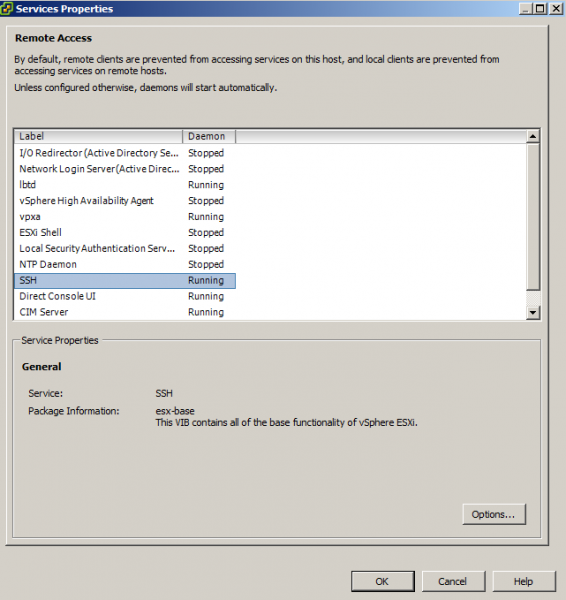
- Open PuTTY (or any other SSH client) and SSH into your host.
- Type the following command, replace “DATASTORE” with the name of your datastore you uploaded the VMware-ESXi-6.0.0-2494585-depot.zip file to.
esxcli software vib update -d /vmfs/volumes/DATASTORE/VMware-ESXi-6.0.0-2494585-depot.zip - Once the above completes reboot your host by typing:
reboot
That’s it, now enjoy your newly upgraded ESXi hosts to ESXi 6.0.
If you have a lot of hosts to upgrade the faster way would most likely be to use VMware Update Manager (VUM). For more details about VUM be sure to check out my post on how to upgrade ESXi host to ESXi 5.5 using VMware Update Manager 5.5 – the process is largely the same minus using an ESXi 6.0 ISO obviously.
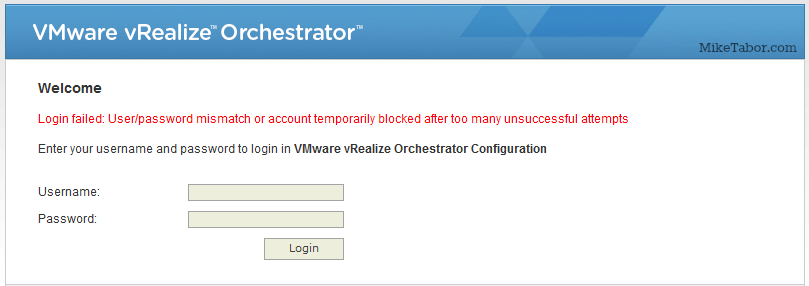
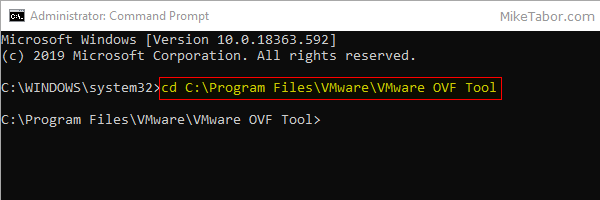
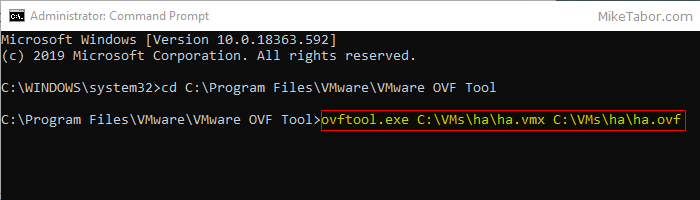
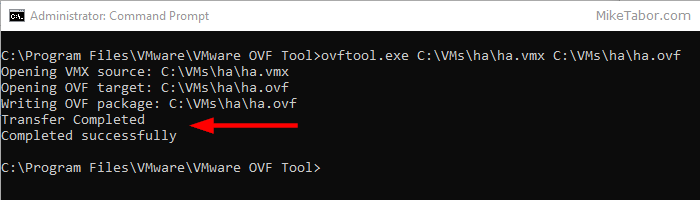
You say ‘april 10’ a few times, but you appear to be updating to april 1: ‘ESXi-6.0.0-20150404001’ . Probably that’s the last one before the 10th, but if you’re choosing an arbitrary date you may want to explain that it’s not a typo (10 vs 01) . :-D