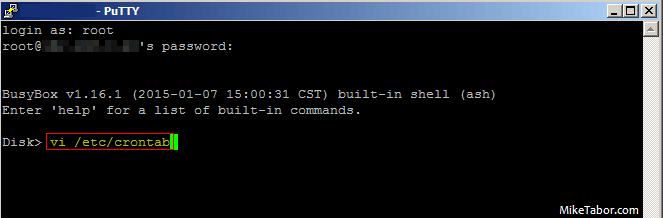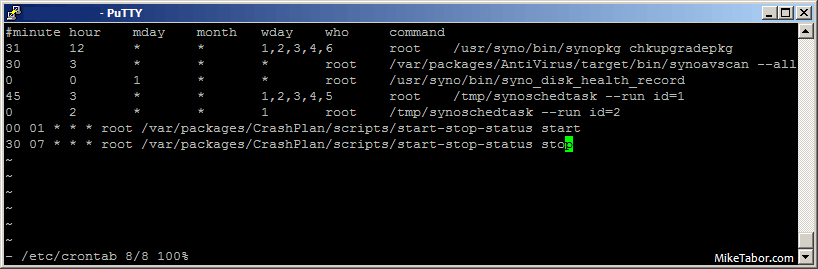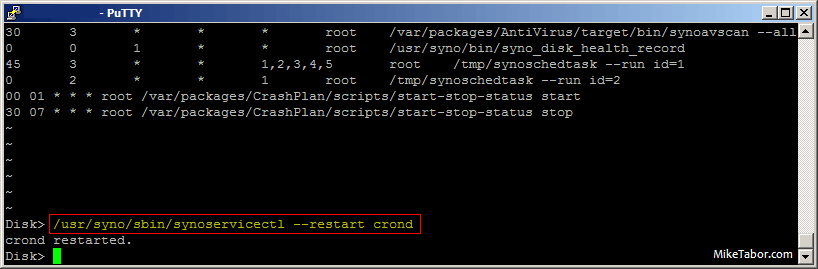How to schedule CrashPlan on Synology NAS

This is a continuation of the previous article, how to install CrashPlan on Synology NAS, by default CrashPlan is always running after the install which prevents your Synology NAS from entering sleep mode.
Below are the steps to schedule when CrashPlan runs in order to allow the NAS to go into sleep mode, thus conserving energy while still being backed up.
Schedule when CrashPlan runs on Synology NAS
The below steps were performed using a Synology DS412+ running DSM 5.1-5022 Update 2. You will also need a SSH client, such as PuTTY to complete all the steps, go ahead and download one now if you don’t already have one.
- Log into your Synology DSM and open Control Panel
- From the Control Panel click on Terminal & SNMP
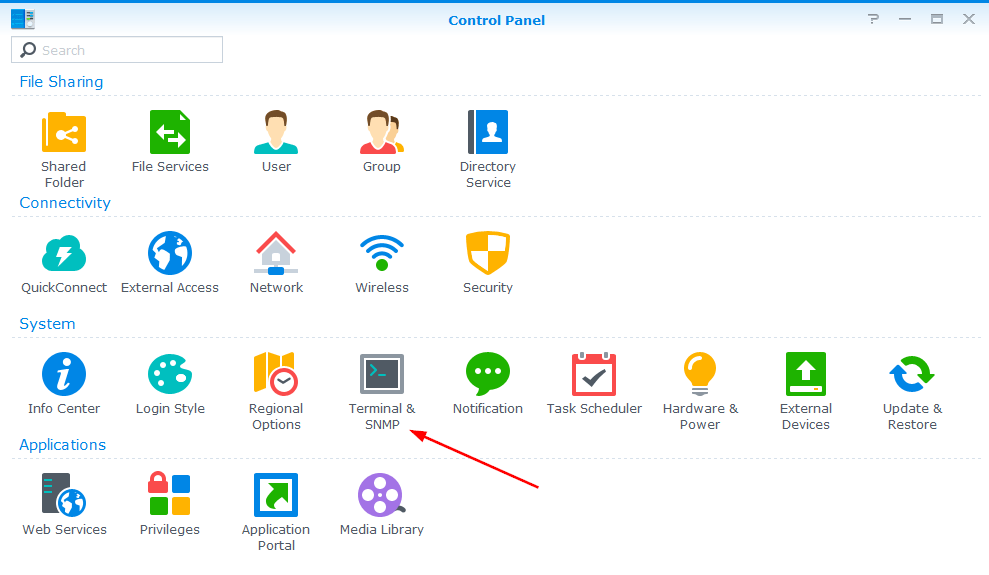
- Click the checkbox to enable SSH and click on Save.
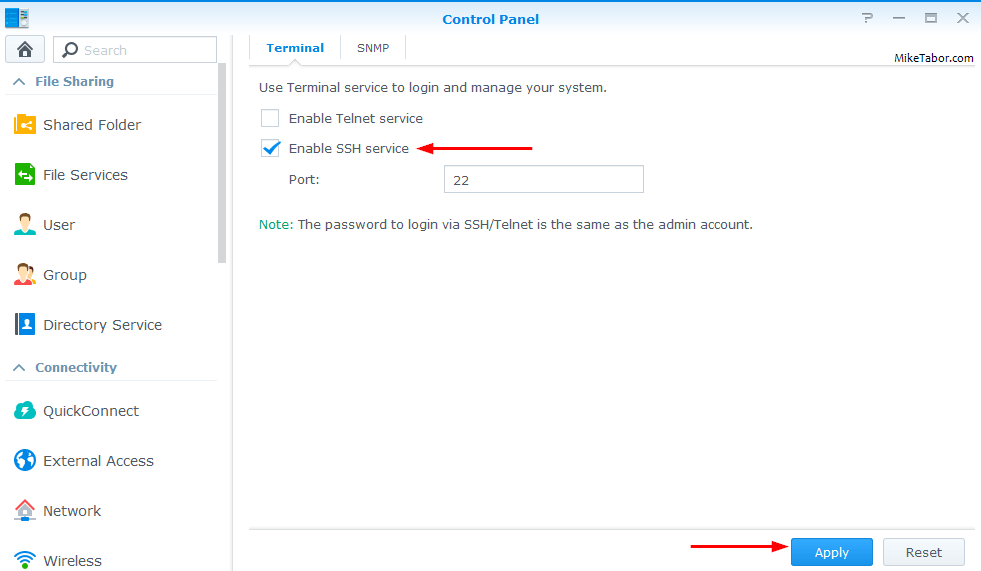
- Next, SSH into your Synology using PuTTY or other SSH client or terminal.
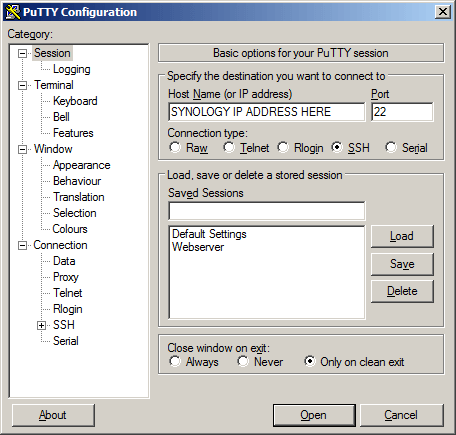
- Log in using root as the username and for the password, use your Synology Admin password.

- Now type the following to edit the crontab:
vi /etc/crontab - Then copy and paste the following two lines to the bottom of your crontab. The first line will start CrashPlan at 1:00 AM and the second line stops CrashPlan at 7:30 AM:
00 01 * * * root /var/packages/CrashPlan/scripts/start-stop-status start 30 07 * * * root /var/packages/CrashPlan/scripts/start-stop-status stop - Finally, you need to restart the crontab service on your Synology for this to take effect so type the following:
/usr/syno/sbin/synoservicectl --restart crond
That’s it, the CrashPlan package will now automatically be stopped and started via the crontab tasks.
I would suggest you monitor your CrashPlan backups and ensure everything is being backed up within the 1AM – 7:30AM window and adjust the time based on your needs. In fact it’s probably best to wait until at least the initial full backup to CrashPlan has been completed before doing the above steps as this first backup can take days to complete depending on how much data is on your NAS.
Let me know how this works for you in the comments below!
VI mini crash course
Not sure how to copy and paste those two lines above into your crontab? Here’s how to do it quickly, with Step 6 already completed:
- Simply copy the two lines as mentioned above then go back to your SSH session and press the “j” key a few times until you are on the last crontab line
- Then press “o” which adds a new line and places you in “insert” mode.
- Now with your mouse right click which should paste the copied lines from Step 7.
- Now press your ESC key to exit insert mode then type ZZ (case sensitive) which saves and closes VI.
Not your normal Windows notepad I know, but not to bad either.