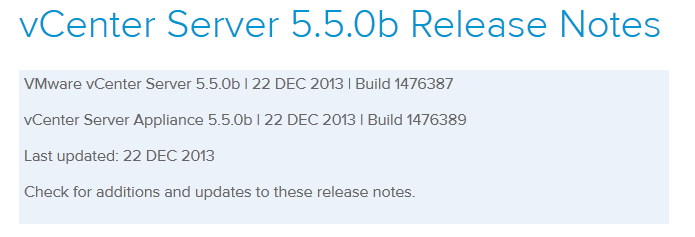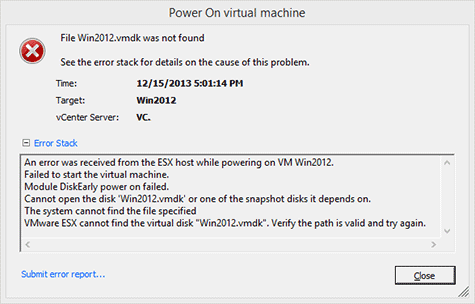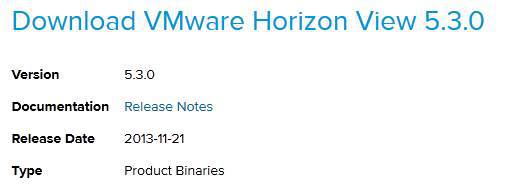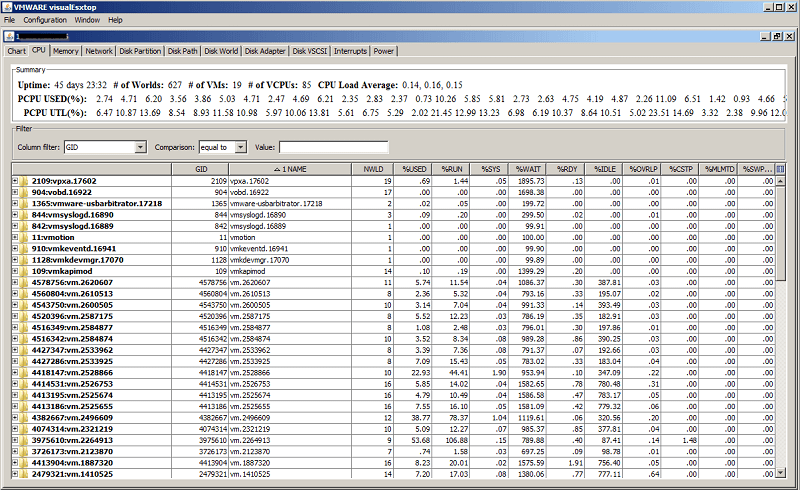Secure your Synology NAS, install a SSL certificate
I’ve been using the default setup on my Synology DS412+ with HTTPS enabled for a while now but knew it really wasn’t all that secure without a proper SSL certificate and creating a self-signed certificated isn’t all the much better and can be easily forged. I decided it was about time I used a “real” certificate to better secure the NAS.
Prerequisites before starting
- You need to own a domain name, for example MikeTabor.com and be able to receive email from the domain name.
If you don’t already have a webhost for the domain, I’d suggest BlueHost.Note: Bluehost also makes it easy to Start your own blog! - You also need a DDNS service setup. In this case and for my use, I simply use the Synology DDNS service they offer for free.
- With those two setup, you will also want to add a CNAME DNS forward from your domain (or subdomain if you wish to go that route) to your DDNS service.
- Finally you’ll want to make sure Port Forwarding has been configured on your router.
Read More “Secure your Synology NAS, install a SSL certificate”