Upgrade Synology DS1819+ RAM to 32GB
Recently got my hands on a Synology DS1819+ which offers a number of great features, one of which is the ability to support 32GB memory! Giving me more than plenty of resources for all kinds of Docker containers, virtual machines, and Synology applications.
In this quick guide I’ll detail how to upgrade your Synology DS1819+ to 32GB of RAM.
Items needed:
- Philips screwdriver
- Kingston KSM24SED8 RAM Modules
- Crucial 32GB kit (some users have reported issues with this brand)
How to upgrade DS1819+ memory to 32GB
- Power down and unplug your Synology DS1819+
- Next turn the NAS unit over and remove the two screws

- Remove the factory installed 4GB memory module.

- Now install the Kingston
Crucial 32GB kitmemory cards into the DS1819+.

- Finally re-install the memory cover on the bottom of the NAS and power it back on. It may take the DS1819+ a few minutes to completely load while it does its memory check the first time.
It’s that simple. I certainly like how easy it is to access the memory slots compared to older Synology NAS models. A very welcomed improvement indeed.
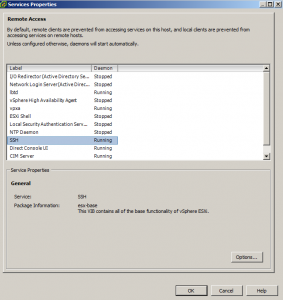
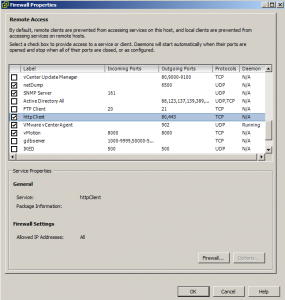
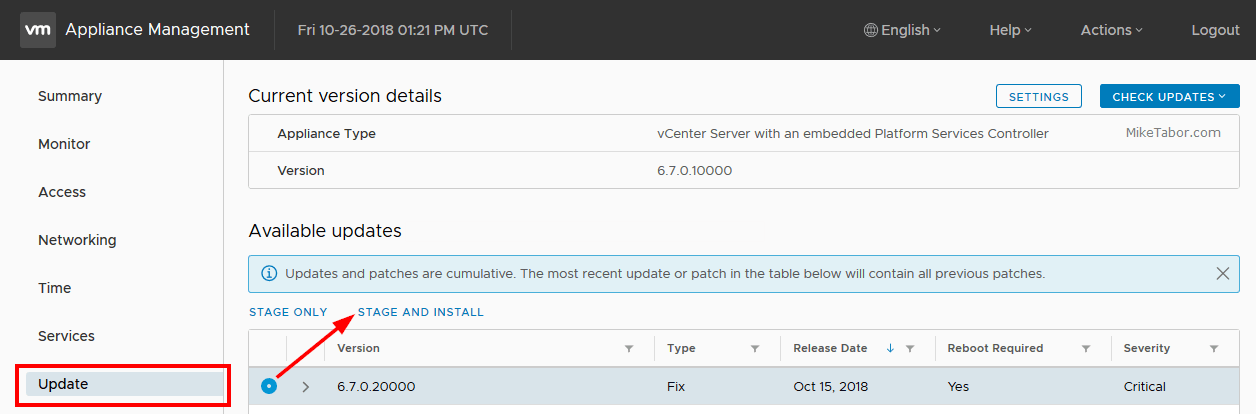
Simple compared to older Models.
But I think the biggest news is that this is the first “budget” Synology NAS that can make use of ECC-Ram. No silent Data-corruption from Bit-Errors in Memory anymore.
I was wondering if the DS1819+ will take 64GB of RAM – I have a DS1815+ that was suppose to max out at 6GB, but I saw someone had a link for Crucial memory to bump it to 16GB (2 x8GB). I have been running that configuration for a few years without incident. I’m looking to build a new DS1819+ setup with 8x8TB, 64GB and SSD caching (still working on some of the other details and I already have my 1815+ networked with LACP with all 4 ports – will continue that). Crucial has 32GB modules as does Samsung – I’ll let you know if I get to it.
Peter,
I believe the Synology DS1819+ only supports up to 32GB of RAM and that’s the highest I’ve tried. If you do get 64GB of RAM to work I’d love to hear about it!
-Michael
Hi Michael,
I just got my Synology DS1819+ and found your post very promising for the crucial memory (Crucial 32GB Kit (16GBx2) DDR4 2400 MT/s (PC4-19200) DR x8 SODIMM 260-Pin Memory – CT2K16G4SFD824A) that you used and recommend..Does it post any errors when booting up the DS1819+? I read a few posts if the memory is not compatible it will post errors.
If you can shed any light on this it would be greatly appreciated.
Steve
Hey Steve, the DS1819+ has had no issues booting up since the install of the new memory. The initial boot can take a bit longer as I’ve mentioned above, but beyond that the system has been stable.
-Michael
How long are we talking here for the “Extra boot time”?
Thanks in advance.
Hi Mike, I just tried to install the Crucial CT2K16G4SFD824A kit in my DS1819+, but it just sits there and blinks. No boot up at all. I ended up putting the 4 gb SODIMM that came with it back in, and it booted right up again. I am going to return the CT2K16G4SFD824A and order a Crucial CT2K16G4SFD8266 kit to see if that one works. I have another DS1819+, and put two DDR4-PC17000 ECC NON REG SODIMMs from CMS which work fine, but they were twice as much money, so I was trying to save some $$$… I ended up wasting a bunch of time instead. Waaaaa
I bought the same crucial RAM sticks as described in this article. I put both modules in and the NAS is stuck on boot with a blue light for 20 minutes until I unplug. I thought perhaps one of the modules are defect but no. I put in only one module at a time and both times the NAS boots up and recognizes 16GB RAM. Every time I put in both modules it is stuck again on boot with only a blue light. Clearly there’s nothing obviously wrong with the memory modules. What should I do?
Hmmm… I seem to be having the same issue with my DS1819+, where it just flashes the blue power light after I installed 32gb ram (2 x 16gb Crucial CT2K16G4SFD824A ). I gave it about 40 mins and still flashing. Did you have any success on getting this to boot?
Same exact issue with two CT16G4SFD824A DIMMS ordered directly from Crucial. Individually they work, together it just sits and blinks.
Quick update:
I got two CT16G4TFD8266 ECC DIMMS to replace the two CT16G4SFD824A DIMMS and the boot took less than ten minutes, all RAM is recognized and I received zero warnings.
What’s interesting is that Synology only lists two officially supported DDR4 DIMMS on their site, a 4GB non-ECC and a 16GB ECC, both at 2666 speeds, yet the 4GB that shipped with my 1819+ was a 2400.
It’s hard to traverse this landscape with little reliable info.
I just bought 2x 16GB for my 1819+ CT16G4TFD8266 from this listing
https://www.amazon.com/gp/product/B07G9JDZ1V/ref=ppx_yo_dt_b_asin_title_o00_s00?ie=UTF8&psc=1
Be careful with Amazon marketplace sellers and check their ratings, they vary wildly and you often have a choice of sellers. My purchase was from CE Showroom.
The system took maybe 2-3 extra minutes to come up, no warnings.
Exactly the same experience I just had. Just finished mine, and I measured the time to be about 4 minutes. Shutdown to system boot up, with install in between was ~6 minutes.
I also used CT2K16G4SFD8266 – which is the 32gb kit at 2666MT/s (most others have used the 2440MT/s version) and it works fine. DSM did warn about using non-Synology memory on the first boot, but it is just a warning.
I purchased from https://smile.amazon.com/gp/product/B071H38422/ref=ppx_yo_dt_b_asin_title_o02_s00?ie=UTF8&psc=1 – Aventis Systems @ $159 USD.
Does memory speed matter? Crucial said this was compatible so got
Crucial 16GB Kit (8GBx2) DDR4 3200 MT/s (PC4-25600) CL22 SR x8 Unbuffered SODIMM 260-Pin Memory – CT2K8G4SFS832A
by Crucial
Thanks.
I bought the 2x8GB Crucial 2666MT/s memory as well. Got an alert in software “Detected non-Synology memory module. Please refer to our official website and select authentic Synology memory modules for better system reliability.
1. Inserted incompatible memory modules” but seems to work. It’s $300+ cheaper so will see.
Mike,
I received my Crucial Memory kit today for my DS1819+ and I am seeing what others have seen, more than 40 minutes in boot up and never comes up. Did anyone resolve what can be done?
Chuck
I also had no luck with the Crucial CT2K16G4SFD824A 32 GB kit.
The specs on the memory Crucial memory matched the specs on the SODIMM that came in the DS1819+ (except for size, of course).
This was a new DiskStation that had never been powered on before. I installed the memory and disks, powered it on for the first time. It started normally, and all the disk ready lights lit up. I was prompted to install Disk Station Manager in my web browser. It downloaded DSM, but when it rebooted, it couldn’t start. It went into a loop rebooting over and over.
I turned it off, removed the Crucial memory and reinstalled the factory SODIMM. The Disk Station then booted normally.
I think that most DS1819+ are not compatible with this kit.
There a very important detail that you left out.
Underneath the memory cover of my DS1819+ is a sticker that says to wait 10 minutes after power off before adding or removing memory.
I’m guessing that is to let any current from the power supply to dissipate.
Hello everybody,
I test Kingston Server Premier – DDR4-16 Go – So DIMM 260 Broches – 2400 MHz / PC4-19200 – CL17-1.2 V – mémoire sans Tampon – ECC for 6 month and it work well, someone test to ?
https://www.amazon.fr/gp/product/B07BG9G8W3/ref=ppx_yo_dt_b_asin_title_o09_s00?ie=UTF8&psc=1
Thanks for this Vick. The Kingston modules just worked.
No luck with Crucial CT2K8G4SFRA266. After 20 minutes the power light still flashing. I even tried shutting down, waiting 10-12 minutes, swapping the modules, and still no luck. Put the original 4GB module back in and rebooted in 2 minutes.
Just ordered 2 of the Kingston KSM24SED8/16ME (16GB ECC 2400) modules – testing next weekend. If I keep this up, I’ll end up up spending as much as I would have for the Synology modules. I’ll post the results then. Fingers crossed.
Well, I ordered from CDW, and they are next to useless right now. Their inventory is zero. Amazon now.
Just installed Crucial “32GB Kit (16GBx2) DDR4 2666 MT/s (PC4-21300) DR x8 SODIMM 260-Pin Memory – CT2K16G4SFD8266” into my DS1819+. Purchased from Amazon (Seller: Amazon.com).
No problems at all. Didn’t even take 10 minutes to boot up. Info Center reflects 32GB RAM installed. Standard notification: “Detected non-Synology memory module. Please refer to our official website and select authentic Synology memory modules for better system reliability.” popped up as expected. Typical RAM usage under resource monitor dropped from ~23% to 2%.
I shutdown the DS1819+, waited about 15 minutes, removed RAM cover, removed old RAM, installed new RAM, replaced RAM cover, powered on DS1819+, checked Info Center under Control Panel.
Well, I finally received the second of my two Kingston KSM24SED8/16ME modules late yesterday. Installed them 25 minutes ago, booted up in less than 4 minutes, no errors, no warnings. No complaints other than a minor bitch that Amazon sent my order of two modules in two separate shipments.
I ordered this 32GB kit
https://www.newegg.com/micron-16gb-260-pin-ddr4-so-dimm/p/1X5-003Y-003G0?Item=9SIAHZUBKS5757
It took about 4-5 minutes to boot. Abut a minute into the boot after I installed the KIT, my 2 expansion drives came on which was a good sign. Then about 3 minutes after I was up an running. Not errors or anything!
The same here I have installed two Kingston KSM24SED8/16ME, works very well
I also used the Crucial CT2K16G4SFD8266 32GB ram sticks and it worked just fine. I waited 10+ min after powering down the unit. I then installed the 2 sticks and it booted up in about 3 min.
Many thanks to this page for all the guidance!
A new data point for those interested: Given that there was at least some success with the CT2K16G4SFD824A Crucial 32GB kit linked in the article, I decided to give it a try. My DS1819+ was able to take both sticks and booted normally in about 4 minutes. Maybe I got lucky? Maybe there’s some distinction within the model which allows this RAM to work? Very curious, but I’m glad it went smoothly for me, and hopefully others will have similar luck.
Hey Dean, glad to hear they worked well for you as well.
-Michael