Easy upgrade ESXi 6.5 via command line
VMware has recently released ESXi 6.5 and last week I posted on how to Install VCSA 6.5 as well as how to upgrade VCSA 6.0 to 6.5, now we’re going to look at how to easily and quickly perform an ESXi 6.5 upgrade via command line.
How to Upgrade ESXi 6.6 via command line using VMware Online Depot
Using the VMware Online Depot is a simple way to upgrade if you only have 1 or 2 ESXi hosts to do, perfect for a small home lab setup.
- Place the host you want to upgrade into Maintenance Mode.
- Open PuTTY (or any other SSH client) and SSH into your host.
- Type the following command to open the firewall for outgoing HTTP requests:
esxcli network firewall ruleset set -e true -r httpClient - Type the following command to download and upgrade to the latest version of ESXi 6.5
esxcli software profile update -d https://hostupdate.vmware.com/software/VUM/PRODUCTION/main/vmw-depot-index.xml -p ESXi-6.5.0-20170404001-standard - Now disable the HTTP firewall rule by typing:
esxcli network firewall ruleset set -e false -r httpClient - And finally, reboot the ESXi host to complete the upgrade.
reboot - Doesn’t hurt to also disable SSH when you’re done for security purposes.
That’s it, your ESXi host has how been upgraded to the latest ESXi 6.5 build, as of April 19, 2017!
This works perfect in a small environment with a few hosts or home lab. Those with tens or hundreds of hosts I would suggest using VMware Update Manager to perform the upgrades.
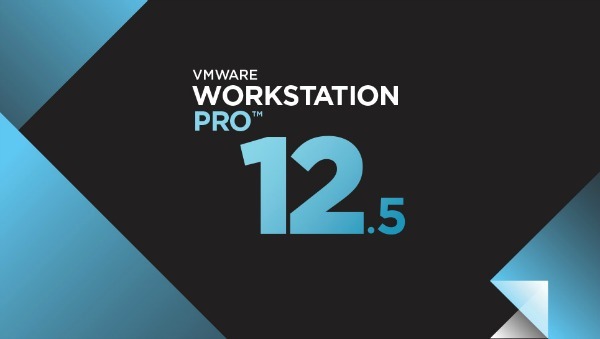

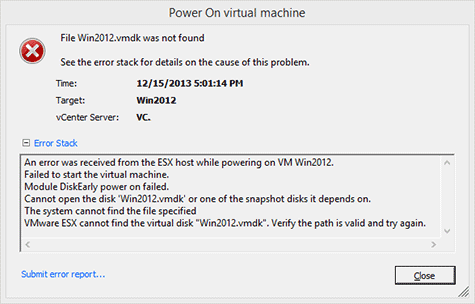
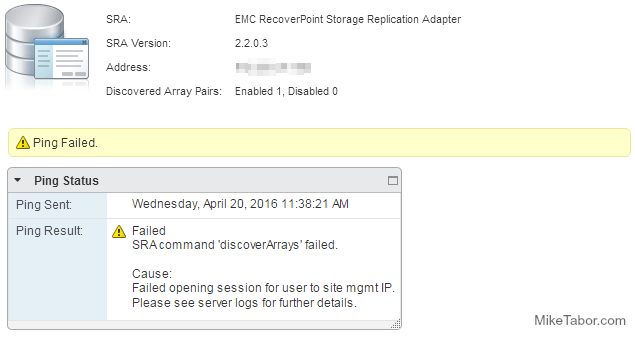
Thanks!! Worked perfectly.
Thanks for the article. can we somehow download the offlinebundle.zip or it”s contents in a folder via ssh?
@virtualerati:disqus sorry for the very late reply, but to answer your question – no not to my knowledge. But you I do have a mini-how to apply the offline bundle upgrade here: https://miketabor.com/easy-esxi-6-0-upgrade-via-command-line/ just be sure to replace the ESXi 6.0 zip file name with the 6.5 zip file name.