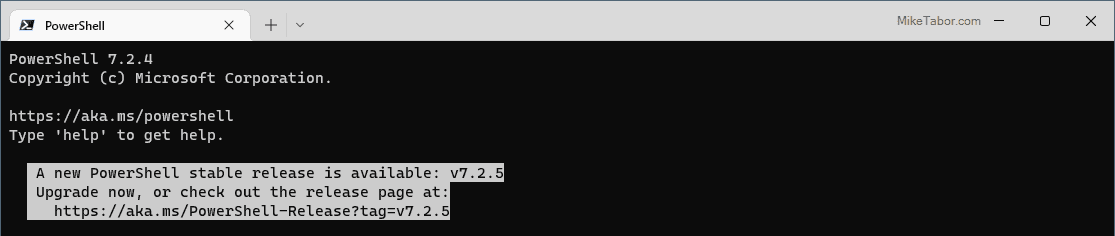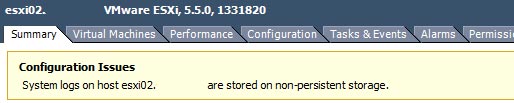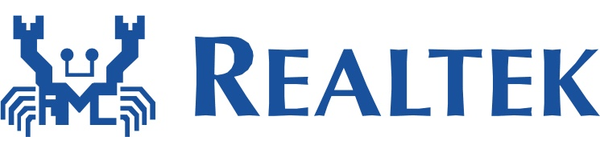How to Upgrade PowerShell 7 to latest version
Have you opened a Windows Terminal and seen a highlighted message stating “A new PowerShell stable release is available …“?
Well you could go to the link provided in the prompt, download the upgrade and then run it on your machine, or you can quickly and easily upgrade PowerShell 7 directly from the terminal by typing the following command.
Invoke-Expression "& { $(Invoke-Restmethod https://aka.ms/Install-PowerShell.ps1) } -UseMSI"
This will automatically download and run the latest version of PowerShell 7 and run the installer for you. See quick and easy!