Synology 10GbE Upgrade for the Home Lab
One big feature I was looking forward to taking advantage of when I replaced my old Synology DS1815+ with a new Synology DS1621+, was the PCIe expansion slot and support for 10GbE cards. I could now setup a 10GbE network between the NAS, the home lab Dell R720, and my main PC.
My goal was to create a small 10GbE network without spending a ton of money.
In order to achieve this goal I purchased the following items:
- MikroTik CRS305-1G-4S+IN 10GbE switch
- (2x) Mellanox MCX311A-XCAT CX311A ConnectX-3 10GbE NIC’s
- ipolex 10G SFP+ direct attached cable
- (2x) 6COM 10GBase-SR SFP+ Transceivers
- Cable Matters 10Gb 40Gb Multimode Duplex OM3 Fiber Cable
How to install a 10GbE NIC to Synology DS1621+
- To get started, first remove the 6 screws at the back of the DS1621+ to remove the case:

- Remove the PCIe slot cover and insert the Mellanox ConnectX-3 NIC in the empty PCIe slot.

- Reinstall the case and secure using the 6 screws:

- Using the ipolex direct attached cable, I connected the Synology DS1621+ to the MikroTik 10GbE switch.
- The second Mellanox ConnectX-3 NIC and two 6com transceivers was used to connect the Dell R720 to the MikroTik 10GbE switch as well.
At this point everything is physically connected and ready to go. The Synology DS1621+ found and recognized the Mellanox ConnectX-3 NIC without any issues or the need for any secondary drivers.
It just works!
Now it was time to test this new 10GbE network out and see if it’s really working like it should be!
How to run iPerf3 server on the Synology NAS using Docker
- Log into your Synology NAS.
- Open Docker (if you haven’t already installed docker, you can find it in the package center).
- Click on Registry on the left menu and in the search box type in “iperf3“:
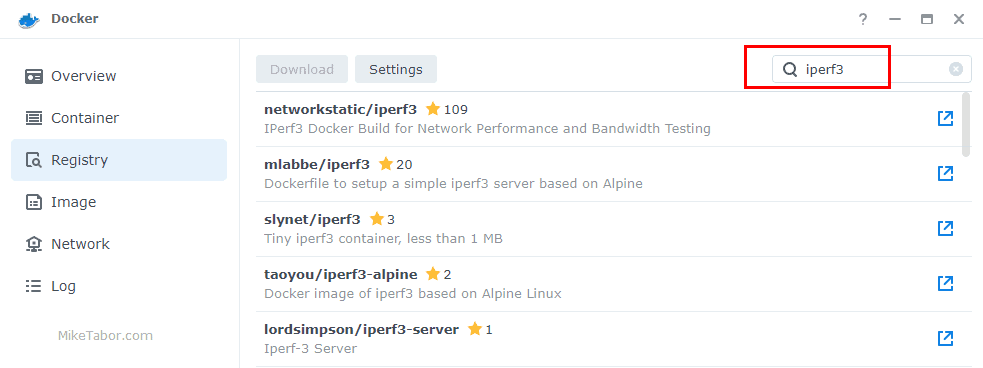
- Select “networkstatic/iperf3” and then click on Download:
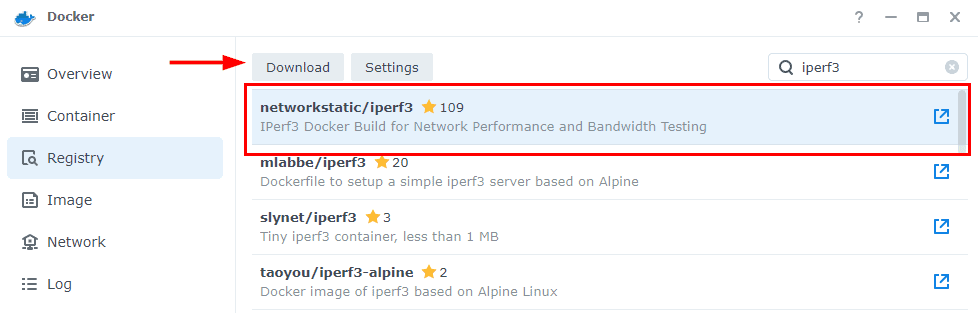
- Click on Image on the left menu and select the iperf3 image and click on Launch:
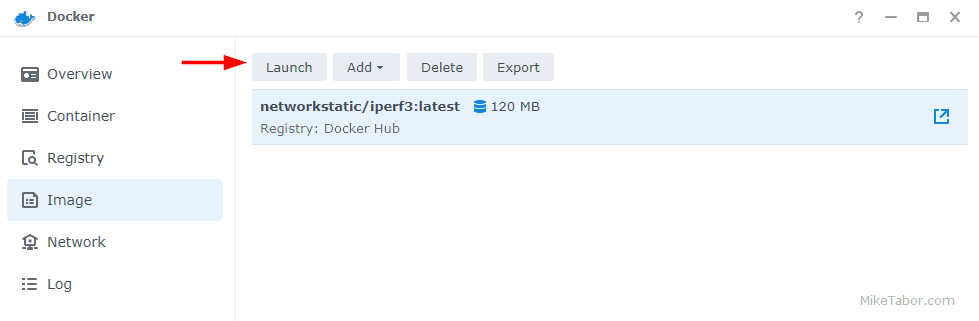
- Now give the container a name and then click on Advanced Settings:
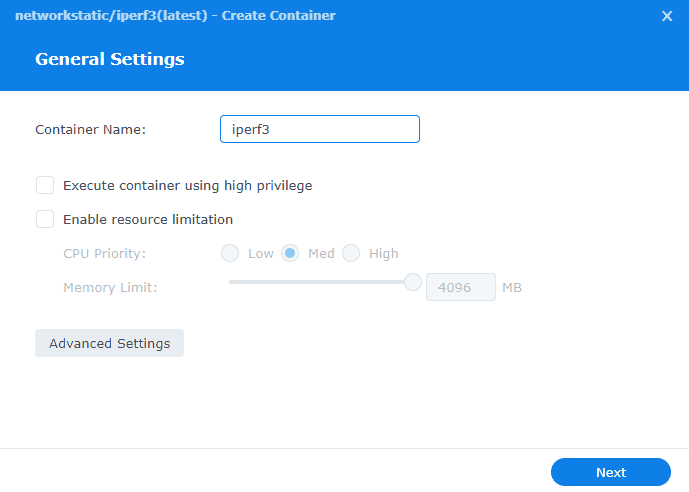
- In the Advanced Settings tab check “Enable auto-restart“:
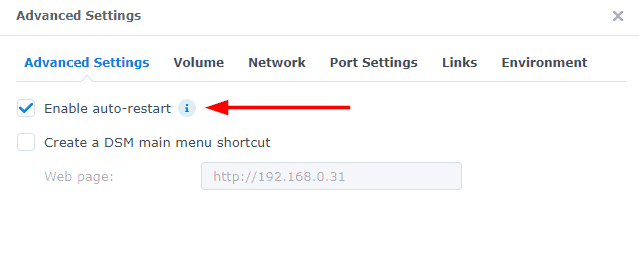
- In the Network tab check “Use the same network as Docker Host“:

- Finally in the Environment tab, enter “iperf3 -s” in the command box, as this will start iperf as a server:
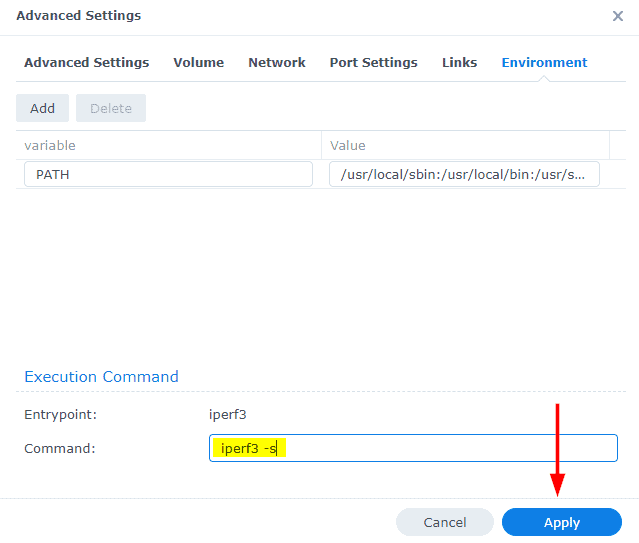
- Now just click on Next and then Done on the summary screen.
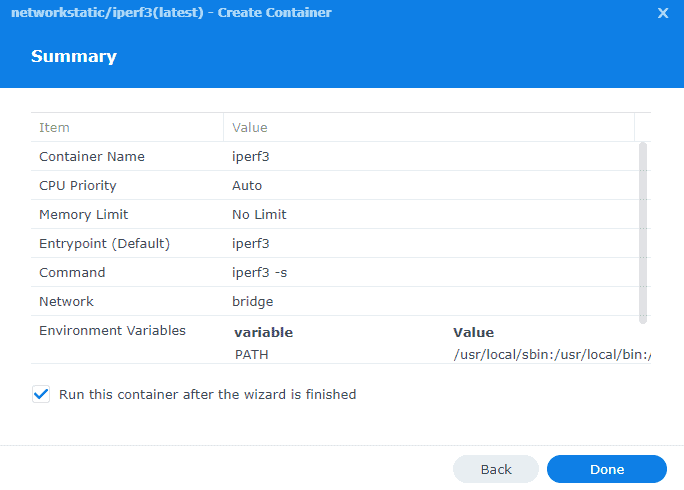
Now in order to perform a speed test we just need type the following command on the client machines (our ESXi host or main PC):
./iperf3 -c IP_ADDRESS_OF_SYNOLOGY_NASHere are the results of the iperf from my Dell R720 to the Synology DS1621+
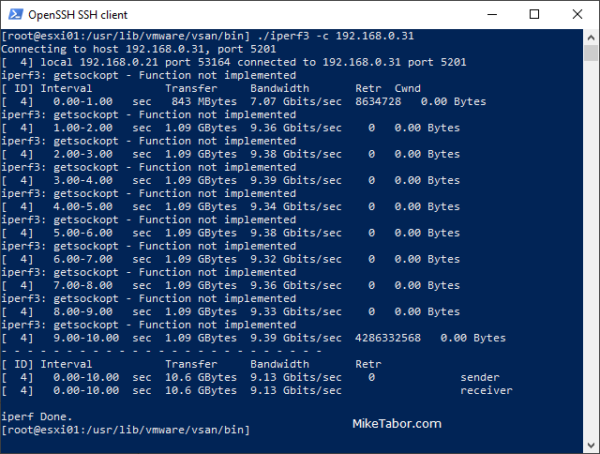
Speeds between the ESXi host and Synology NAS is looking very nice 9.13Gbit/sec. Mission accomplished!
As for speeds between my main PC and the Synology NAS, it’s better than the 1GbE prior but not the 10GbE it could be.
This is due to the fact I’m using the old CAT5e cable in the walls. I have a spool of CAT6 cable which should resolve this, I just need to find time to re-run cable. Even still, 4.48Gbit/sec ain’t bad at all.



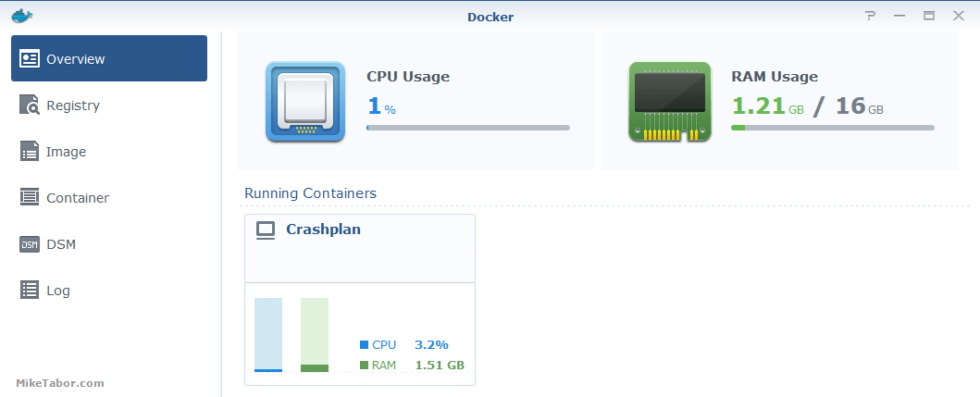
It may be worth checking that the slow windows performance isn’t due to the OS before re-running cable! I’m in the same situation, but booting into linux got me a lot closer to 10Gb (~9Gb/s) than I got with windows (~3Gb/s) with the same hardware/cabling. My understanding is that Windows may need a lot more TCP tuning out of the box
Thanks for this, glad someone is trying other 10Gbps cards!
Most welcome. It’s been several months since the upgrade, still running flawlessly!
-Michael
Have you upgraded to DSM 7? Does your Mellanox card work with it? I have a DS1821+ arriving this week and would like to install a 10GbE card, but it is unclear if DSM 7 retains the same support for 3rd party cards as DSM 6.x.
Jeff,
I’m running the latest version at the time of my writing this, DSM 7.0-41890, and have zero issues and it’s the only NIC I am using on my DS1621+ at the moment.
-Michael
Thanks – I’m glad to hear that!
Anyone else having their Mellanox disappear after installing DSM 7.0.1-42218 Update 2 ?
It’s no longer listed as a network adapter under
Info Center /General
PCIe Slot 1 = –
False alarm, I rebooted once more and the network card was visible and working. This was the first hiccup, I’ve experienced with DS1621+ and the Mellanox NIC.
Thanks Mike!
That was a close call Rob! Thanks for the update.
-Michael
I bought all the stuff mentioned but now I am confused to connect which cable to what :)
could you pls explain that? tks!
Bharath,
I would need to know more about your setup, but I installed the one of the ConnectX-3 10GBe NICs into the Synology NAS and the other in my Dell home lab server. The direct attached cable was used to plug the NAS into the MikroTik switch. The Dell home lab server was then connected using the Cable Matters OM3 fiber cable to the MikroTik switch as well, using a 6COM transceiver on each end of the OM3 fiber cable.
-Michael
Tks Mike.
I finally got everything setup as the parts took sometime to come in.
And the speeds are as below:
Connecting to host xx.xx.xx.xxx, port 5201
[ 5] local xxxx port 59222 connected to xx.xx.xx.xxxport 5201
[ ID] Interval Transfer Bitrate
[ 5] 0.00-1.00 sec 992 MBytes 8.31 Gbits/sec
[ 5] 1.00-2.00 sec 1.06 GBytes 9.15 Gbits/sec
[ 5] 2.00-3.00 sec 1.08 GBytes 9.26 Gbits/sec
[ 5] 3.00-4.00 sec 1.07 GBytes 9.22 Gbits/sec
[ 5] 4.00-5.01 sec 1.09 GBytes 9.30 Gbits/sec
[ 5] 5.01-6.01 sec 1.10 GBytes 9.35 Gbits/sec
[ 5] 6.01-7.00 sec 1.05 GBytes 9.09 Gbits/sec
[ 5] 7.00-8.00 sec 1.09 GBytes 9.31 Gbits/sec
[ 5] 8.00-9.01 sec 1.10 GBytes 9.33 Gbits/sec
[ 5] 9.01-10.00 sec 1.06 GBytes 9.24 Gbits/sec
– – – – – – – – – – – – – – – – – – – – – – – – –
[ ID] Interval Transfer Bitrate
[ 5] 0.00-10.00 sec 10.7 GBytes 9.16 Gbits/sec sender
[ 5] 0.00-10.00 sec 10.7 GBytes 9.15 Gbits/sec receiver
Seems good but still my transfers speed even with a SSD used in one of the bay its only doing like 500mb/s avg.
Whats your experience so far?
This is what I was looking for! Thanks for putting up the hw list.
Wonder if DSM7.2 has given you any pain with the ConnectX-3 before I pull the trigger on one for my DS1621+.
Cheers