Install Synology NFS VAAI Plug-in for VMware

In the recent DSM update (5.1), Synology added VMware VAAI support for NFS volumes using two primitives which are Full File Clone and Reserve Space. What do these VAAI primitives offer?
- Full File Clone enables virtual disks to be cloned by the NAS albeit while the machine is powered off.
- Reserve Space allows you can create a thick VMDK file. However Reserve Space does not off-load the work to the array. The benefit of thick VMDKs is that many use eager-zero for high I/O performance needs.
On the Synology side of things you just need to update to DSM 5.1, but in order to take advantage of VAAI you still need to install the VIB plugin on your ESXi 5.5 hosts.
Installing Synology NFS VAAI Plug-in
There are two ways to install the Synology NFS VAAI plug-in, command line and via VMware Update Manager and I’ll include steps below for both starting with command line.
Command line:
- Download the Synology NFS Plugin online bundle (mirror) and upload it to a datastore that’s seen by your hosts (in my case I uploaded it to my “Data” datastore).
- Next SSH into your ESXi host and run the following command:
esxcli software vib install –v /vmfs/volumes/Data/esx-nfsplugin.vibBe sure to replace the datastore name with the name of your own datastore.
- Finally reboot the ESXi host.
After the reboot you can verify that the Synology NFS VAAI VIB has been installed by typing the following in the command line:
esxcli software vib list | moreVMware Update Manager:
Be sure to download the Synology NFS Plugin offline bundle (mirror), this is different from the online bundle as mentioned in the Command Line install.
- Open vSphere and go to Update Manager and then the “Patch Repository” tab and click on “Import Patches“
- Next browse to the location of the Synology VAAI offline bundle zip file and import the patch.
- After the patch has been imported, click on “Add to baseline…” to add the plugin to an existing baseline. Or you can create a new baseline just for this plugin under the “Baselines and Groups” tab and clicking “Create”
- Finally, Remediate each of your hosts connected to the Synology NAS
Synology VAAI NFS Supported
Once you’ve installed the Synology NFS VAAI plugin on your hosts, either via command line or VUM, your Synology datastores “Hardware Acceleration” should go from looking like this:
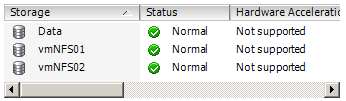
To now each Synology NFS volume “Hardware Acceleration” being listed as Supported like so:
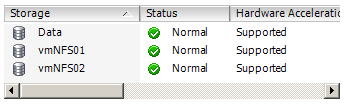
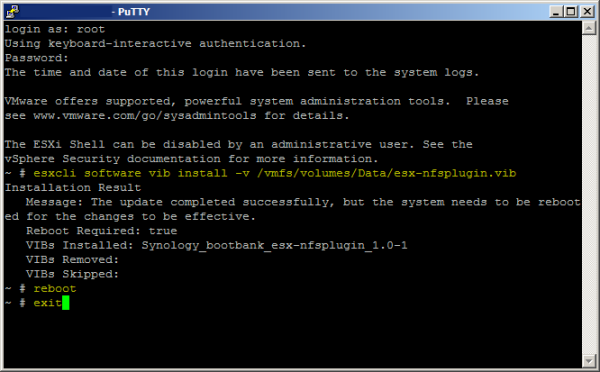

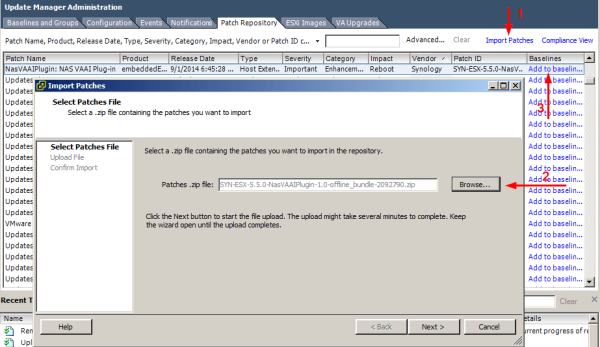

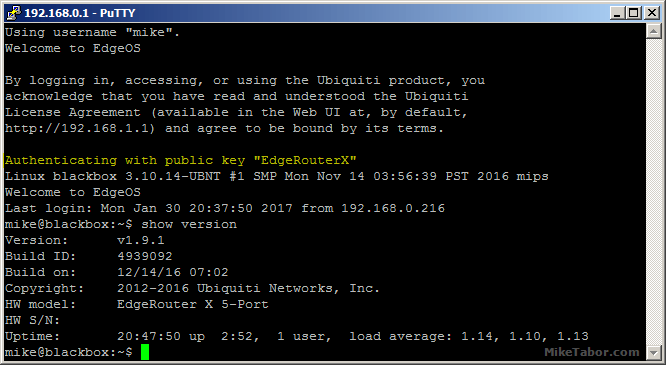
Hey MIke. Does this still work? I tried to find the download but it doesn’t seem to exist anymore. Do you know where I can get the offline bundle file?
Nm I think I found it. Thanks! If this works, I have found the perfect machine for VMware Lab and some pretty good midrange gaming!
Yes this still works click on the mirror link in the blog post.
-Michael