How to add Realtek R8168 to ESXi 5.5 Update 2 ISO
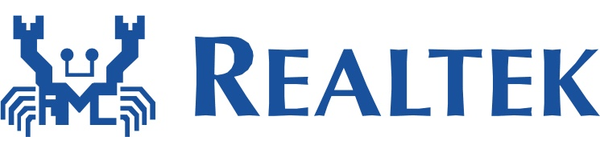
Over the past weekend I was working on a whitebox ESXi host and wanted to upgrade it to ESXi 5.5 Update 2 from an older version of ESXi 5.1 using a realtek R8168 network card. While I could have performed an in place upgrade, such as via command line, a clean install was preferred. However, VMware has removed a number of NIC drivers from ESXi 5.x and trying to install with the base ESXi image would result in a “No Network Adapters” error during install.
In order to do a clean install you have to re-add the Realtek R8168 NIC drivers back into the ESXi 5.5 image, otherwise a NIC will not be found and thus ESXi will not install. These are the steps to easily re-add the Realtek R8168 drivers into ESXi 5.5 ISO by making a custom ESXi 5.5 image.
Install ESXi 5.5 Update 2 with Realtek R8168 NIC
The Realtek R8168 drivers was packaged into ESXi prior to 5.5 and those drivers worked just fine. So the easiest method is to just take the Realtek R8168 NIC drivers from the VMware ESXi 5.1 Offline Bundle zip file.

Once you’ve downloaded the bundle file you can then locate the driver at “vib20/net-r8168” folder, the file name is:
VMware_bootbank_net-r8168_8.013.00-3vmw.510.0.0.799733.vib
Alternatively I’ve also added the driver to my site, download the Realtek R8168 .vib driver here. Simply copy the .VIB file to your location of choice, such as your desktop.
The next tool you will need is ESXi-Customizer. This is the same tool I used to add the needed Intel NIC drivers for my Intel NUC esxi home lab. Once you’ve downloaded ESXi Customizer go ahead and extract and run it.
Configuring ESXi-Customizer
- Tell ESXi-Customizer where your original ESXi 5.5 Update 2 ISO is located.
- The next box it to tell ESXi-Customizer where the Realtek R8168 .VIB driver is located.
- Finally, tell ESXi-Customizer where you want the customized ISO image to be saved to and click Run.
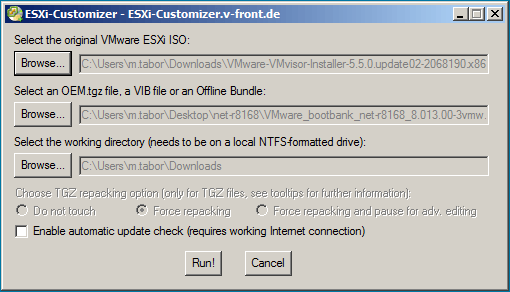
ESXi-Customizer is very quick and took about 20-30 seconds to inject the drivers into the standard ISO image and create a new customized ESXi 5.5 iso with the Realtek R8168 drivers included.
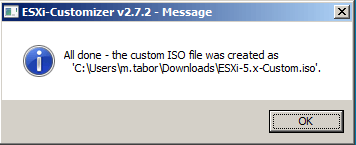
Now simply mount the new ESXi 5.5 customized ISO via KVM (iDRAC, iLO, etc), burn it to CD, or copy the image to a USB drive and you’re ready to go. ESXi will have the needed Realtek NIC driver and ESXi will install without issue.
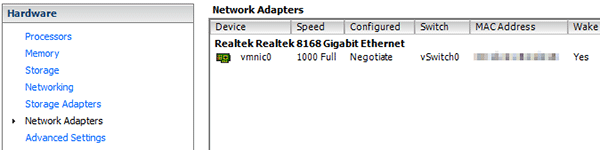
Back in business using ESXi 5.5 Update 2 and a Realtek R8168 network card!
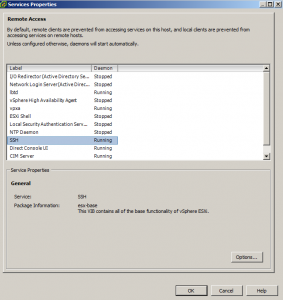
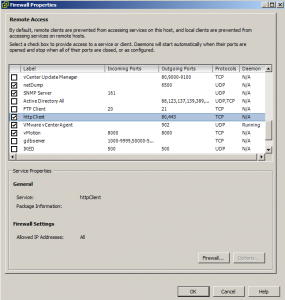
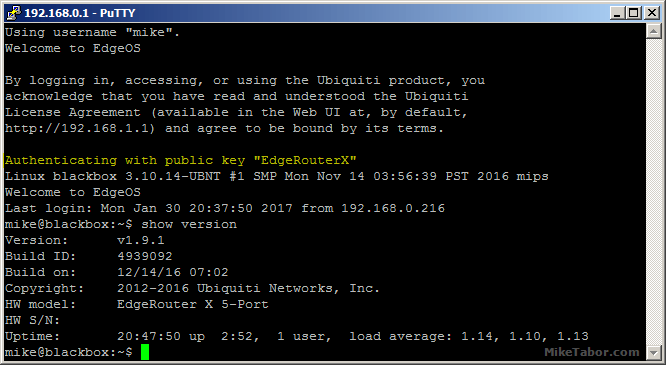
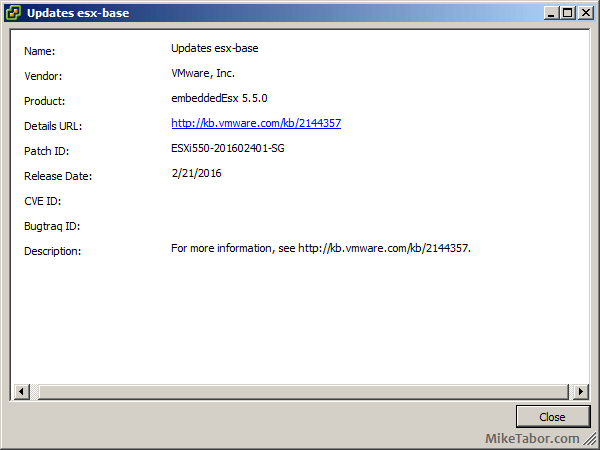
Hi, do you know how to tshoot an issue where the r8169 install but no traffic passes? thks
Hello Mike,
Do you have a .vib file from ESXi 5.1 Offline Bundle for Realtek 8111 drivers (C, D, E, etc)?
Thanks so much,
Bret
Bret,
I believe the Realtek 8111 drivers are the same family as the 8168 drivers and “should” work with the 8111 NIC’s. Are you getting an error message?
-Michael
Mike,
Thank you so much !!!!!
Vijay, you are most welcome!
-Michael
Hi, this is an excellent fix but have you had issue trying to scp files over ?
mine seems to drop out if using this driver, I got a new nic but interested to know if you have a fix or experience the same issue ? seems like when I try to scp a file larger than 2gb it fails or anything above 800mb the speeds fluctuate to much and then stalls.
have you seen this ?
Thanks
Frank
Frank,
I’ve not heard of any issues with the realtek NIC’s.
-Michael
Where can I get the ISO? I downloaded ESXi 5.5 Update 2 from VMware, but it’s not an ISO file. Can this zip be converted into the needed ISO?
BiRONIC,
There are two ways to download the files as a zip and ISO. If you check out this link the first option listed should be the ISO image.
https://my.vmware.com/web/vmware/details?downloadGroup=ESXI55U2&productId=353
-Michael
Thanks for your response. However, when I go there, it won’t allow me to download anything. It says I have to download a trial.
Download the trial, it’s the same ISO image.
-Michael
With ESXi customizer I noticed that for Windows 10 I get the error that my windows version is not supported and it exits the script.
If you get the same error, open the CMD with notepad or any other pure text editor and change the line:
if “!WinVer!” LSS “5.1” call :earlyFatal Unsupported Windows Version: !WinVer!. At least Windows XP is required & exit /b 1
to
if “!WinVer!” LSS “5.1” call :logcons — : !WinVer!. At least Windows XP is required .. but your on some unsupported version I am going to assume.
This will disable the message and continue to work
Very nice, thanks for sharing!
-Michael