VMware P2V Permission to perform this operation was denied fix
Just the other day we had a Windows Server 2008 R2 Standard physical server that needed to be P2V’ed, and after trying to use VMware Converter Standalone 6.1.1 we ran into the error message “Permission to perform this operation was denied” after entering the source machine details.
Even after trying to start VMware Converter as “Run as administrator” the error persisted. Below is the workaround we performed to quickly allow us to P2V the physical server.
Workaround for Permission to perform this operation was denied
- Log into the server you’re trying to convert to a virtual machine.
- Open Local Security Policy (open run dialog and type secpol.msc).
- Go to: Local Policies > Security Options.
- Change “User Access Control: Run all Administrators in Admin Approval Mode” from Enabled to Disabled.
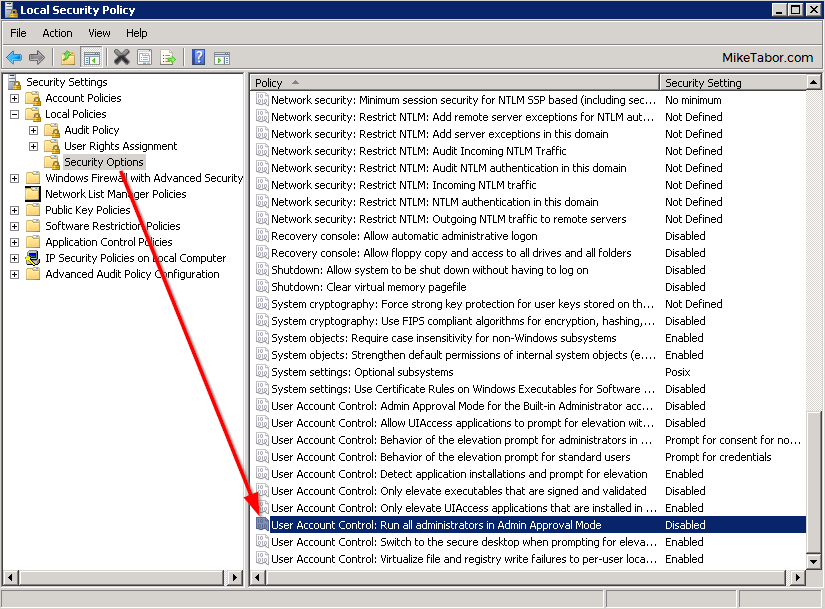
- Restart the server to make the changes take effect.
- You should now be able perform the P2V without issue.
After making the above change we was able to successfully P2V the server without any further issues:
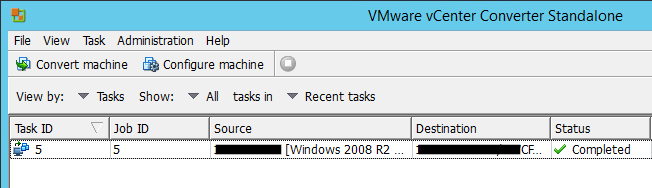
Once you confirm the P2V is successful I would recommend changing User Access Control: Run all Administrators in Admin Approval Mode back to Enabled from Disabled.
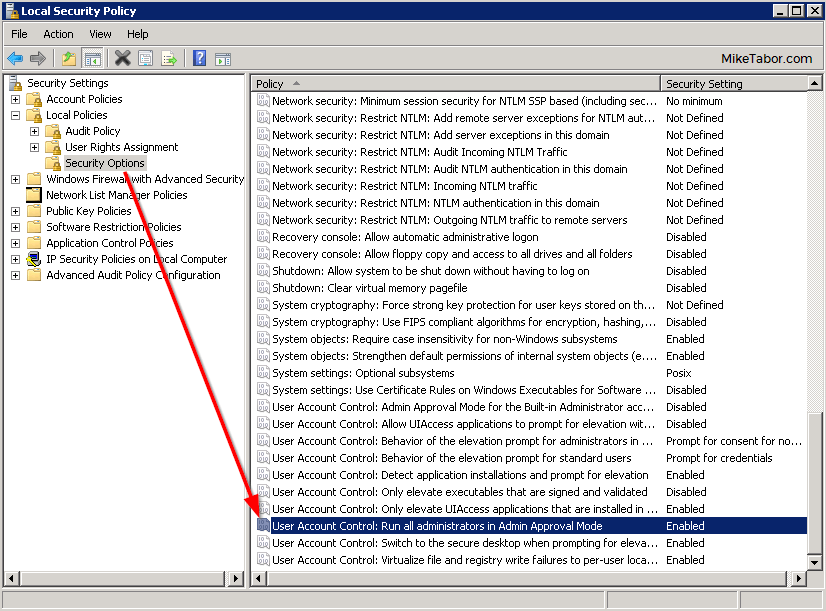
If you have another workaround please share in the comments!
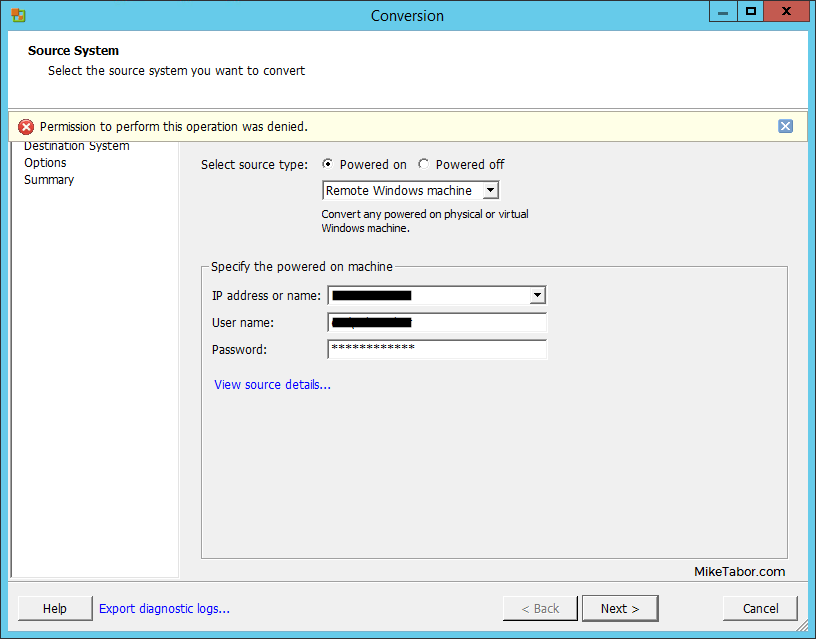
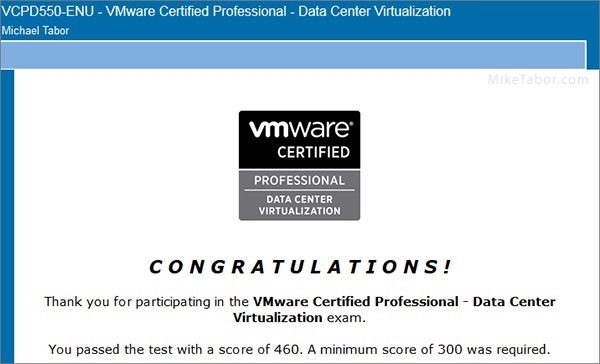
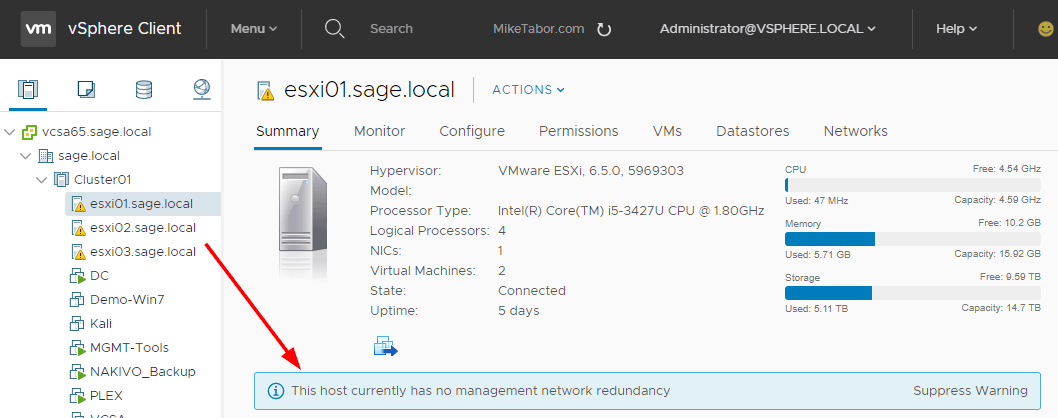
I ran into the same issue and this helped me, I documented it on my blog
http://appman.tech/vmware-p2v-permission-to-perform-this-operation-was-denied-solved/
Thanks
Awesome. This immediately resolved the issue. Thankyou for the post
You are most welcomed. Glad I could help.
-Michael
Good advice . THX .
Glad to help!
-Michael
It’s Great …..Trouble Solved
Thanks so much!! solved the problem for me
Quick thanks and to let folks finding this article know this tip still works (as of 25 Feb 2021) … at least it worked for me …
– Windows 10 Pro / SP1 (1803) (host to be P2V’d)
– VMware Workstation 16 Pro (running on host to be P2V’d)
– VMware vCenter Converter Standalone Client 6.2
mp,
Thanks for the reply and updated testing. :)
-Michael
Thank you so much for this solution!
Glad I could help!
-Michael